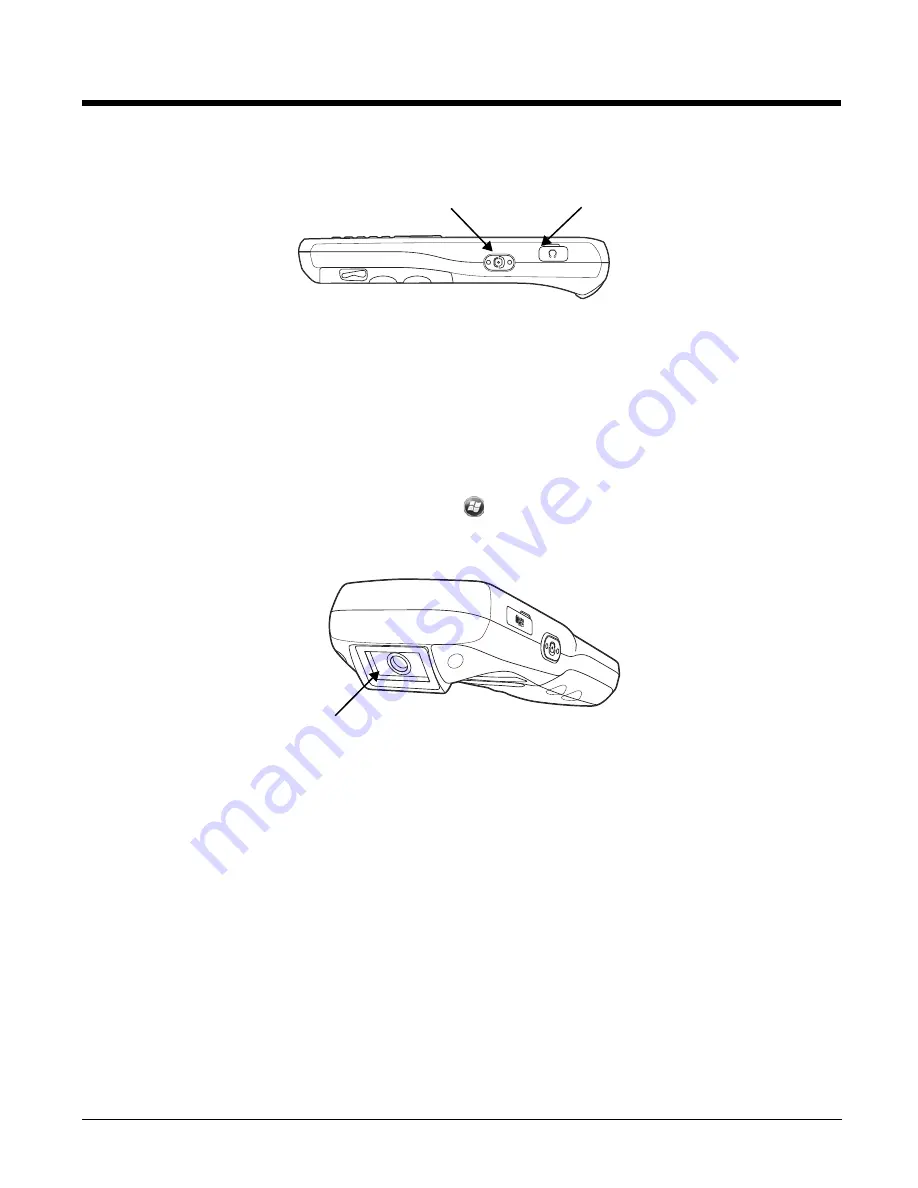
3 - 6
Right Side Panel Features
Headset Jack
The rubber door on the right side panel provides access to the headset jack. This is a 3.5mm
audio jack that supports a headset with a mono speaker and microphone.
When closed, the side door seals the terminal from moisture and particle intrusion thus
preserving the terminal’s environmental rating.
Side Button
There is a side button on both side panels. You can use the Program Buttons option to change
the functionality of the side buttons. Tap
> System > Settings > Program Buttons
.
Top Panel Features
Imager or Laser Aperture Window
The angled image engine or laser engine reads and decodes most popular bar code
symbologies and takes images like a digital camera (image engine only). For more
information, see
.
Side Button
Headset
Jack
Imager or Laser Aperture Window
Summary of Contents for Dolphin 6110
Page 1: ...Dolphin 6110 Mobile Computer with Windows Embedded Handheld 6 5 User s Guide ...
Page 10: ...1 4 ...
Page 20: ...2 10 ...
Page 34: ...3 14 ...
Page 38: ...4 4 F3 User programmable F4 User programmable Key Combination Function ...
Page 66: ...7 22 ...
Page 68: ...8 2 2 If you do not disconnect the cable the option will be grayed out 3 Re connect the cable ...
Page 94: ...10 8 ...
Page 105: ...12 11 Fire Retardant UL 94 V0 Technical Specifications ...
Page 106: ...12 12 ...
Page 113: ......













































