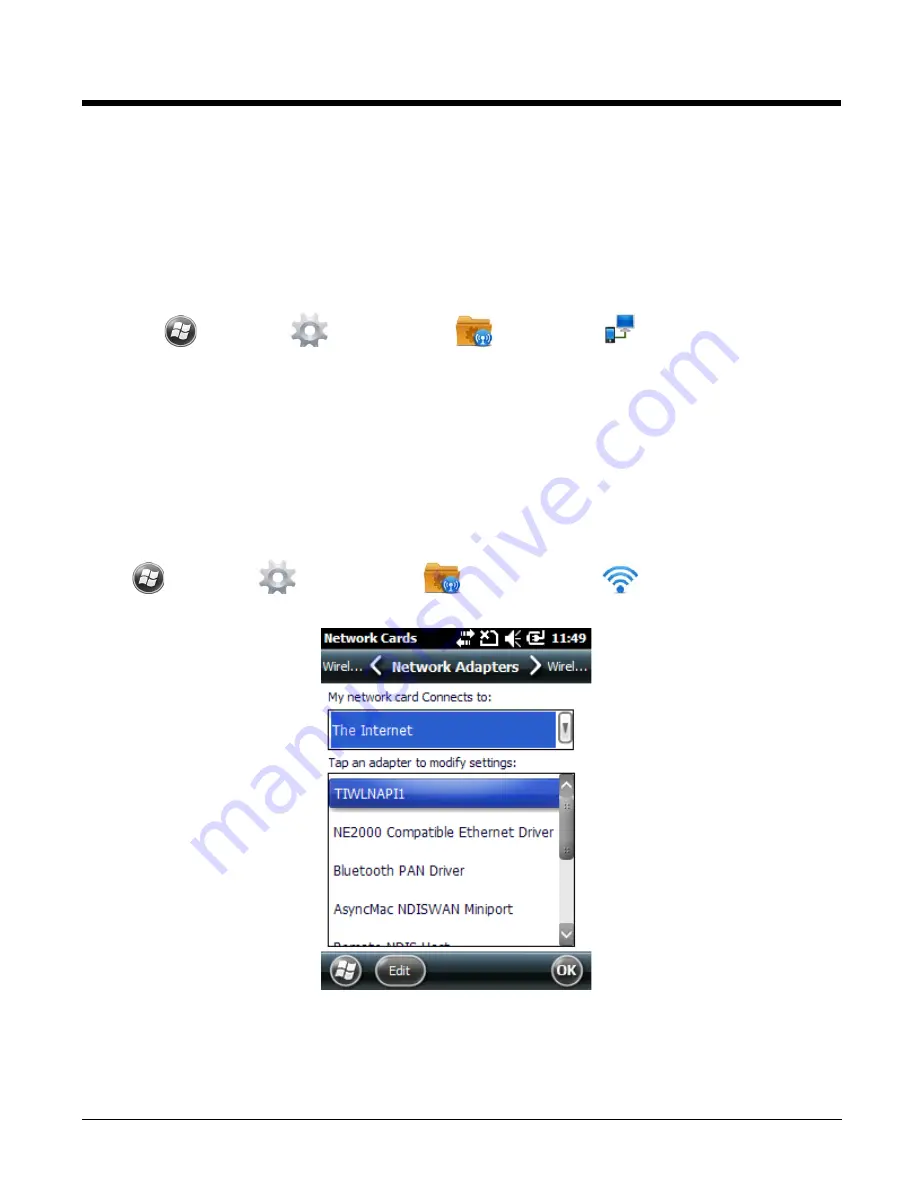
8 - 8
USB to PC
Enable
advanced network functionality
under the
USB to PC
connection settings if you are having
trouble connecting and synchronizing your terminal with a workstation PC using a wired USB connection
and ActiveSync or Windows Device Mobile Center. The advanced network functionality can also be
enable to improve transfer speeds when synchronizing large groups of data or copying large files
between the terminal and workstation. See
Connecting and Synchronizing the Terminal and Workstation
1.
Touch
>
Settings
>
Connections
>
USB to PC
.
2.
Check the box next to “Enable advanced network functionality”.
3.
Touch
OK
, then attempt to sync the terminal and workstation PC.
Network Cards
The
Network Adapters
screen provides access to set and configure the type of Network Adapter used
by the Network card in the terminal. You can modify the adapter settings (e.g., Name Servers or IP
address) by touching on the adapter type or highlighting the adapter and touching
Edit
at the bottom of
the screen.
Touch
>
Settings
>
Connections
>
Network Cards
to access the Network
Adapters screen.
Summary of Contents for Dolphin 60s
Page 1: ...Dolphin 60s with Windows Embedded Handheld 6 5 User s Guide ...
Page 8: ...viii ...
Page 16: ...1 8 ...
Page 30: ...2 14 ...
Page 54: ...4 6 ...
Page 57: ...5 3 Capture Tab Caption Tab File Tab ...
Page 92: ...7 24 ...
Page 106: ...8 14 ...
Page 118: ...9 12 ...
Page 142: ...14 4 ...
Page 143: ......






























