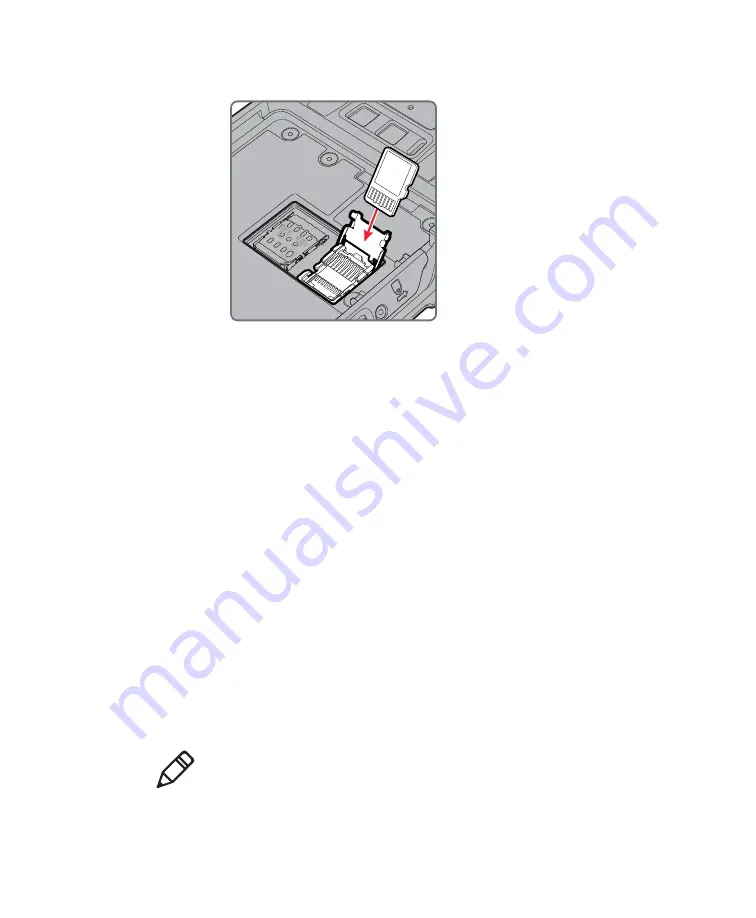
Chapter 1 — About the Computer Features
22
Dolphin CT50 Mobile Computer User Guide
6
Insert the SD card into the door.
7
Press down on the SD card door and slide the door toward the
bottom of the computer to lock it.
8
Insert the battery into the computer.
9
Press in on the battery door and slide it into the locked position.
10
Replace the handstrap.
How to Transfer Files
You can transfer files between your desktop PC and the CT50 with the
HomeBase or USB adapter and a standard USB cable. When the
computer is connected through USB, you can browse to it and drag-and-
drop to move files back and forth to a Windows PC. If you are
transferring files to and from a Mac, use the Android File Transfer
application (available from
By default, the USB connection is set to
USB for charging
. If you want
to transfer files to a Mac or Windows computer, you can configure the
connection to use
File transfers
which use MTP (Media Transfer
Protocol). If you are transferring mainly camera images, you can
configure the connection to use
Photo transfer (PTP)
. If your Windows
PC does not support MTP, you may be able to transfer files using PTP
instead.
1
Connect the CT50 to your PC.
Note:
The CT50 supports Hi-Speed USB communications (USB 2.0)
with a maximum data transfer rate of 480 Mbps.
Summary of Contents for CT50
Page 1: ...Dolphin CT50 Mobile Computer with Android 6 0 Operating System User Guide ...
Page 10: ...Customer Support x Dolphin CT50 Mobile Computer User Guide ...
Page 54: ...Chapter 3 About the Scanner 44 Dolphin CT50 Mobile Computer User Guide ...
Page 66: ...Chapter 5 Use the Camera 56 Dolphin CT50 Mobile Computer User Guide ...
Page 82: ...Chapter 6 Configure the Computer 72 Dolphin CT50 Mobile Computer User Guide ...
Page 88: ...Chapter 7 Manage and Maintain the CT50 78 Dolphin CT50 Mobile Computer User Guide ...
Page 89: ...79 A Specifications ...
Page 94: ...Appendix A Specifications 84 Dolphin CT50 Mobile Computer User Guide ...
Page 95: ......






























