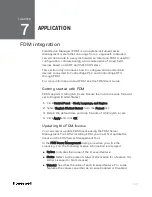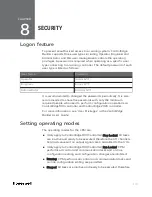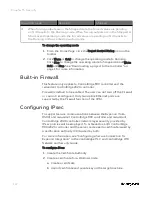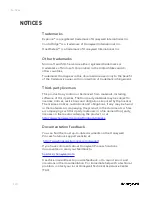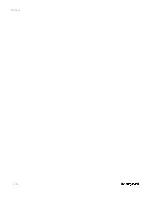For more information about the different licensing options, see
"Updating the FDM license" in the
FDM User's Guide
.
Prerequisites
n
FDM license file
n
FDM Server is in Stop mode
To update the FDM license
1.
In the
FDM Server Management
dialog box, click the
Licensing
icon.
2.
Under
Upgrade license
, click
Select
, browse to the folder where the
license file is stored and choose the file.
3.
Click
Open
in the
Select a License File
dialog box. A confirmation
message appears.
4.
Click
OK
. The path for the license file with the
.xml
extension
appears and the license information is updated and appears under
Licensing Information
.
5.
Verify that the
Licensing Information
is correct before closing the
Server Management Tool.
Configuring FDM for ControlEdge PLC/RTU network
ControlEdge 900/2020 controllers and connected devices are
supported by FDM via the creation of the ControlEdge PLC/RTU
Network. Before using FDM with any ControlEdge PLC/RTU
connected device, it is recommended (but not necessary) that the
devices are commissioned first. After commissioning, use the FDM
Server Management tool to configure the network. To configure a
network, specify the IP address range of all connected controllers in
that network. Use the Build Network operation to discover all
controllers and available HART/ISA Wireless devices.
Prerequisites
n
All PLC/RTU connected devices are commissioned.
n
Enable the HART-IP interface as applicable in ControlEdge PLC.
n
Enable the HART-IP interface and Wireless I/O as applicable in
ControlEdge RTU.
To configure a network
1.
On the FDM Server computer, click
Start
>
All Programs
>
Honeywell
FDM
>
FDM Server Management Tool
.
2.
Log on to the FDM Server Management Tool. The
FDM Server
116
Chapter 7 - Application
Summary of Contents for ControlEdge 2020 SC-TEPL01
Page 28: ...Figure 3 8 Single star topology 28 Chapter 3 Hardware ...
Page 40: ...40 Chapter 3 Hardware ...
Page 66: ...66 Chapter 4 Software ...
Page 114: ...114 Chapter 6 Communication ...
Page 126: ...126 Notices ...