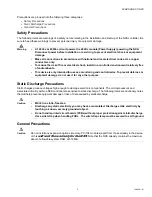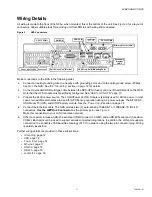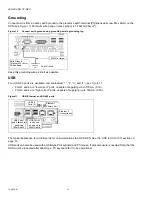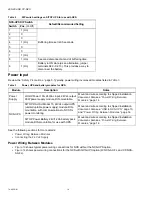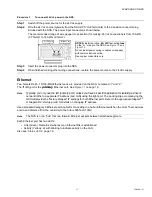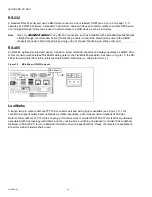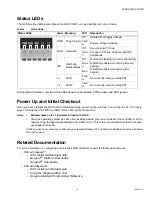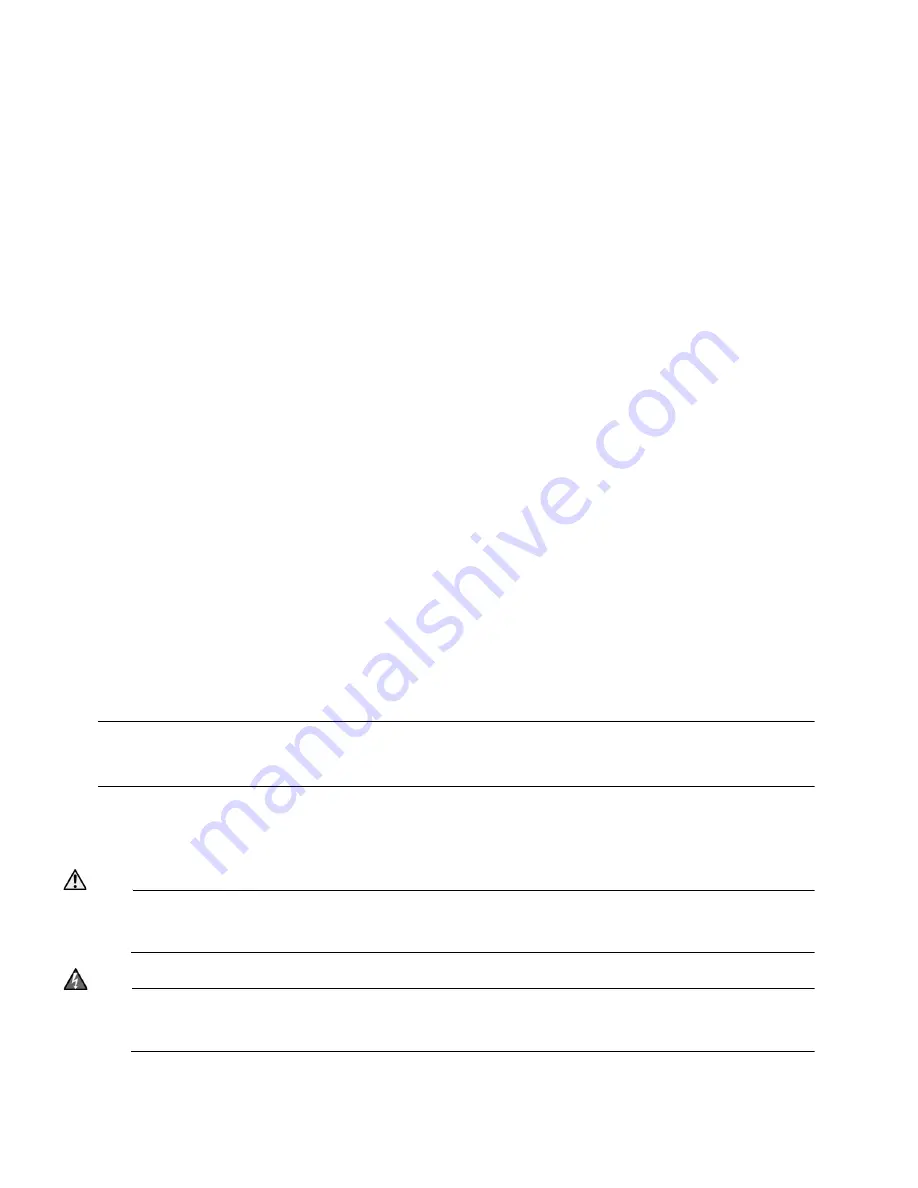
W-NXS AND CP-NXS
74-4059—01
4
Preparation
Unpack the NXS and inspect the contents of the package for damaged or missing components. If damaged, notify
the appropriate carrier at once and return any damaged components for immediate repair or replacement—See
“Returning a Defective Module” on page 30..
Included in this Package
Included in this package you should find the following items:
•
a NXS controller
•
a
packing slip
, which lists the factory settings for IP address, machine name, and host logon.
•
a hardware bag including the following:
–
One USB cable strain-relief bracket, with Torx T20 mounting screw.
–
Two panel/wall mounting brackets, with Torx T20 mounting screws.
–
One 2-position screw terminal plug, with locking screws, for 24Vdc power.
–
One 3-position screw terminal plug, for RS-485 port.
–
One 2-position screw terminal plug, for LON FTT-10.
Material and Tools Required
The following supplies and tools are required for installation:
•
a LOGO!Power 24V/4A DC power supply, DIN-mountable (included in separate package)
•
if a W-NXS-AX-FL or CP-NXS-AX-FL model (optional for other models), an NXS-UPS option consisting of two
modules:
–
UPS module: SITOP DC-USV-Modul 15
–
Battery module: SITOP Power Battery 24V/1.2Ah
•
Inline
fuse holder
(Bussmann # HRF or # HMF or equivalent)
and
compatible
4A
, 32V, fast-acting
fuse
(Bussmann type # SFE-4 or equivalent).
•
Suitable enclosure for housing the NXS and other modules, as applicable.
•
35mm DIN rail(s) for mounting the NXS and other modules, as the recommended method.
•
Suitable tools and supplies for mounting enclosures, NXS and other modules, and for making all wiring
terminations.
Note
The following
non-standard
tools may be needed:
Torx T20 screwdriver
, for mounting USB
strain-relief bracket, and panel/wall mounting brackets (optional).
Other Torx drivers (T8,
T10)
may be needed later if performing maintenance, and covers must be removed.
Precautions
This document uses the following warning and caution conventions:
Caution
Cautions remind the reader to be careful. They alert readers to situations where there is a chance that
the reader might perform an action that cannot be undone, might receive unexpected results, or might
lose data. Cautions contain an explanation of why the action is potentially problematic.
Warning
Warnings alert the reader to proceed with extreme care. They alert readers to situations where
there is a chance that the reader might do something that can result in personal injury or
equipment damage. Warnings contain an explanation of why the action is potentially dangerous.