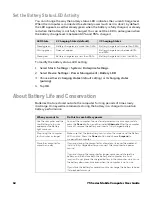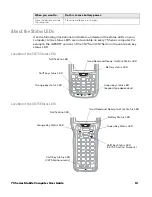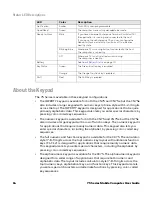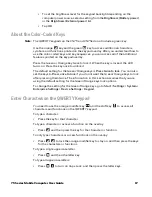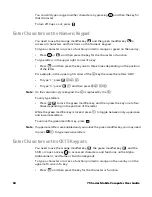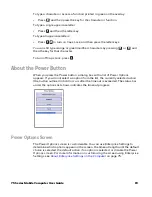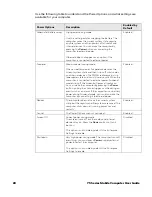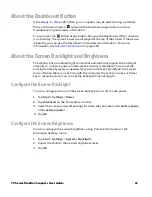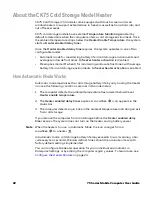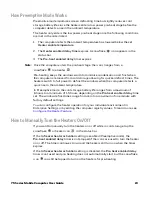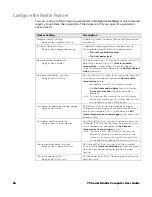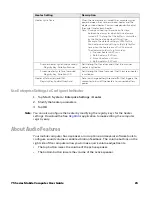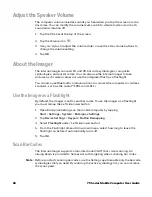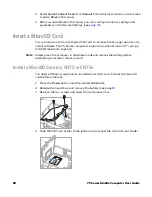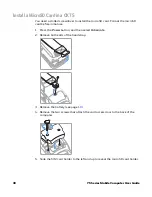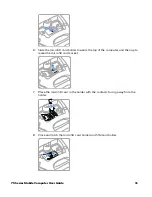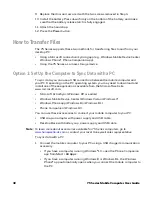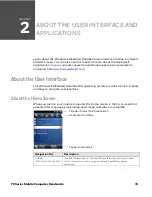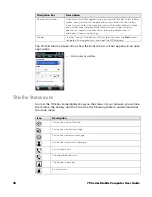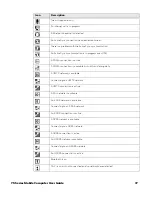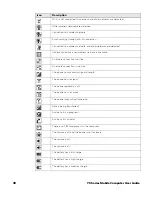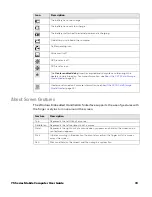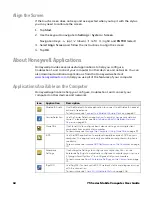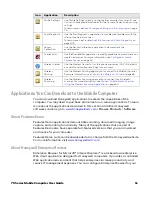26
75 Series Mobile Computer User Guide
Adjust the Speaker Volume
The computer volume includes sounds you hear when you tap the screen or scan
bar codes. You can modify the volume level, switch to vibrate mode or turn both
sound and vibration off.
1. Tap the Title bar at the top of the screen.
2. Tap the Volume icon
.
3. Use your stylus to adjust the volume slider, or use the side volume buttons to
change the volume setting.
4. Tap
OK
.
About the Imager
The internal imager can read 1D and 2D bar code symbologies, composite
symbologies, and postal codes. You can also use the internal imager to take
pictures as if it were a camera or use the integrated flash as a flashlight.
You can also use Bluetooth communications to connect the computer to cordless
scanners, such as the Granit™ 1981i and 1911i.
Use the Imager as a Flashlight
By default, the imager is set to read bar codes. To use the imager as a flashlight,
you must remap the Left side lower button.
1. Open Enterprise Settings on the mobile computer by tapping
Start
>
Settings
>
System
>
Enterprise Settings
.
2. Tap
Device Settings
>
Keypad
>
Button Remapping
.
3. Select
Flashlight
under “Left side lower button”.
4. From the Flashlight timeout drop-down menu, select how long to leave the
flashlight on before it automatically turns off.
5. Tap
OK
.
Scan Bar Codes
The internal imager supports omni-directional (360°) bar code scanning. An
aiming beam is provided to help assist with targeting when scanning bar codes.
Note:
Before you start scanning bar codes, use the Settings app to enable only the bar code
symbologies that you need. By reducing the active symbology list, you can increase
the scan speed.
Summary of Contents for CN75
Page 2: ......
Page 4: ......
Page 12: ...viii 75 Series Mobile Computer User Guide ...
Page 56: ...44 75 Series Mobile Computer User Guide ...
Page 62: ...50 75 Series Mobile Computer User Guide 3 Tap OK ...
Page 82: ...70 75 Series Mobile Computer User Guide ...
Page 86: ...74 75 Series Mobile Computer User Guide ...
Page 108: ...96 75 Series Mobile Computer User Guide ...
Page 116: ...104 75 Series Mobile Computer User Guide ...
Page 140: ...128 75 Series Mobile Computer User Guide ...
Page 254: ...242 75 Series Mobile Computer User Guide ...
Page 255: ......