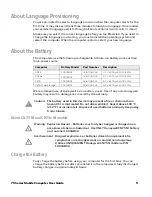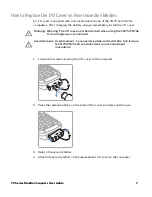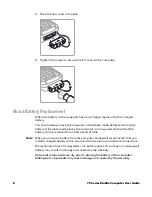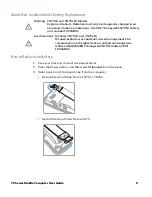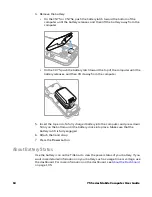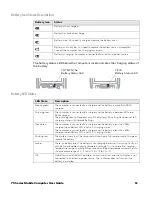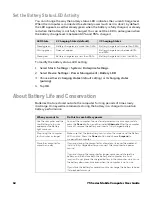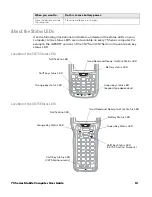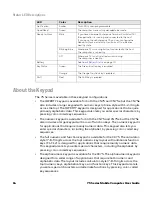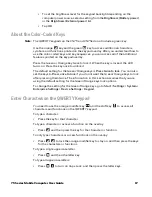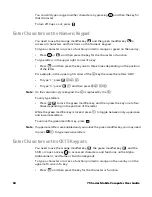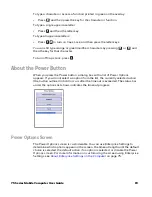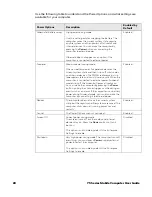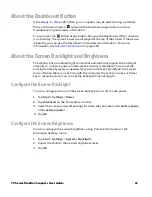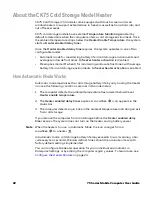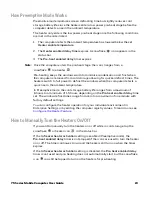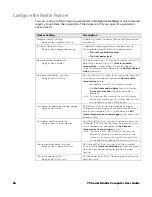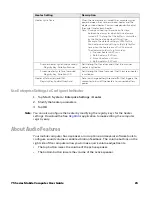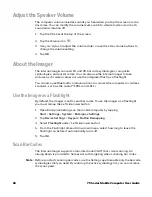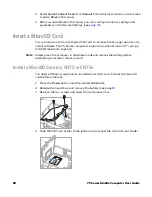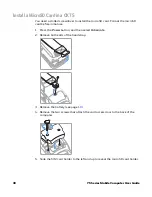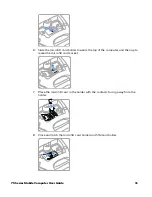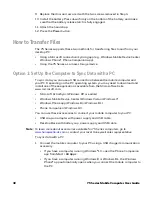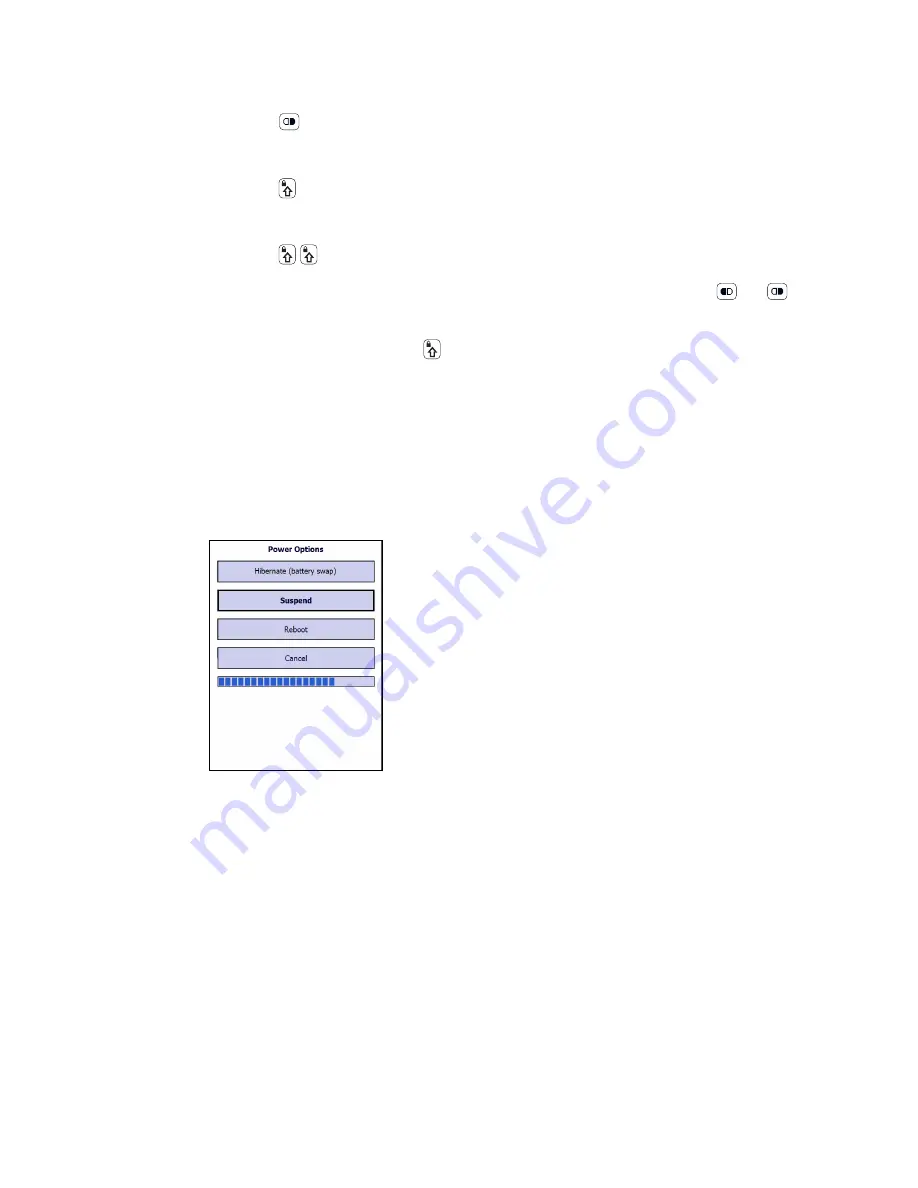
75 Series Mobile Computer User Guide
19
To type a character or access a function printed in green on the overlay:
•
Press
and then press the key for the character or function.
To type a single uppercase letter:
•
Press
and then the letter key.
To type all uppercase letters:
•
Press
to turn on Caps Lock, and then press the letter keys.
You can still type orange or green modifier characters by pressing
or
and
then the key for that character.
To turn off Caps Lock, press
.
About the Power Button
When you press the Power button, a dialog box with a list of Power Options
appears. If you do not select an option from the list, the currently selected action
(the button outlined in bold) occurs after the timeout is exceeded. The status bar
under the options list shows indicates the timeout progress.
Power Options Screen
The Power Options screen is customizable. You can use Enterprise Settings to
determine which options appear on the screen, the timeout length until the default
choice is selected, the default action if no option is selected, or disable the Power
Options screen. For more information on customizing the screen using Enterprise
Settings, see
Summary of Contents for CN75
Page 2: ......
Page 4: ......
Page 12: ...viii 75 Series Mobile Computer User Guide ...
Page 56: ...44 75 Series Mobile Computer User Guide ...
Page 62: ...50 75 Series Mobile Computer User Guide 3 Tap OK ...
Page 82: ...70 75 Series Mobile Computer User Guide ...
Page 86: ...74 75 Series Mobile Computer User Guide ...
Page 108: ...96 75 Series Mobile Computer User Guide ...
Page 116: ...104 75 Series Mobile Computer User Guide ...
Page 140: ...128 75 Series Mobile Computer User Guide ...
Page 254: ...242 75 Series Mobile Computer User Guide ...
Page 255: ......