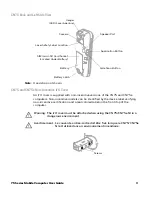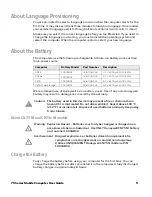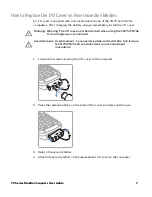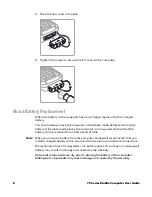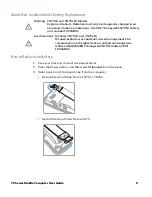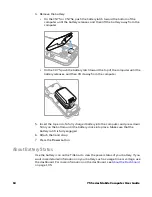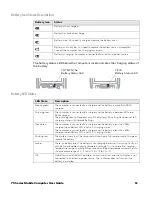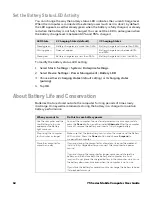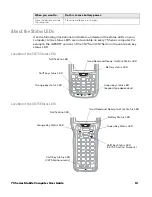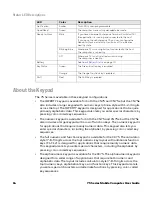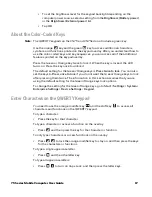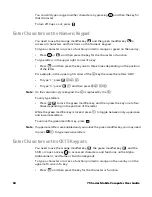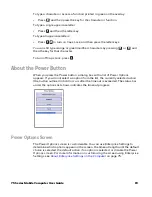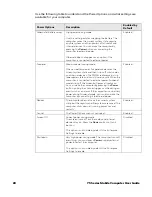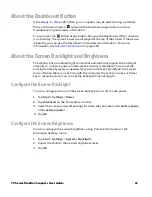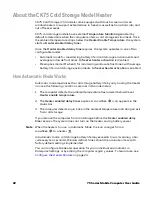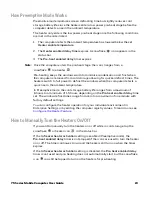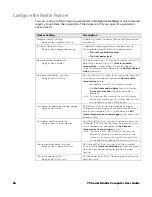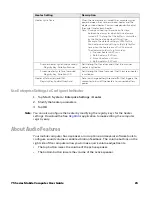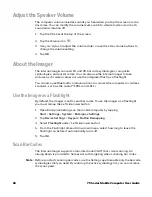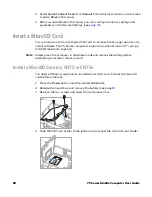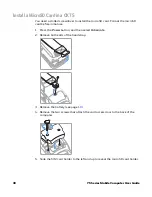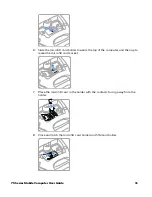16
75 Series Mobile Computer User Guide
CK75 Alphanumeric Keypad /CK75 Numeric Function Keypad
Configure the Keypad Backlight
You can configure the keypad backlight to always turn on, always stay off, or turn
on depending on the lighting level of your work environment. You can also set
different values for the brightness of the backlight depending on the computer
power source (battery power or external power).
1. Select
Start
>
Settings
>
System
>
Enterprise Settings
.
2. Tap
Device Settings
>
Backlight
>
Keypad
.
3. Select the options you want for the keypad backlight:
•
Select
Always off
to prevent the keypad backlight from turning on.
•
Select
Automatic (Ambient)
to turn on the keypad backlight automatically
based on the ambient light level.
•
Select
On with the display
to turn on the keypad backlight only when the
display is on. When the CN51 suspends, the keypad backlight turns off to
save power.
•
Select
Always on
to turn the keypad backlight on all the time.
Summary of Contents for CN75
Page 2: ......
Page 4: ......
Page 12: ...viii 75 Series Mobile Computer User Guide ...
Page 56: ...44 75 Series Mobile Computer User Guide ...
Page 62: ...50 75 Series Mobile Computer User Guide 3 Tap OK ...
Page 82: ...70 75 Series Mobile Computer User Guide ...
Page 86: ...74 75 Series Mobile Computer User Guide ...
Page 108: ...96 75 Series Mobile Computer User Guide ...
Page 116: ...104 75 Series Mobile Computer User Guide ...
Page 140: ...128 75 Series Mobile Computer User Guide ...
Page 254: ...242 75 Series Mobile Computer User Guide ...
Page 255: ......