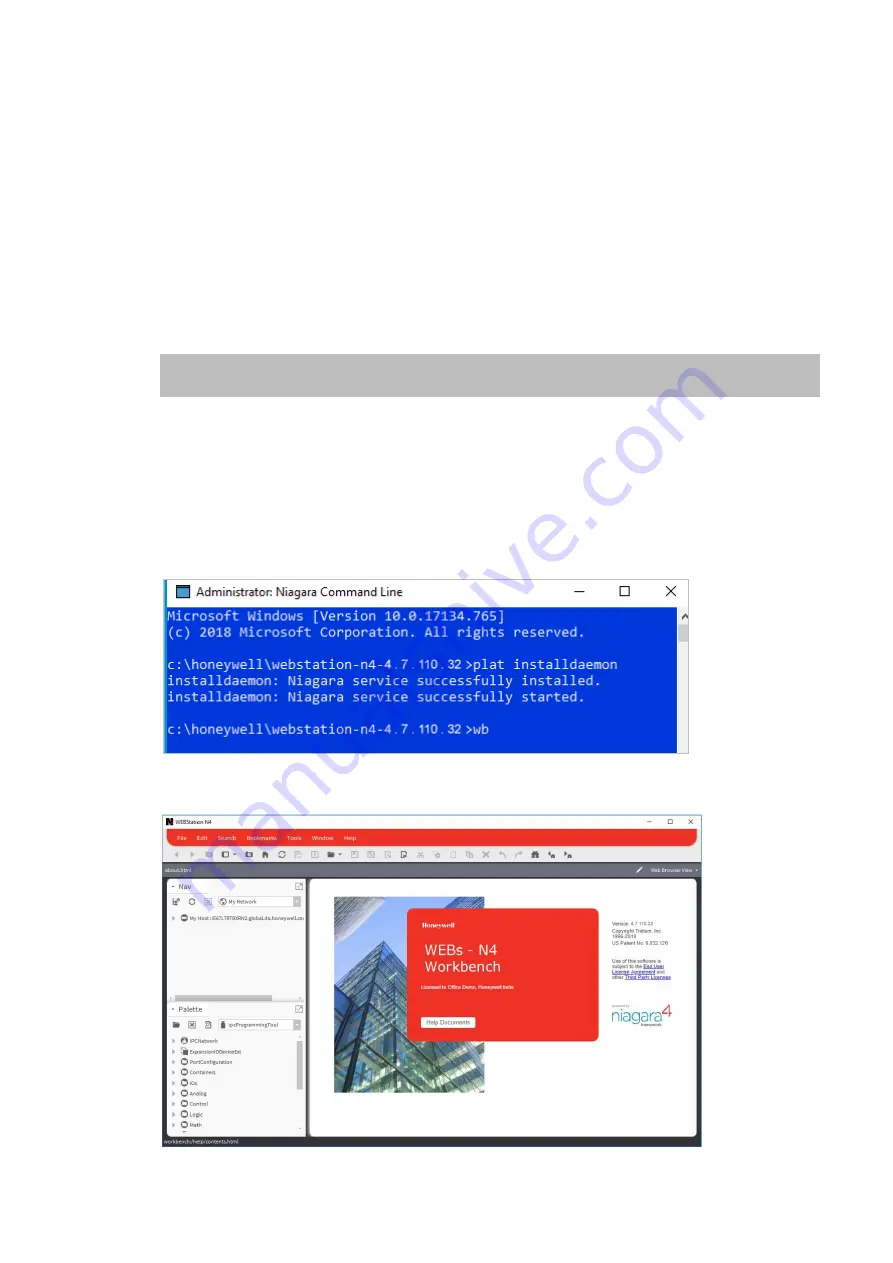
CIPer
TM
MODEL 30 CONTROLLER - INSTALLATION AND OPERATIONS GUIDE
25
31-00206 - 02
Launching Niagara N4
Launching Niagara N4 from desktop
1. Run the Niagara application from your system as an administrator user.
Launching Niagara N4 from application folder
If you didn’t find Niagara application launcher on your desktop.
1.
Navigate to the Niagara bin folder (
Navigation path: C:\Honeywell\WEBStation-N4-4.7U1\bin,
where U1 indicates latest version of the Niagara N4),
locate
wb.exe
file, and run the
wb.exe
file
as an administrator.
2.
Perform the following steps if you have more than one version of Niagara installed on your
computer to make sure the right Niagara daemon is running.
3.
Right-click the
console
in the Niagara bin folder and click
Run as Administrator
.
4.
On Administrator: Niagara Command Line window, run the command
plat installdaemon,
and
press the
Enter
key. The daemon is installed and started.
5.
Enter
wb
and press the
Enter
key to start the Niagara workbench after successful installation
and starting up the daemon.
On successful execution of the
wb
command the Niagara WEBStation N4 home screen is
displayed as shown in the below figure, WEBStation N4 Home.
Important:
It is recommended to use latest version of Webs Niagara N4 for CIPer Model 30
controller installation.






























