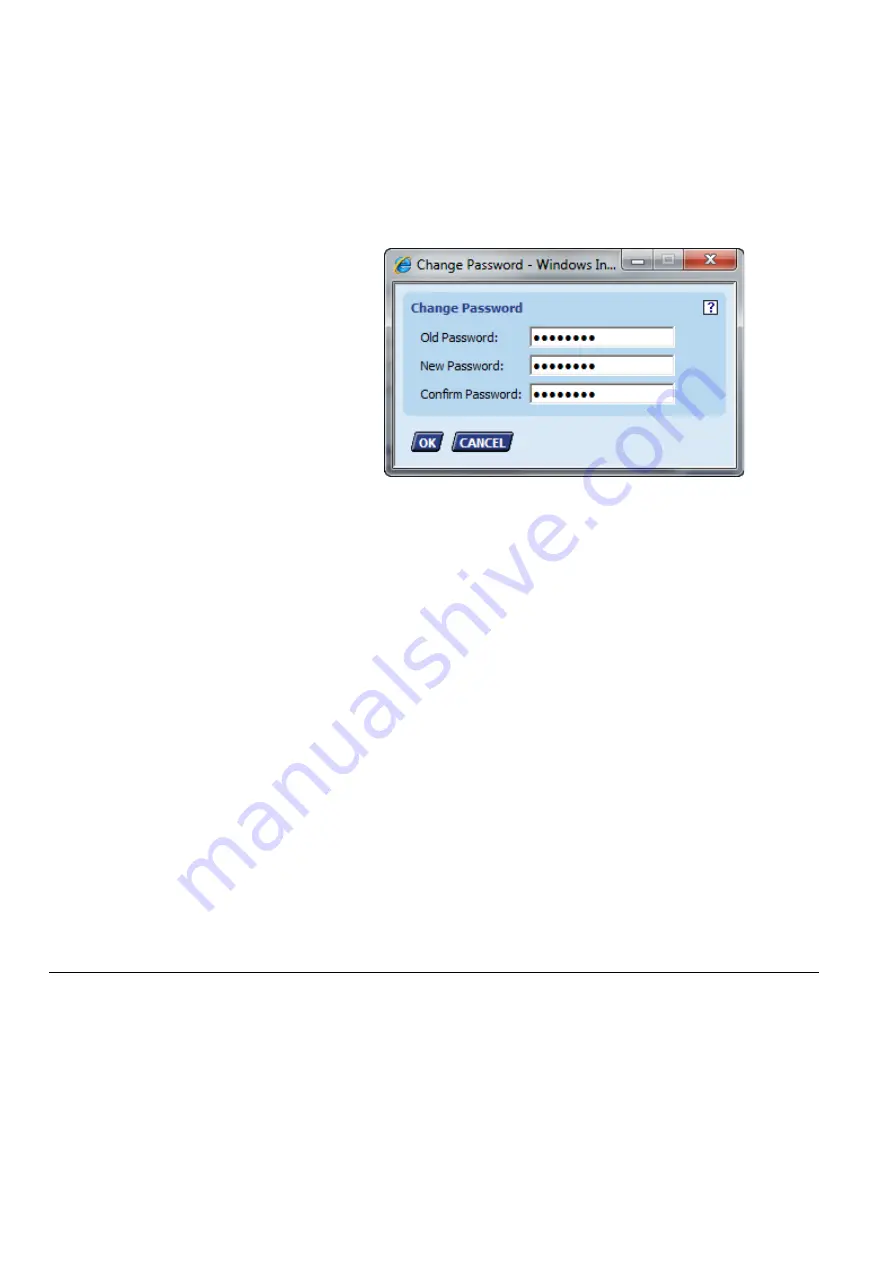
FALCON
USER GUIDE
EN2Z-0962GE51 R0715
134
•
Operator (64)
•
Tenant (32)
•
Guest (0)
If the user level has been changed, you should note the current access rights
definitions on the
Access Rights
tab in the
User administration
dialog box.
3.
To change the password, click the
Password
button, and then change the
password in the Change Password dialog box.
4.
Click OK.
5.
If desired, change the language in which the Excel Web HTML Interface should
be displayed for the user by selecting another language from the
Preferred
Language
drop-down list box. If information is not available in the user's
preferred language, the controller will sent the information in the default
language, defined by the CARE engineering tool. After logging in, the Excel
Web HTML Interface is displayed in the user's preferred language.
Date Format
Displays the date format. It may be either dd.mm.yyyy or mm/dd/yyyy. The
controller stores the date format along with the language setting.
Time Format
Displays the time format. The controller stores the time format along with the
language setting.
5.
If desired, change the number of decimal places for the display of values in the
Excel Web HTML Interface by selecting another value from the
Decimal Places
drop-down list box.
6.
If desired, create an email address for the user by clicking the
New
button
(details, see “Create User” section). Or, delete the email address of the user by
selecting the email address and then clicking the
Delete
button.
7.
Click the OK button to save settings.
User Data Synchronization
CARE will synchronize user definitions made online in the Excel Web HTML
Interface with the CARE database when the controller application is uploaded with
CARE.
Delete User
NOTE: Only the user who has System Admin user level can create new users and
edit or delete existing users.
Procedure
1.
On the
User
tab, select the user you want to delete by clicking the
corresponding radio button in the first column.
Summary of Contents for Centraline FALCON
Page 1: ...FALCON User Guide Copyright 2015 Honeywell GmbH All Rights Reserved EN2Z 0962GE51 R0715 ...
Page 2: ...FALCON USER GUIDE EN2Z 0962GE51 R0715 ...
Page 4: ...FALCON USER GUIDE EN2Z 0962GE51 R0715 4 ...
Page 9: ......
Page 11: ...USER GUIDE FALCON EN2Z 0962GE51 R0715 7 ...
Page 12: ...FALCON USER GUIDE EN2B 0962GE51 R0715 8 ...
Page 77: ...USER GUIDE FALCON 73 EN2Z 0962GE51 R0715 ...
Page 113: ...USER GUIDE FALCON 109 EN2Z 0962GE51 R0715 Fig 26 Alarm behavior of pulse converter datapoint ...






























