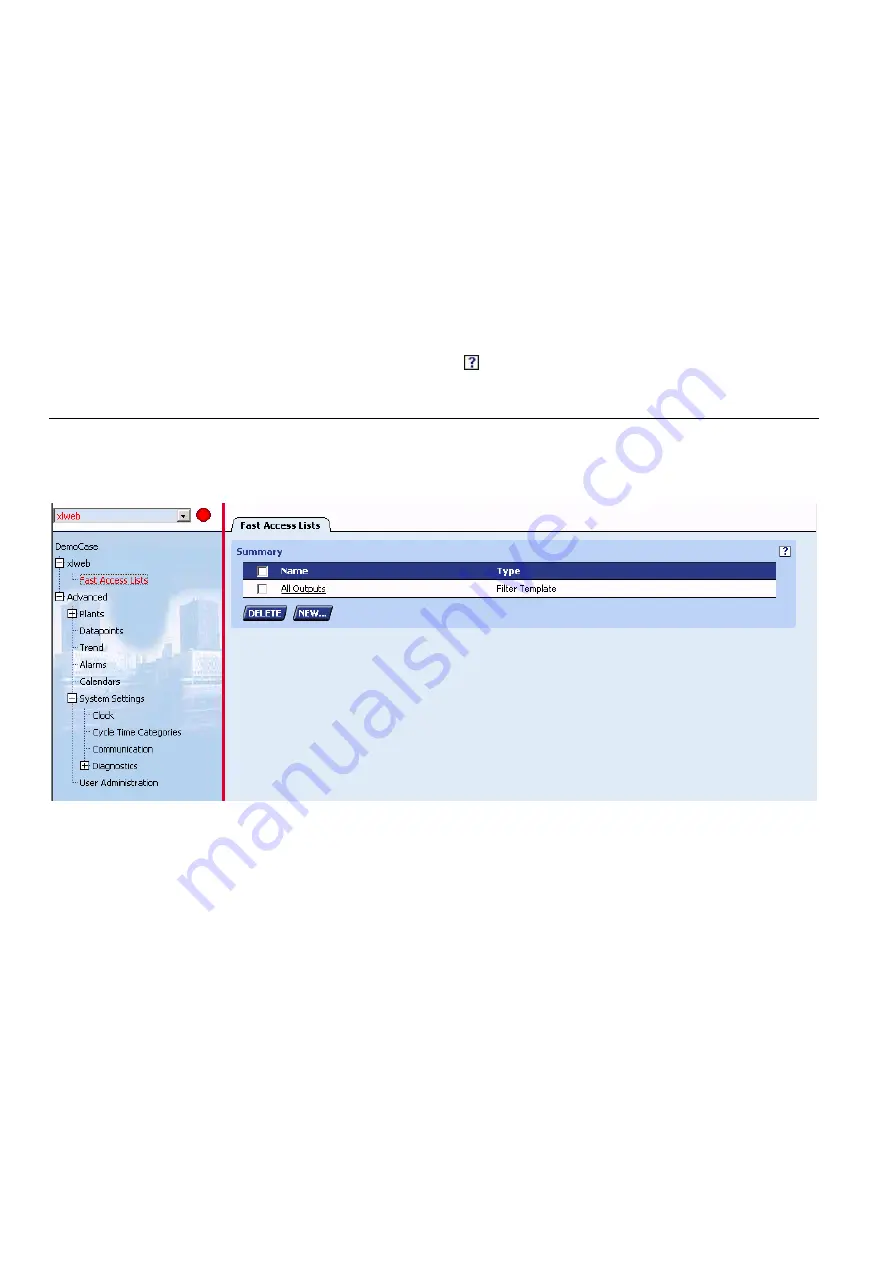
FALCON
USER GUIDE
EN2Z-0962GE51 R0715
124
Logout
By clicking the
Logout
icon, you can logout.
Date and Time display
Shows the current date and time in country-specific format
Alarm Status display
Shows the number of alarms (new/total) and the alarm status. The alarm icon on the
right indicates alarms as follows:
● Blinking red = new and unviewed alarms exist
● Constantly red = alarms have been viewed but alarm conditions still exist
● Constantly green = no alarm conditions exist
The alarm numbers will only be refreshed if the
Refresh
function is active.
Context Sensitive Online Help
Clicking on the
Help
icon
displays information on the corresponding area.
Basic Functions
The properties of a selected item in the tree, for example, Fast Access Lists, are
displayed on tabs on the right pane.
Data can be modified by clicking the appropriate buttons, such as NEW, DELETE,
COPY etc.
An underlined item in a list indicates that this entry links to a further dialog showing
more details of the item.
By clicking on the entry, you can edit details of the selected item.
For each button, a tool tip is provided which will be visible while the cursor remains
over the button for a few seconds.
Updating Data (Refresh)
The default time interval for data updates can be defined by selecting the desired
value in the
Refresh
drop-down list box in the footer (see Footer description in the
Main Screen Description section).
A manual instant refresh of the data can be done by clicking the
Refresh
icon right
from the
Refresh
drop-down list box.
The same functionality is available in certain dialogs, e.g. in the datapoint details
dialogs. In this case you can define different update intervals for several datapoint
types. In addition, the manual instant refresh is possible.
Summary of Contents for Centraline FALCON
Page 1: ...FALCON User Guide Copyright 2015 Honeywell GmbH All Rights Reserved EN2Z 0962GE51 R0715 ...
Page 2: ...FALCON USER GUIDE EN2Z 0962GE51 R0715 ...
Page 4: ...FALCON USER GUIDE EN2Z 0962GE51 R0715 4 ...
Page 9: ......
Page 11: ...USER GUIDE FALCON EN2Z 0962GE51 R0715 7 ...
Page 12: ...FALCON USER GUIDE EN2B 0962GE51 R0715 8 ...
Page 77: ...USER GUIDE FALCON 73 EN2Z 0962GE51 R0715 ...
Page 113: ...USER GUIDE FALCON 109 EN2Z 0962GE51 R0715 Fig 26 Alarm behavior of pulse converter datapoint ...






























