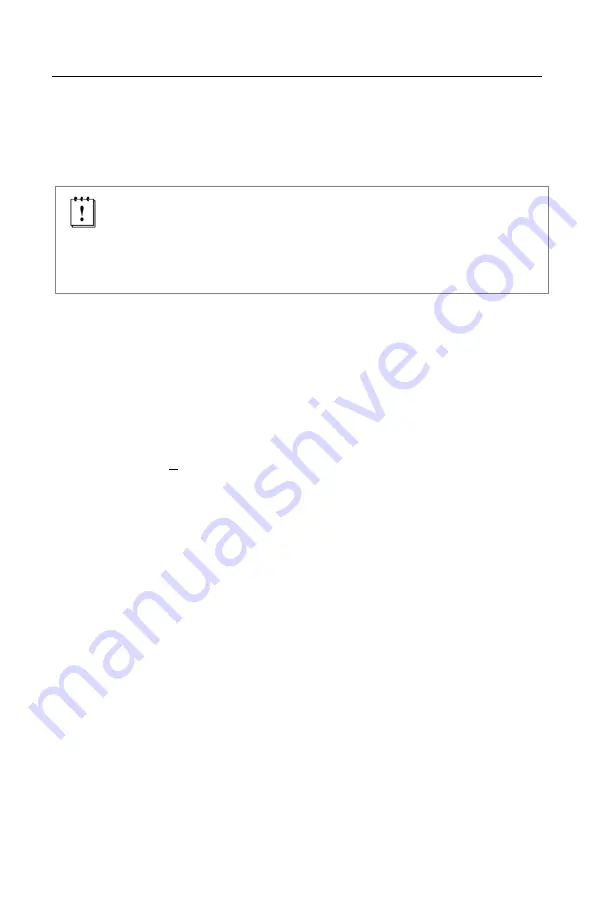
U
PGRADING THE
F
IRMWARE
The Orbit 7120 is part of Honeywell’s line of scanners with flash upgradeable
firmware. The upgrade process requires, a new firmware file supplied to the
customer by a customer service representative
and Honeywell’s MetroSet
2
software
. A personal computer running Windows 95 or greater with an
available RS232 serial or USB port is required to complete the upgrade.
PowerLink Cable #54-54014 is required when using RS232 for the
upgrade process. This cable can be ordered by contacting a customer
service representative.
Do not
use the standard cable supplied with
keyboard wedge or RS485 scanner interface kits. If using USB for the
upgrade process, the standard USB cable provided with the scanner
can be used.
To upgrade the firmware in the
Orbit 7120:
1. Plug the scanner into a serial communication port on the host system.
2. Start the MetroSet
2
software
.
3. Click on the plus sign (+) next to
POS Scanners
to expand the supported
scanner list.
4. Choose the
OrbitCP
from the list.
5. Click on the
Configure OrbitCP
Scanner
button.
6. Choose
Flash Utility
from the options list located on the left side of the
screen.
7. Click on the
Open File
button in the Flash Utility window.
8. Locate and open the flash upgrade file supplied.
9. Select the COM port that the scanner is connected to on the host system.
10. Verify the settings listed in the Flash Utility window.
11. Click on the
Flash Scanner
button to begin the flash upgrade.
12. A message will appear on the screen when the upgrade is complete.
See Customer Support on page 36.
MetroSet
2
is available for download, at no additional cost, from
www.honeywellaidc.com
26
Summary of Contents for 7120 Orbit
Page 1: ...7120 Orbit Presentation Laser Scanner User s Guide ...
Page 41: ......
Page 42: ......
Page 43: ......





























