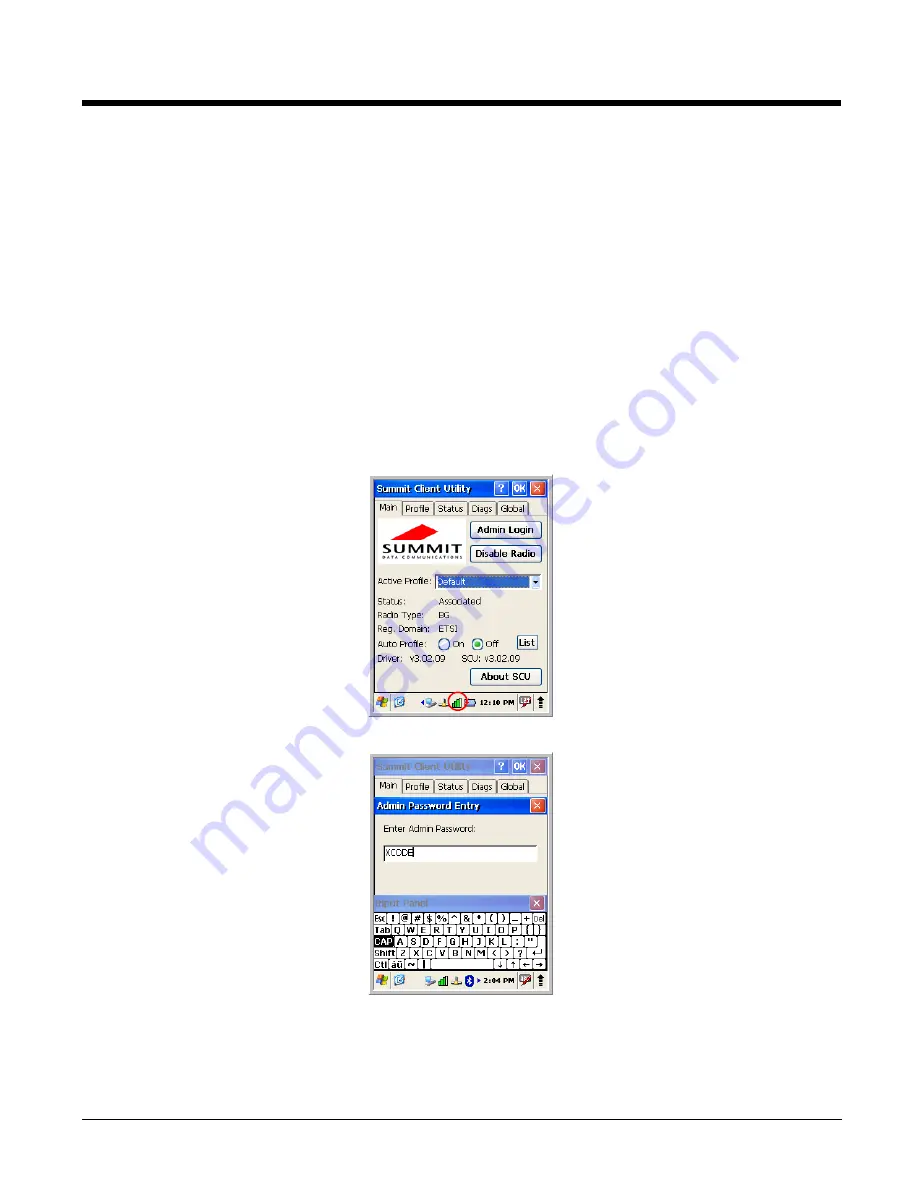
7 - 6
WLAN (802.11g Radio)
Optimus 5900 RFID terminals can have a 2.4 GHz 802.11g WLAN (Wireless Local Area Network) radio
that uses Direct Sequence Spread Spectrum (DSSS) technology. The radio is interoperable with other
802.11g, Wi-Fi-compliant products including access points (APs), workstations via PC card adapters, and
other wireless portable devices.
By default, the 802.11g radio is powered off (i.e., disabled) “out of the box.” To power it on (i.e., enable),
press the vertical arrow (bottom, right corner of screen) and select
Turn Wireless LAN On
. The enable/
disable state of the radio will survive subsequent soft and hard resets. The next step is to configure the
connection parameters of the radio to connect to a wireless network.
Configuring the WLAN Radio
The WLAN radio is configured in the Summit Client Utility, which you access by tapping the Up Arrow icon
in the command bar.
1.
Select the Up Arrow and select
Turn Wireless LAN On
.
2.
To connect with a wireless network, double click the WiFi icon on the command bar. The Summit
screen appears.
3.
Select
Admin Logout
and in the Enter Admin Password: field type
XCODE
(all capital letters).
Summary of Contents for 5900 RFID
Page 1: ...Optimus 5900 RFID Mobile Computer with Windows CE 5 0 User s Guide ...
Page 6: ...vi ...
Page 32: ...3 18 ...
Page 42: ...5 6 ...
Page 48: ...6 6 ...
Page 66: ...9 8 ...
Page 69: ......







































