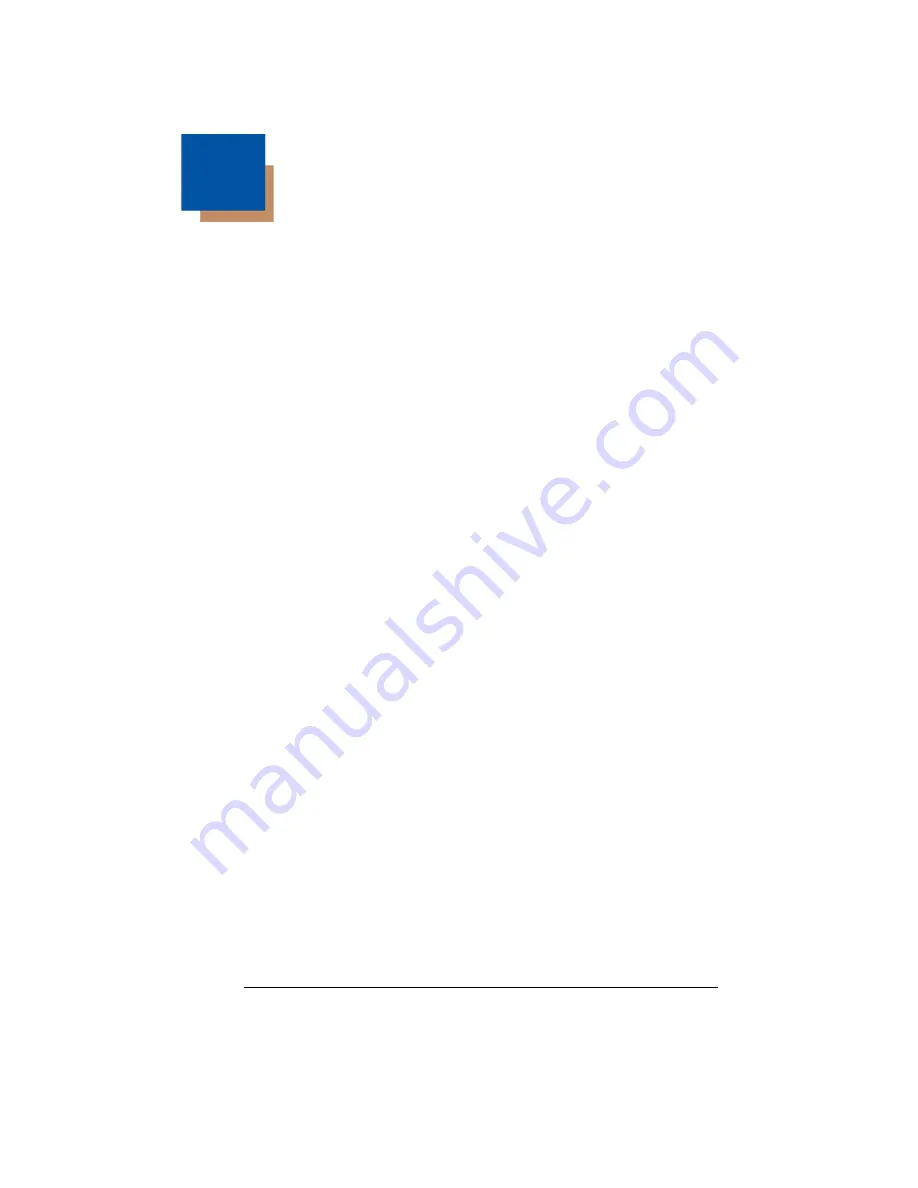
6 - 1
6
Data Formatting
Data Format Editor Introduction
You may use the Data Format Editor to change the imager’s output. For
example, you can use the Data Format Editor to insert characters at certain
points in bar code data as it is scanned. The selections in the following pages
are used only if you wish to alter the output.
Default Data Format setting = None.
Normally, when you scan a bar code, it gets outputted automatically; however
when you do a format, you must use a “send” command (see
on page 6-2) within the format program to output data.
Multiple formats may be programmed into the imager. They are stacked in the
order in which they are entered. However, the following list presents the order
in which formats are applied:
1. Specific Term ID, Actual Code ID, Actual Length
2. Specific Term ID, Actual Code ID, Universal Length
3. Specific Term ID, Universal Code ID, Actual Length
4. Specific Term ID, Universal Code ID, Universal Length
5. Universal Term ID, Actual Code ID, Actual Length
6. Universal Term ID, Actual Code ID, Universal Length
7. Universal Term ID, Universal Code ID, Actual Length
8. Universal Term ID, Universal Code ID, Universal Length
If you have changed data format settings, and wish to clear all formats and return
to the factory defaults, scan the
Default Data Format
code on
To Add a Data Format
Step 1.
Scan the
Enter Data Format
Step 2. Primary/Alternate Format
Determine if this will be your primary data format, or one of 3 alternate
formats. (Alternate formats allow you “single shot” capability to scan
one bar code using a different data format. After the one bar code has
been read, the imager reverts to the primary data format. See
.) If you are programming the primary format, scan
0
using the
inside the back cover of this manual. If you are
programming an alternate format, scan
1
,
2
, or
3
, depending on the
alternate format you are programming.
Step 3. Terminal Type
Refer to
(page 3-1) and locate the Terminal ID
number for your PC. Scan three numeric bar codes on the inside back
Summary of Contents for 5010
Page 1: ...5X10 5X80 5010 80 5110 80 5310 80 User s Guide ...
Page 54: ...4 26 ...
Page 62: ...5 8 ...
Page 68: ...6 6 ...
Page 124: ...7 56 ...
Page 152: ...10 6 ...
Page 178: ...11 26 ...
Page 182: ...12 4 ...
Page 190: ...A 6 ...
Page 191: ......
Page 195: ...OCR Programming Chart a e d g c h t l Discard Save r ...






























