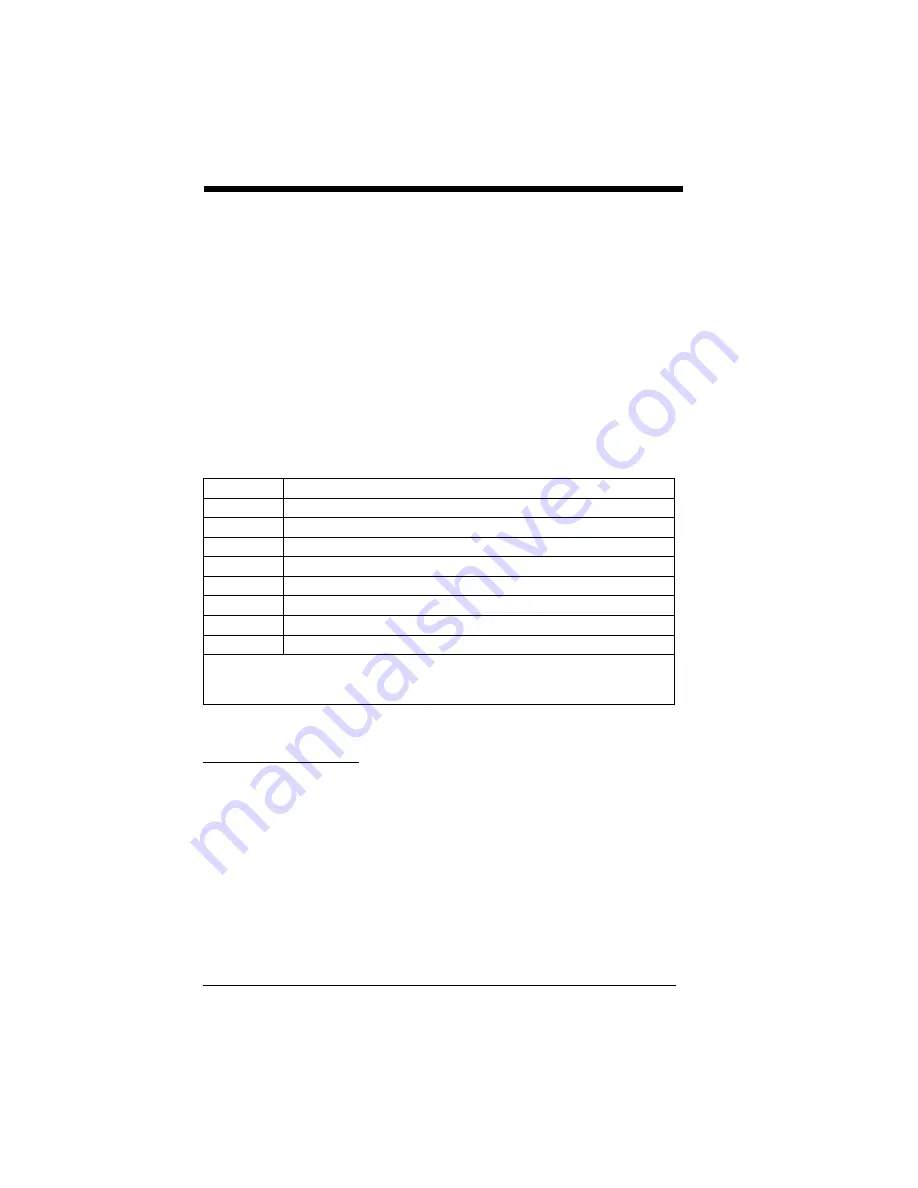
9 - 4
OCR Templates
You can create a custom “template,” or character string that defines the length
and content of OCR strings that will be read with your imager. There are several
choices when creating a custom template for your application. You can create
a template for a single format, you can string together several formats, and you
can create a template for a user-defined variable. These choices are described
in detail below.
Creating an OCR Template
A single template allows you to program the imager to read any combination of
characters in the order you specify. Refer to examples that follow the Template
Characters table below.
Template Characters
Note: OCR templates default to eight digits, no check character.
To Add an OCR Template
1. Turn on the OCR font you want to read (
).
2. Begin building the template.
Scan the
Enter OCR Template
).
3. Scan the characters for the string.
Use the Template Characters chart above to determine what characters you
need to create your format. Use the
Sample Codes in the back of this manual) to scan the characters for your
template.
a
represents any alphanumeric character (digit or letter)
c
represents a check character position
d
represents any digit
e
represents any available OCR character
g
represents character from user-defined variable “g”
h
represents character from user-defined variable “h”
l
represents any uppercase letter
t
marks the start of a new template
r
multi row indicator
All other characters represent themselves. Spaces can be used.
Note: In MICR E-13B templates, TOAD characters (capital letters T, O, A, and D),
represent Transit, On Us, Amount, and Dash.
Summary of Contents for 5010
Page 1: ...5X10 5X80 5010 80 5110 80 5310 80 User s Guide ...
Page 54: ...4 26 ...
Page 62: ...5 8 ...
Page 68: ...6 6 ...
Page 124: ...7 56 ...
Page 152: ...10 6 ...
Page 178: ...11 26 ...
Page 182: ...12 4 ...
Page 190: ...A 6 ...
Page 191: ......
Page 195: ...OCR Programming Chart a e d g c h t l Discard Save r ...






























