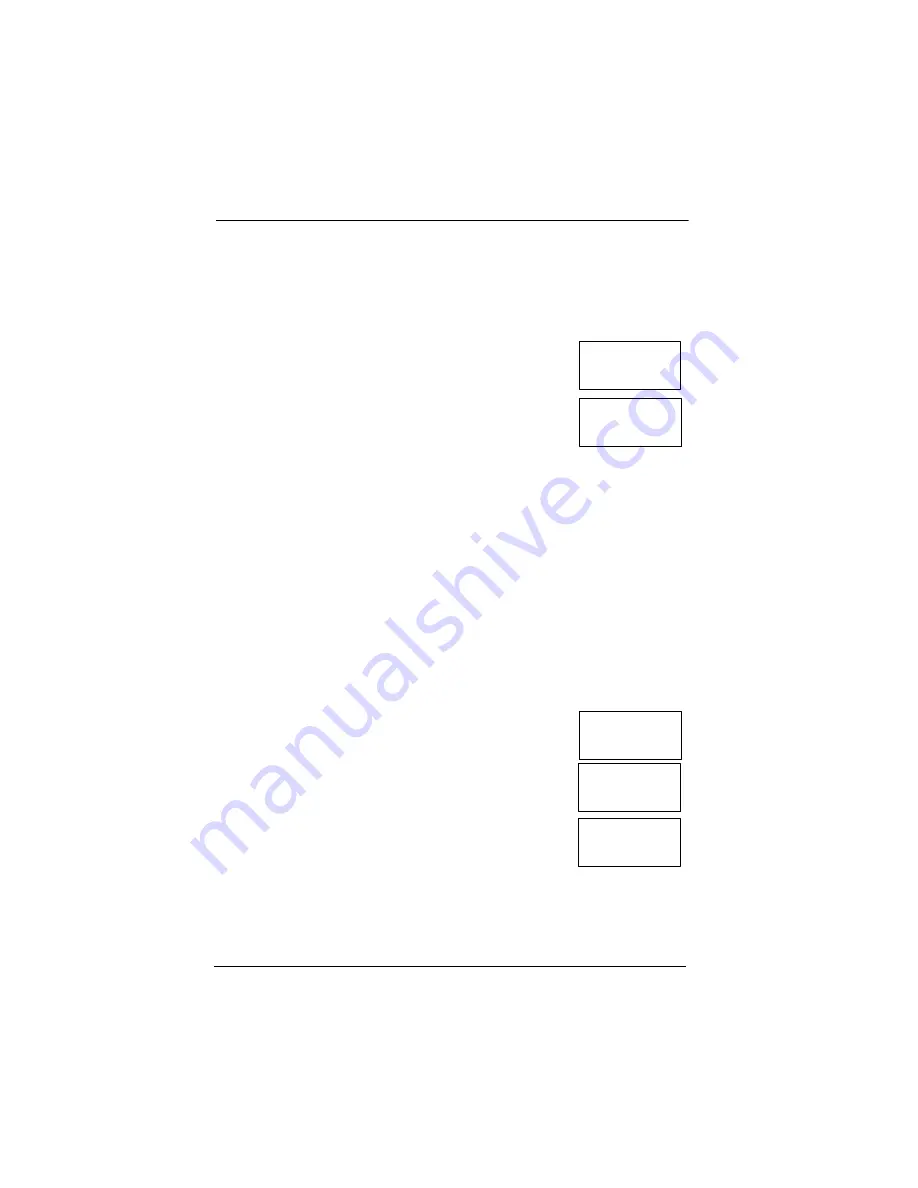
18
301AP User Manual
511392
Honeywell
2/07
Programming Menu
Using the Menu
Setting the Address
Each unit is configured with a default address. However, if the unit is
part of a network of devices, each should have a different address.
Follow these steps to set the address:
1.
When the screen displays the
Menu
Set ADR.
option (immediately after password login), press
the Enter pushbutton to select the option.
2.
Press an arrow pushbutton to scroll through the
different addresses (001 to 254). When the
desired address is displayed, press Enter to set
the new address. The display returns to the
Menu Set ADR.
screen.
3.
Press an arrow to scroll to the next desired option or to the
QUIT
screen and press Enter to confirm the selection or exit the
programming menus.
Note: If the 301AP is to be compatible with the 301C controller, the
address must be between 1 and 96.
Changing Relay Settings
Although the unit is ready to use, with default relay settings, this option
allows users to modify relay failsafe settings.
The process to change the settings for each relay is identical:
1.
Press an arrow to scroll to the
SetRelay
menu
option and press Enter to select.
2.
SetRelay Rel #1
appears on the screen. Press
an arrow to scroll to the desired relay number and
press Enter to select.
3.
The screen now shows the current failsafe
setting. Use the arrows to scroll to the desired
setting (Yes to activate the failsafe, No to
deactivate) and press Enter to confirm the new setting.
4.
Once the new value is accepted, the unit returns to the
SetRelay
Rel #1
screen.
Menu
Set ADR.
Set ADR.
ADR:003
Menu
SetRelay
SetRelay
Rel #1
FailSafe
R1 = No?
Summary of Contents for 301AP
Page 2: ......
Page 3: ...Annunciator Panel 301AP User Manual ERP 511392 2 07 ...
Page 4: ......
Page 6: ......
Page 8: ......
Page 10: ......
Page 12: ......
Page 28: ......
Page 29: ...Panneau annonciateur 301AP Manuel d utilisateur ERP 511392 2 07 ...
Page 30: ......
Page 32: ......
Page 34: ......
Page 36: ......
Page 38: ......
Page 52: ......
Page 56: ......






























