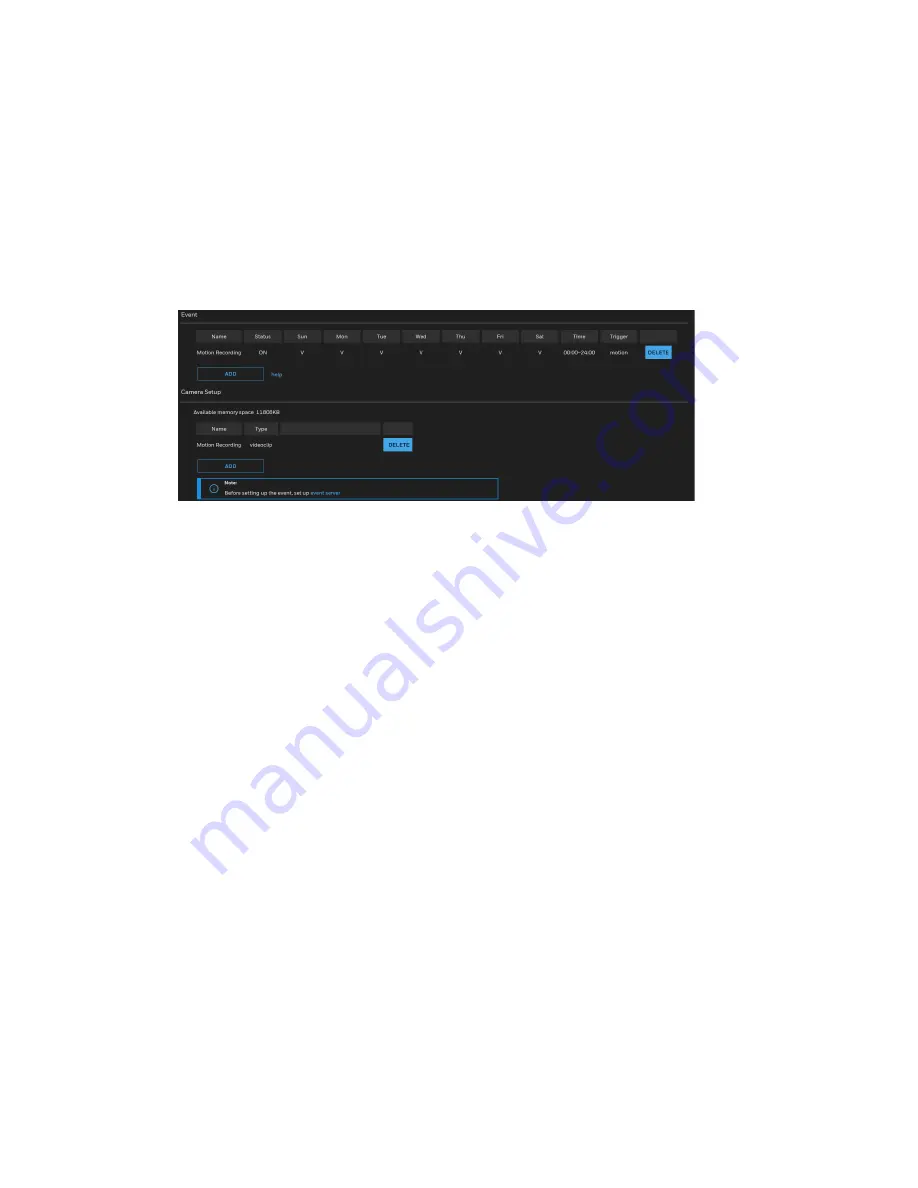
68
Honeywell 30 Series IP Cameras User Guide
Click
SAVE MEDIA
to enable the settings, and then click
CLOSE
to exit the page.
In the
Event Settings
tab, the
Servers
and
Medias
you configured will be listed.
Note:
Make sure the Event Status is set to ON to enable the event triggering action.
When completed, click
SAVE EVENT
to enable the settings and click
CLOSE
to exit.
See the example of the
Event Settings
page below:
Figure 80 Event Settings Examples
When the
Event Status
is
ON
, the event configuration above is triggered by motion
detection, the camera will automatically send snapshots via e-mail.
If you want to stop the event trigger, click on the
ON
button to turn it to
OFF
status or
click
DELETE
to remove the event setting.
•
To remove a server setting from the list, select a server name and click
DELETE
.
You can only delete a server setting when it is not applied in an existing event
setting.
•
To remove a media setting from the list, select a media name and click
DELETE
.
You can only delete a media setting when it is not applied in an existing event
setting.
Summary of Contents for 30 Series
Page 11: ...iv HC30WE2R3 HC30WE5R3 96 HC30WF5R1 97 HC30W25R3 HC30W25R3 12V 98 ...
Page 106: ...92 Honeywell 30 Series IP Cameras User Guide HC30W45R2 ...
Page 107: ...93 Honeywell 30 Series IP Cameras User Guide HC30WB5R2 ...
Page 108: ...94 Honeywell 30 Series IP Cameras User Guide HC30WB2R1 HC30WB5R1 ...
Page 109: ...95 Honeywell 30 Series IP Cameras User Guide HC30WE5R2 ...
Page 110: ...96 Honeywell 30 Series IP Cameras User Guide HC30WE2R3 HC30WE5R3 ...
Page 111: ...97 Honeywell 30 Series IP Cameras User Guide HC30WF5R1 ...
Page 112: ...98 Honeywell 30 Series IP Cameras User Guide HC30W25R3 HC30W25R3 12V ...






























