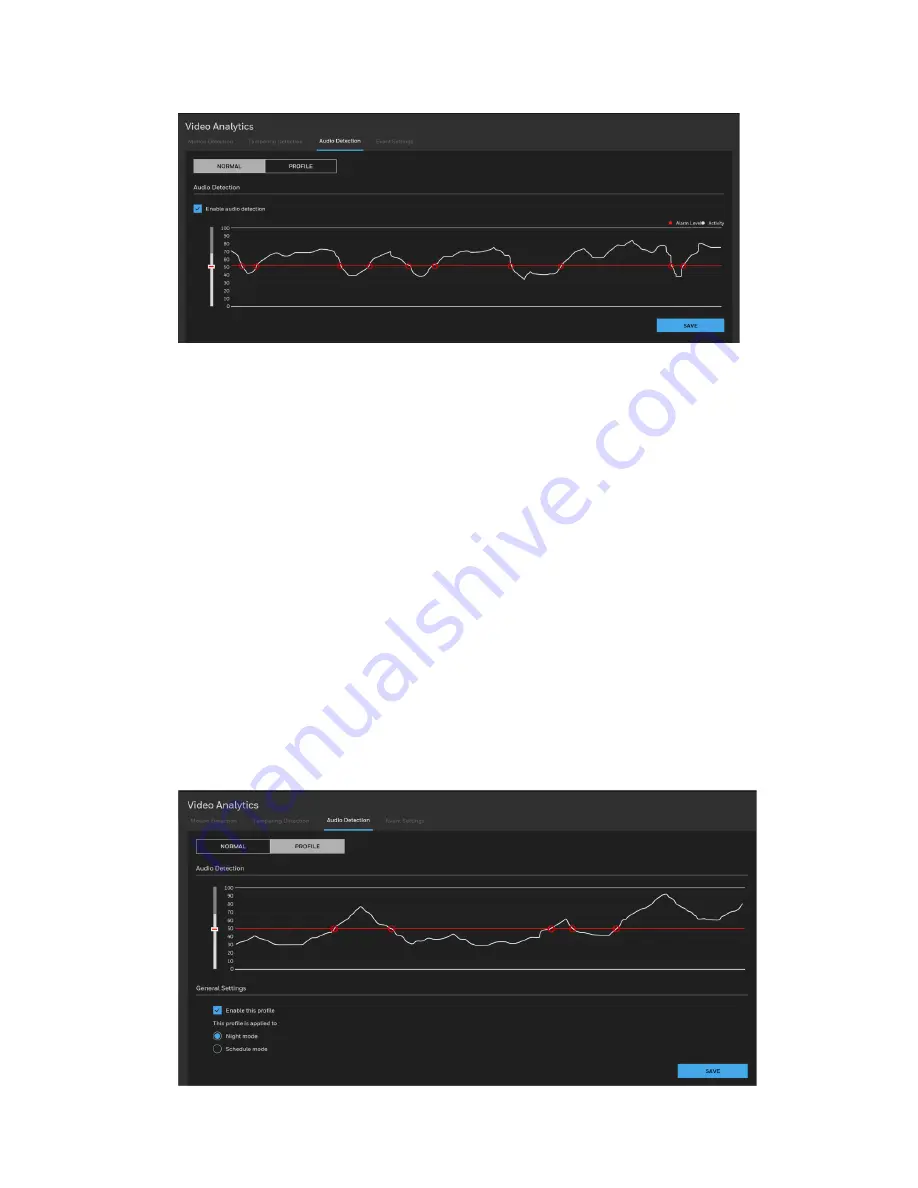
60
Honeywell 30 Series IP Cameras User Guide
Figure 69 Audio Detection: NORMAL Tab
The red circles indicate where the audio alarms can be triggered when exceeding or
falling below the preset threshold.
Perform the following steps to configure Audio detection in the
NORMAL
tab:
1.
Once the Audio detection window is opened, the current sound input will be
interactively indicated by a fluctuating white wave diagram.
2.
Drag the Alarm level slider to a preferred location on the left slide bar.
3.
Check Enable audio detection and click SAVE.
Note:
•
The volume numbers (0~100) on the left side of wave diagram does not
represent decibel (dB). Sound intensity level has already been mapped to preset
values. You can, however, use the real-world inputs at your installation site that
are shown on the wave diagram to configure an alarm level.
•
To configure this feature, you must not mute the audio in Setup
Camera
Setup
Audio. The default of the camera can be muted due to the lack of an
internal microphone. An external microphone is provided by users.
Figure 70 Audio Detection: PROFILE Tab
Summary of Contents for 30 Series
Page 11: ...iv HC30WE2R3 HC30WE5R3 96 HC30WF5R1 97 HC30W25R3 HC30W25R3 12V 98 ...
Page 106: ...92 Honeywell 30 Series IP Cameras User Guide HC30W45R2 ...
Page 107: ...93 Honeywell 30 Series IP Cameras User Guide HC30WB5R2 ...
Page 108: ...94 Honeywell 30 Series IP Cameras User Guide HC30WB2R1 HC30WB5R1 ...
Page 109: ...95 Honeywell 30 Series IP Cameras User Guide HC30WE5R2 ...
Page 110: ...96 Honeywell 30 Series IP Cameras User Guide HC30WE2R3 HC30WE5R3 ...
Page 111: ...97 Honeywell 30 Series IP Cameras User Guide HC30WF5R1 ...
Page 112: ...98 Honeywell 30 Series IP Cameras User Guide HC30W25R3 HC30W25R3 12V ...






























