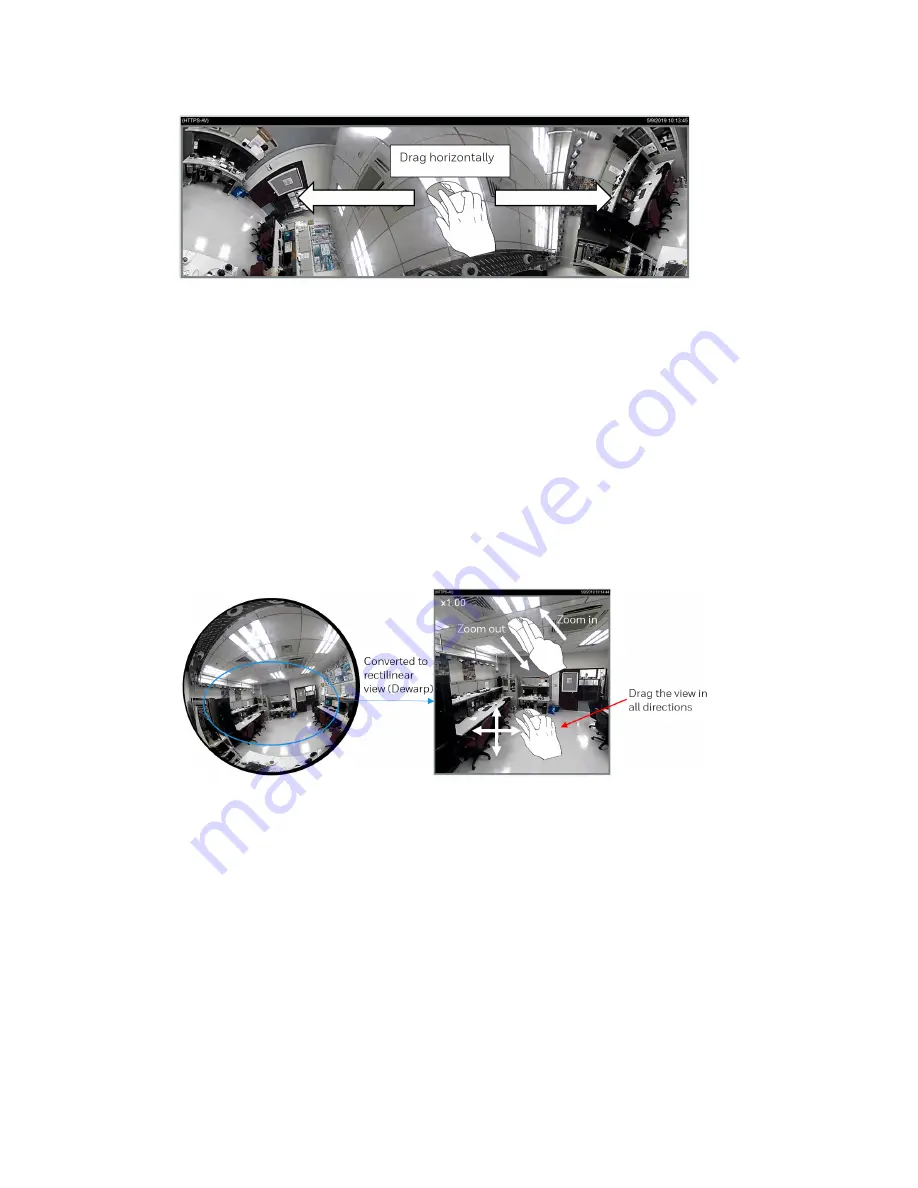
19
Honeywell 30 Series IP Cameras User Guide
Figure 24 One Panoramic View
Note:
This layout is applicable to an overview, the Zoom in/out function does not apply in
this mode.
One Regional View
This layout provides access to one image section within the hemisphere. You can zoom
in or out (using the mouse wheel or PTZ panel) or move to other areas in the hemisphere
using mouse clicks and drags. A single click on an object can bring the object to the
center of your view window. Click and hold down the left mouse button, and you can
drag the view in all directions.
Figure 25 One Regional View
One Panoramic and Two Regional Views
This layout provides access to two regional views and the reference to their relative
positions on a panoramic view. This layout is available only when you select the Wall
mount type, see the
The operations of this layout is similar to the operations of the One Original and Three
One Original and Three Regional Views
Two Panoramic Views
This layout provides simultaneous access to both the left and right sections of a
hemisphere. Both panoramic views are corrected into a more viewable dewarped image.
Summary of Contents for 30 Series
Page 11: ...iv HC30WE2R3 HC30WE5R3 96 HC30WF5R1 97 HC30W25R3 HC30W25R3 12V 98 ...
Page 106: ...92 Honeywell 30 Series IP Cameras User Guide HC30W45R2 ...
Page 107: ...93 Honeywell 30 Series IP Cameras User Guide HC30WB5R2 ...
Page 108: ...94 Honeywell 30 Series IP Cameras User Guide HC30WB2R1 HC30WB5R1 ...
Page 109: ...95 Honeywell 30 Series IP Cameras User Guide HC30WE5R2 ...
Page 110: ...96 Honeywell 30 Series IP Cameras User Guide HC30WE2R3 HC30WE5R3 ...
Page 111: ...97 Honeywell 30 Series IP Cameras User Guide HC30WF5R1 ...
Page 112: ...98 Honeywell 30 Series IP Cameras User Guide HC30W25R3 HC30W25R3 12V ...
















































