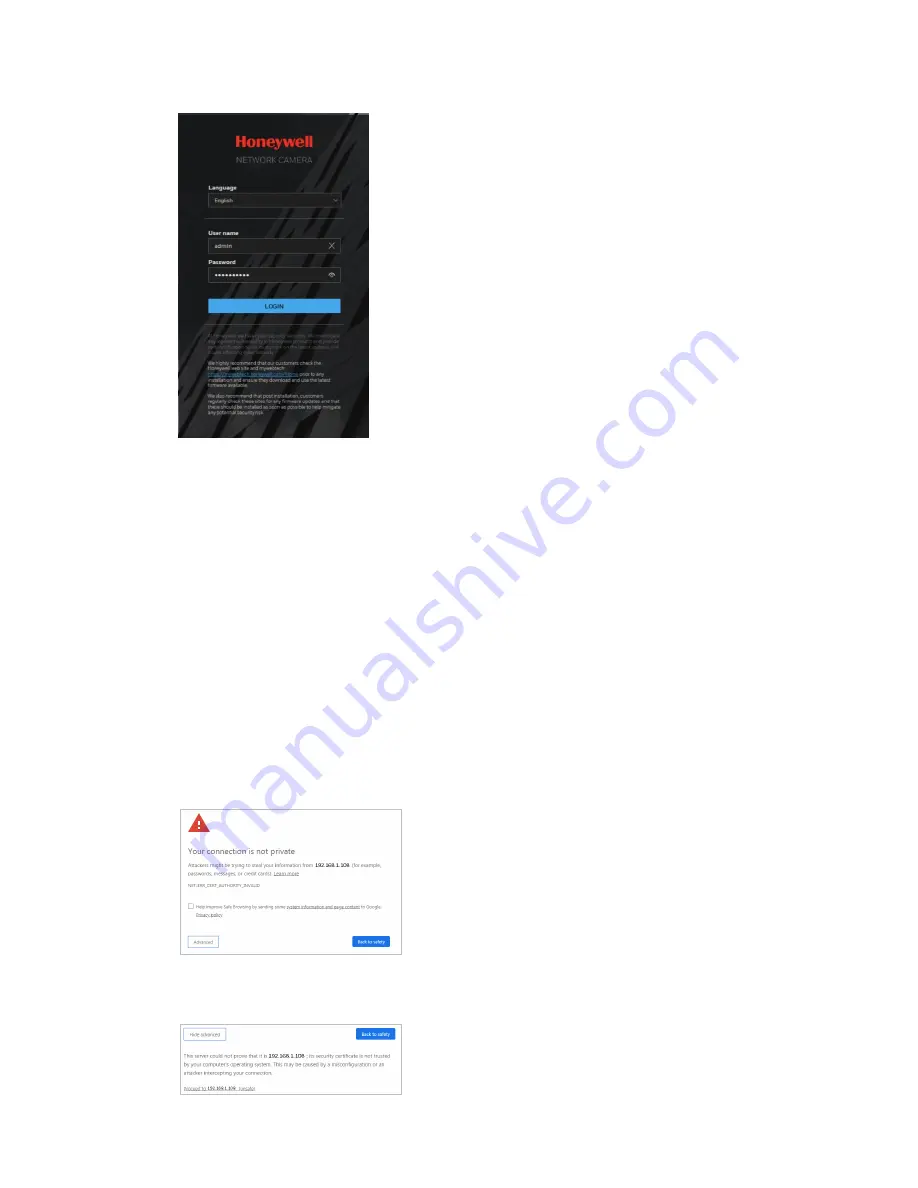
12
Honeywell 30 Series IP Cameras User Guide
Figure 12 Login Page
If you are logging in for the first time, you will be prompted to download and install the
plugin. Follow the on-screen instructions to install it. When the installation is complete,
the web client automatically refreshes, and the main page opens.
Logging in Via Google Chrome
1.
Type the camera’s IP address in the address bar of Google Chrome and press
Enter on the keyboard. For example, if your camera’s IP address is 192.168.1.108,
Note:
Chrome 71 (or later) is supported for H.264 video. Chrome is not supported for
H.265 video.
2.
The following window is displayed. Click Advanced.
Figure 13 Safety Problem
3.
The following window is displayed. Click Proceed to 192.168.1.108 (unsafe).
Figure 14 Security Certificate Problem
Summary of Contents for 30 Series
Page 11: ...iv HC30WE2R3 HC30WE5R3 96 HC30WF5R1 97 HC30W25R3 HC30W25R3 12V 98 ...
Page 106: ...92 Honeywell 30 Series IP Cameras User Guide HC30W45R2 ...
Page 107: ...93 Honeywell 30 Series IP Cameras User Guide HC30WB5R2 ...
Page 108: ...94 Honeywell 30 Series IP Cameras User Guide HC30WB2R1 HC30WB5R1 ...
Page 109: ...95 Honeywell 30 Series IP Cameras User Guide HC30WE5R2 ...
Page 110: ...96 Honeywell 30 Series IP Cameras User Guide HC30WE2R3 HC30WE5R3 ...
Page 111: ...97 Honeywell 30 Series IP Cameras User Guide HC30WF5R1 ...
Page 112: ...98 Honeywell 30 Series IP Cameras User Guide HC30W25R3 HC30W25R3 12V ...






























