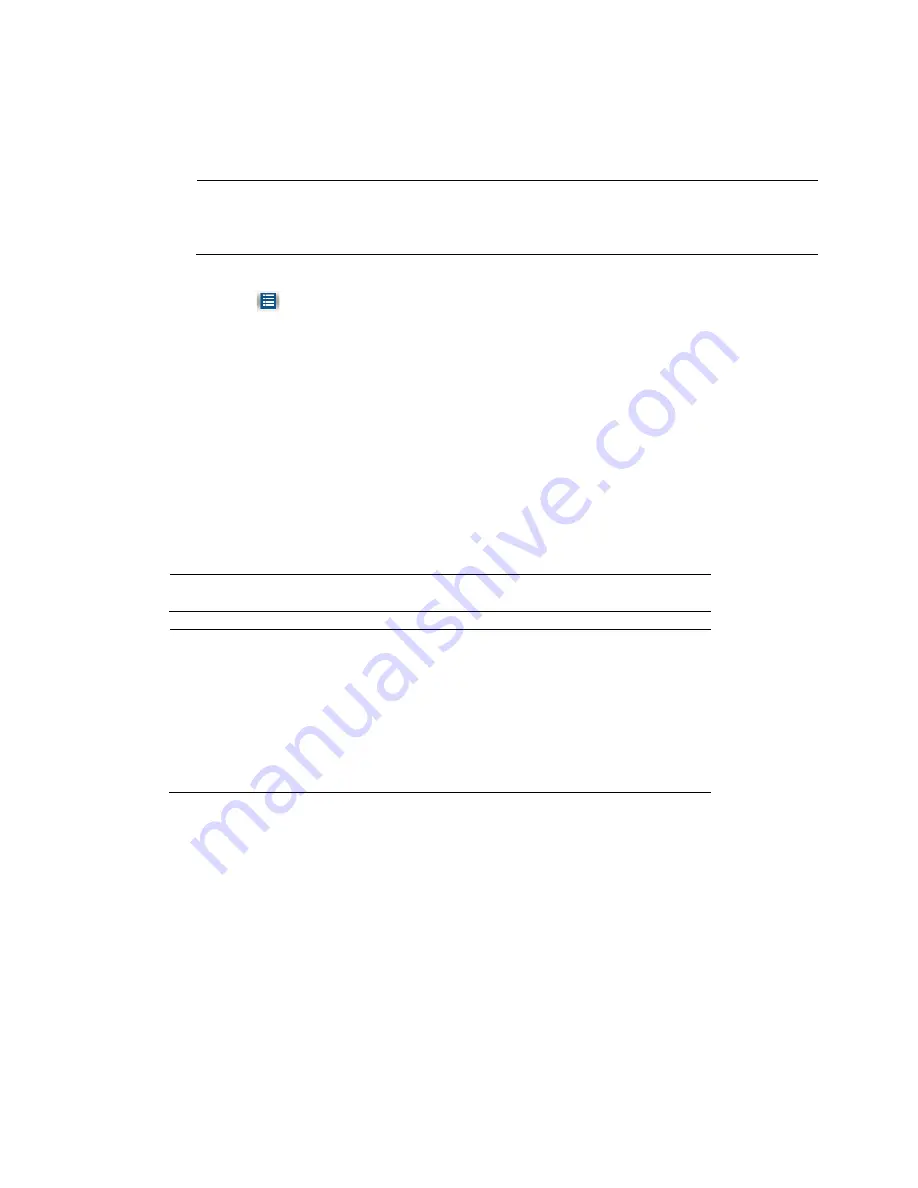
Performance Series Network Video Recorder User Guide
44
4.
At the bottom of the screen, select the recording type(s) that you want to search (
Regular
,
Alarm
,
Motion
,
Analytics, POS
) or select
All
to search all recording types.
Note
The POS function is only available for
HEN081*4/HEN162*4/HEN163*4/HEN161*4/HEN322*4/
HEN323*4/HEN321*4/HEN642*4/HEN643*4.
5.
Click
to display the list of search results.
6.
From the list of search results, double-click the recorded video file that you want to
play back. The video begins playing in the playback window.
7.
Use the playback controls at the bottom of the screen to control playback. Playback
modes include slow play, fast play, reverse play, and frame-by-frame playback.
8.
To jump forward or backward in the video, click the time bar at the desired time. To
zoom in or out on the time bar, click one of the options in the lower right corner of the
screen:
24 h
,
12 h
,
1 h
, or
30 min
.
Smart Search
Note
IP cameras support Smart Search through a private protocol.
Note
You must do the following in the IP camera before you can do a
Smart Search with your NVR:
•
Enable the VMD (Video Motion Detection) function in your
IP camera.
•
Configure the VMD region for your IP camera. See
Configuring Motion Detection Settings
on page
about VMD settings.
To quickly locate activity using Smart Search
1.
During video playback, click the
Smart Search
button. A grid is superimposed over the
playback window.
2.
Drag the mouse over the area that you want to search for activity.
Summary of Contents for 2450Cm Series
Page 2: ......
Page 27: ...Getting Started 13 ...
Page 28: ...Performance Series Network Video Recorder User Guide 14 ...
Page 29: ...Getting Started 15 ...






























