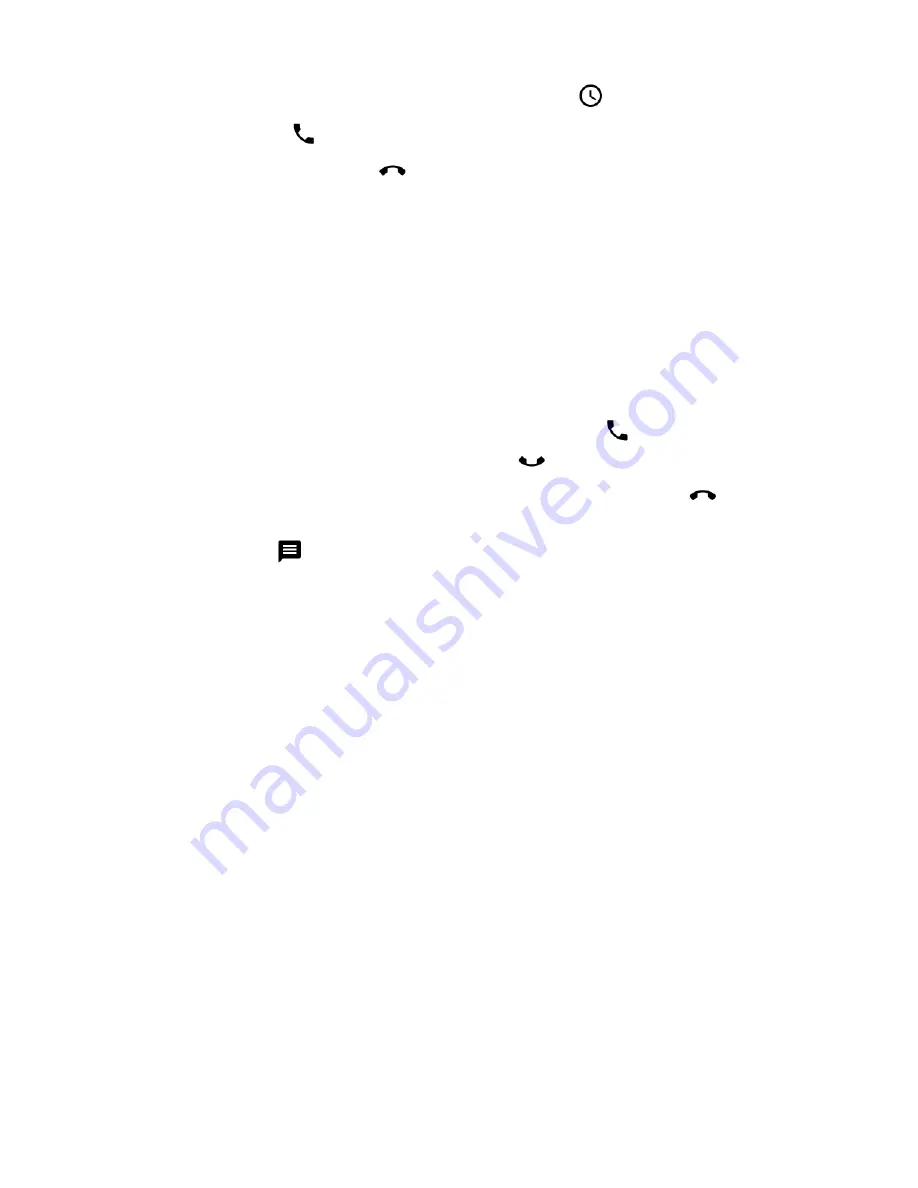
CN80G Mobile Computer Series User Guide
67
•
Select a number from the recent calls list
.
3. Tap call
.
4. To end the call, tap
on the screen or keypad.
Answer the Phone
When you receive a phone call, the Incoming Call screen opens. If the caller
telephone number is available, it appears on the screen. Depending on your calling
plan, you may also see a Caller ID information. All incoming calls are recorded in
the Call log. If you miss a call, you receive a notification.
1. On the Incoming Call screen, tap and hold the white call icon.
2. Three icons appear:
•
To answer the call, drag the white call icon to
.
You can also press the Phone key
on the keypad to answer the call.
•
To send the caller directly to voice mail, drag the icon to
.
•
To send a text message back to the caller instead of answering, drag the icon
to .
Switch Apps During a Phone Call
You can multitask while a phone call is in progress. For example, you can use the
Calendar app to check your schedule during a call.
Note:
Depending on your WWAN connection and carrier, apps that need a data connection
may be unable to access online data while the phone call is in progress. If
simultaneous phone calls and data connections are not possible due to provider
limitations, voice calls receive priority. Check with your provider for more information.
1. During a phone call the screen goes dark. Take the phone away from your ear to
wake the screen. Tap the
Home
button.
2. Select another app (e.g., Calendar, Contacts). The phone icon appears in the
status bar at the top of the screen while the call is connected.
3. To return to the call screen, swipe down from the top of the screen and select
ongoing call notification or select
Hang up
if you want to end the call.
Summary of Contents for CN80G Series
Page 1: ...CN80G Series Mobile Computer powered by Android User Guide ...
Page 4: ...iv CN80G Mobile Computer Series User Guide ...
Page 58: ...48 CN80G Mobile Computer Series User Guide ...
Page 70: ...60 CN80G Mobile Computer Series User Guide ...
Page 82: ...72 CN80G Mobile Computer Series User Guide ...
Page 110: ...100 CN80G Mobile Computer Series User Guide ...
Page 123: ......




































