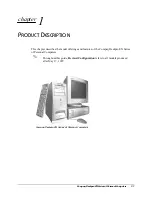94
CN80G Mobile Computer Series User Guide
Once you have set up a configuration in the Wi-Fi Staging app on the server device,
Wi-Fi staging will use that device as a hotspot and wait for a client to connect to it.
The configuration will be distributed to the client device once communication is
established between the client and the server device.
Staging Devices
Wi-Fi Staging requires two steps:
1. Setting up a master device to act as a server (see next section).
2. Setting up the client device.
Set Up a Device as a Server
Wi-Fi Staging provides two kinds of configurations for a master device acting as a
server through a hotspot. Setup of the server device will differ based on the staging
configuration you choose:
•
Basic Configs
include the most common system settings
•
System language
•
Bluetooth and NFC
•
System volume
•
Location
•
Network
•
File downloaded
•
Application installation or launch
•
Advanced Configs
allow you to stage your devices with .xml files
The hotspot on the server device will be named HONEYWELL_WIFI_STAGING.
Note:
We recommend starting the server before setting any clients because the clients
require more time and power to scan and search for th hotspot signal if the server is
not created in advance.
Note:
To control bandwidth usage, the server side of Wi-Fi Staging has a maximum
limitation of 10 concurrent client connections. If more than 10 client devices attempt
to connect to the server device at the same time, staging of some of those clients will
be delayed until client connections become available as the staging process
progresses.
Summary of Contents for CN80G Series
Page 1: ...CN80G Series Mobile Computer powered by Android User Guide ...
Page 4: ...iv CN80G Mobile Computer Series User Guide ...
Page 58: ...48 CN80G Mobile Computer Series User Guide ...
Page 70: ...60 CN80G Mobile Computer Series User Guide ...
Page 82: ...72 CN80G Mobile Computer Series User Guide ...
Page 110: ...100 CN80G Mobile Computer Series User Guide ...
Page 123: ......