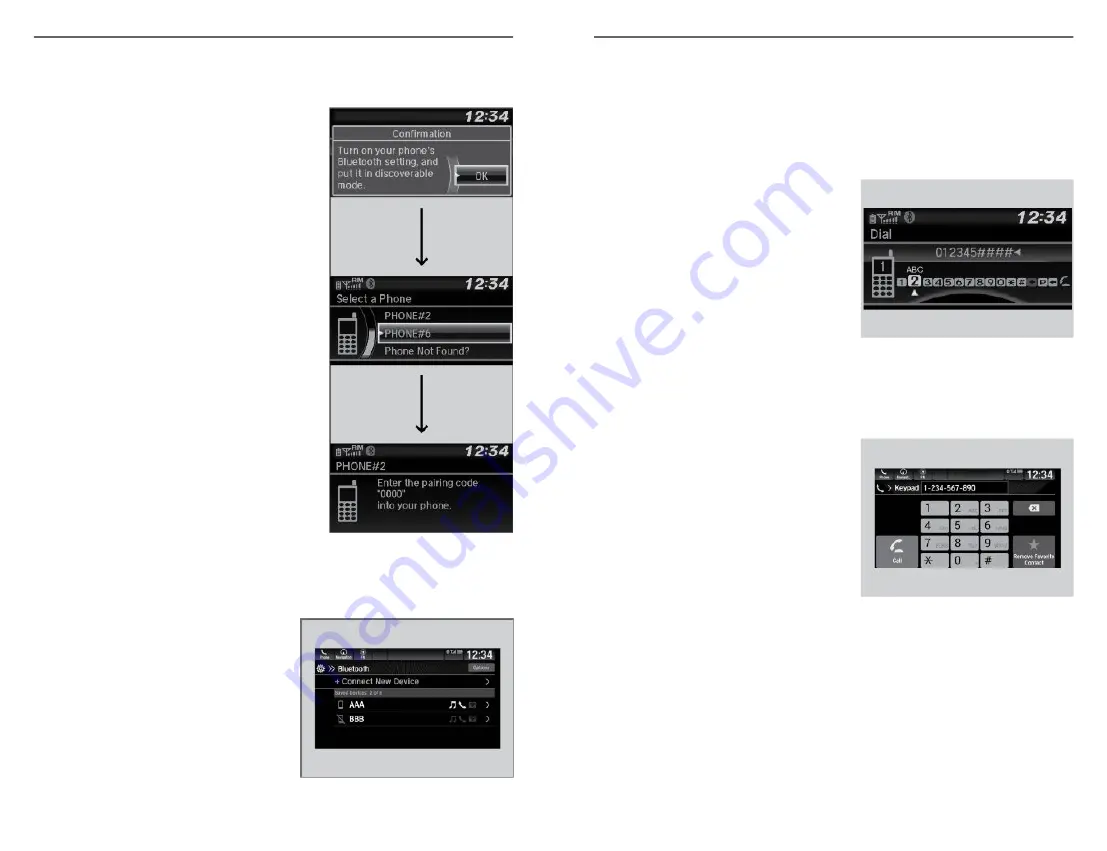
n
Pairing an Additional Phone
Models with Color Audio
1. Press the Phone button.
If a prompt appears asking to connect to
a phone, select No and proceed with
step 2.
2. Select Phone Setup.
3. Select
Bluetooth
®
Setup.
4. Select Add New Device.
The screen changes to device list.
5. Select Add New.
6. Make sure your phone is in search or
discoverable mode.
HFL automatically searches for a
Bluetooth
®
device.
7. When your phone appears on the list,
select it.
If your phone does not appear, select
Phone Not Found? and search for
Bluetooth
®
devices using your phone.
From your phone, select HandsFreeLink
®
.
8. The system gives you a pairing code on
the audio/information screen.
Confirm if the pairing code on the screen and your phone match.
This may vary by a phone.
Models with Display Audio
1. Select from the
Bluetooth
®
device
list screen.
2. To change the
Bluetooth
®
connection priority device setting,
select Priority Device Settings from
the
Bluetooth
®
Device List screen.
BLUETOOTH
®
HANDSFREELINK
®
110 |
Making a Call
You can make calls by inputting any phone number, or by using the imported
phonebook, call history, speed dial entries, or redial.
n
Dialing a Number
Models with Color Audio
1. Press the Phone button.
2. Rotate the selector knob to select
Dial, then press the selector knob.
3. Rotate the selector knob to select a
number, then press the selector
knob.
4. Rotate the selector knob to select
the Phone button, then press the
selector knob.
Dialing starts automatically.
Models with Display Audio
Enter a 10-digit phone number to call.
1. Go to the phone menu screen.
2. Select Keypad.
3. Select a number.
Use the keyboard on the touch
screen for entering numbers.
4. Select Call.
Dialing starts automatically.
n
Using the Phonebook
When your phone is paired, its phonebook is automatically imported to the
system.
This method is inoperable while the vehicle is moving.
BLUETOOTH
®
HANDSFREELINK
®
| 111






























