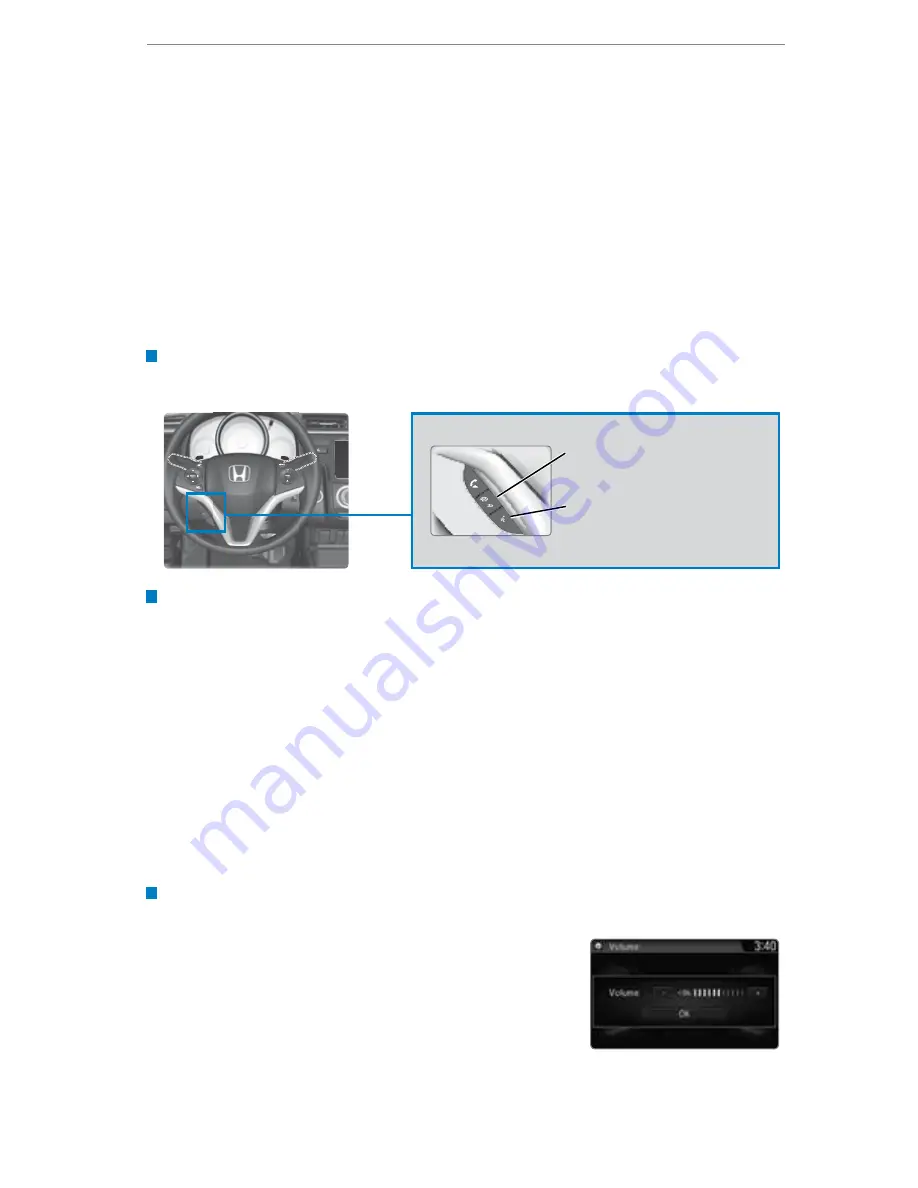
NAVIGATION
Learn how to enter a destination and operate the navigation system.
Basic Navigation Operation
A real-time navigation system uses GPS and a map database to show your current
location and help guide you to a desired destination. You can operate the system
using voice commands or the system controls.
To reduce the potential for driver distraction, certain manual functions may be
inoperable or grayed out while the vehicle is moving. Voice commands are always
available.
Steering Wheel Controls
Use the steering wheel controls to say voice commands.
Talk Button Tips
• Sit in your normal driving position, looking forward.
• Speak in a clear, natural voice.
• To bypass the system prompts, simply press the Talk button again to say your
command.*
• When the Talk button is pressed, all available voice commands are highlighted
in yellow.*
• Reduce all background noise.
• Close the windows and moonroof.
• Aim the air vents away from the microphone (near the rearview mirror).
Back button:
Press to cancel
a command or operation.
Talk button:
Press to say
navigation commands.
NAVIGATION*
*if equipped
System Guidance Volume
Adjust the navigation system volume.
1. From the HOME screen, select Settings.
2. Select System.
3. Select the Sound/Beep tab.
4. Select Guidance Volume, and adjust the level.
Select OK when complete.
5. Press BACK to exit the menus.







