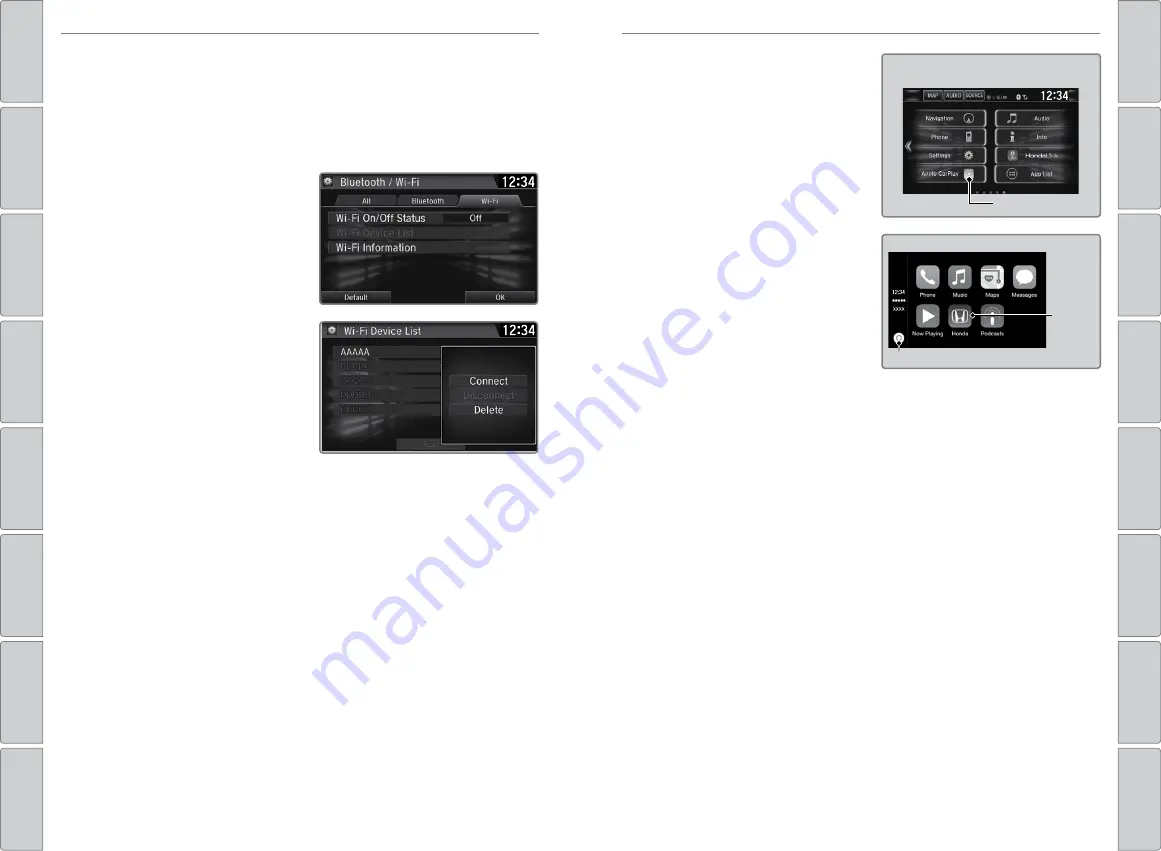
64 |
| 65
AUDIO AND CONNECTIVITY
AUDIO AND CONNECTIVITY
Wi-Fi Connection
You can connect the audio system to the internet using Wi-Fi and use online
services through the touchscreen. If your compatible phone has hotspot
capabilities, the system can be tethered to the phone. Follow the steps below to
set up Wi-Fi when the vehicle is stopped. Standard data rates apply with your
phone service provider.
1. From the HoMe screen, select
Settings.
2. Select Bluetooth/Wi-Fi. Select the
Wi-Fi tab.
3. Select Wi-Fi on/off Status, then on.
4. Select Wi-Fi Device List. Make
sure your phone’s Wi-Fi setting is in
access point (tethering) mode.
5. Select the phone you want to connect
to the system. If the phone you want
to connect does not appear, select
Scan.
6. Select Connect.
7. enter a password for your phone,
if necessary. Select oK. The Wi-Fi
symbol is displayed on the list when
the connection is successful
8. Select HoMe to go back to the home
screen.
12 34
AAAAA
BBBBB
CCCCC
DDDDD
EEEEE
Apple CarPlay
™
Connect an Apple CarPlay-compatible iPhone to the system. You can use the
touchscreen to make a phone call, listen to music, and more. visit the Apple
CarPlay website for more information.
Park in a safe place before connecting
your iPhone and launching any
compatible apps.
1. Connect the iPhone to the 1.5A USB
2. Apple CarPlay requires you to send
vehicle information to Honda. Select
enable once, Always enable, or
Cancel. Your phone may prompt you
to allow access for CarPlay to be
launched.
3. From the HoMe screen, select Apple
CarPlay.
4. Select a menu option.
HOME screen
Apple CarPlay
Apple CarPlay menu
Return
to HOME
screen
Return to Apple CarPlay menu screen
Phone:
Access your contacts, make phone calls, or listen to voicemail. While
connected to Apple CarPlay, calls can only be made through Apple CarPlay, not
through
Bluetooth
HandsFreeLink.
Music:
Play music stored on your iPhone.
Maps:
view a map and operate navigation. You can only use Apple Maps or the
pre-installed navigation system to set a destination with routing guidance.
Messages:
view and reply to text messages or have messages read to you
aloud by the system.
once connected, press and hold the Talk button on the steering wheel (see
page 59) to operate the system using voice commands with Siri eyes Free.
Depending on use, Apple CarPlay can share certain vehicle information (e.g.,
vehicle location, speed, and other operating conditions) with the connected
iPhone. See Apple’s privacy policy for details regarding Apple’s use and
handling of data uploaded by CarPlay. Use of CarPlay is at user’s own risk, and
is subject to agreement to the CarPlay terms of use, which are included as part
of the Apple iOS terms of use. CarPlay vehicle integration is provided “as is,”
and Honda cannot guarantee CarPlay operability or functionality now or in the
future due to, among other conditions, changes in CarPlay software/Apple iOS,
service interruptions, or incompatibility or obsolescence of vehicle-integrated
hardware or software. See dealer for details. Only use CarPlay when conditions
allow you to do so safely. See your Owner’s Manual at
owners.honda.com
for
further license and warranty terms.
















































