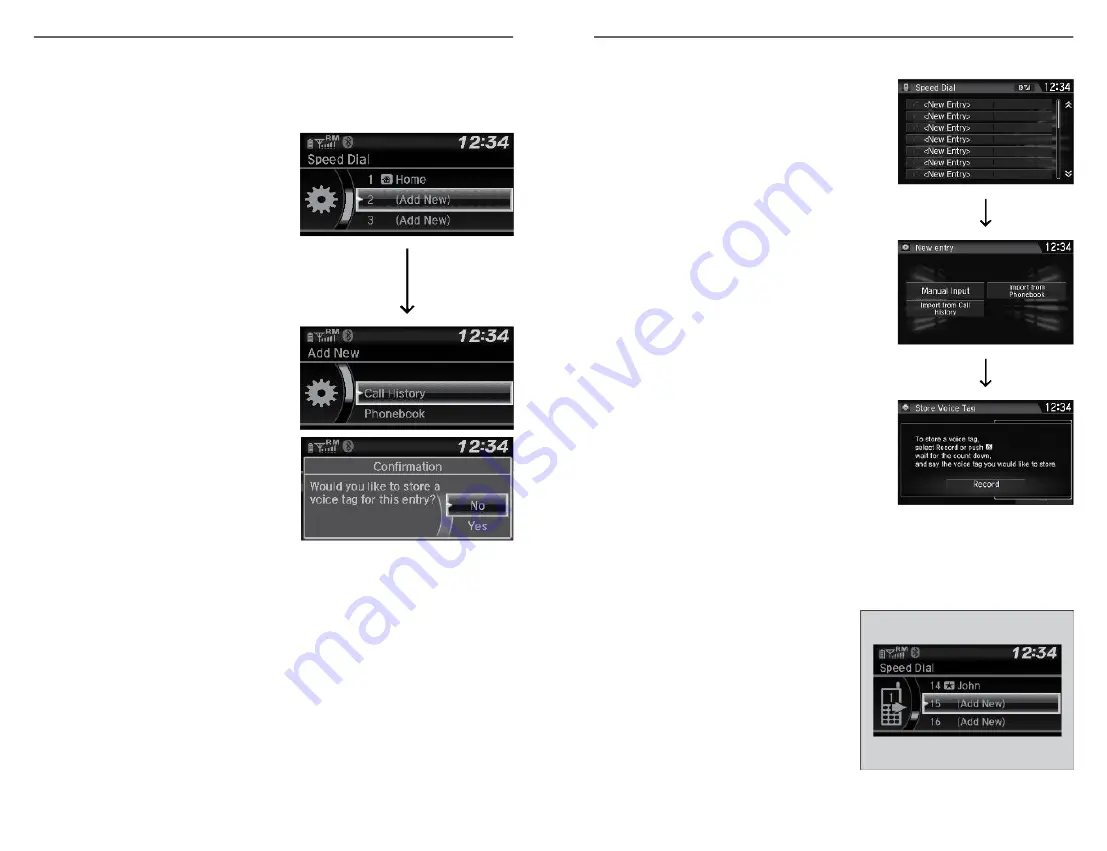
n
Storing Speed Dial Entries
Store up to 20 numbers for quick dialing. To store a speed dial number:
Models with Color Audio
1. Press the Talk button.
2. Select Speed Dial.
3. Select Add New.
4. Select a place to choose a number
from.
From Call History:
Select a number from the call
history.
From Phonebook:
Select a number from the
connected cell phone’s imported
phonebook.
From Phone Number:
Input the number manually.
5. When the speed dial is successfully
stored, you are asked to create a
voice tag for the number. Select Yes
or No.
6. Using the Talk button, follow the
prompts to say the name for the
speed dial entry.
BLUETOOTH
®
HANDSFREELINK
®
(HFL)
76 |
Models with Display Audio
1. Go to the Phone Menu screen.
2. Select Speed Dial.
3. Select New Entry.
From Import from Call History:
Select a number from the call history.
From Manual Input:
Input the number manually.
From Import from Phonebook:
Select a number from the connected
mobile phone’s imported phonebook.
4. When the speed dial is successfully
stored, you are asked to create a voice
tag for the number. Select Yes or No.
5. Select Record, or use the Talk button and
follow the prompts to complete the voice
tag.
n
Using Speed Dial
Make calls quickly using stored speed dial entries or call history numbers.
Models with Color Audio
1. Press the Phone button.
2. Select Speed Dial.
3. Select a number.
Dialing starts automatically.
Models with Display Audio
BLUETOOTH
®
HANDSFREELINK
®
(HFL)
| 77






























