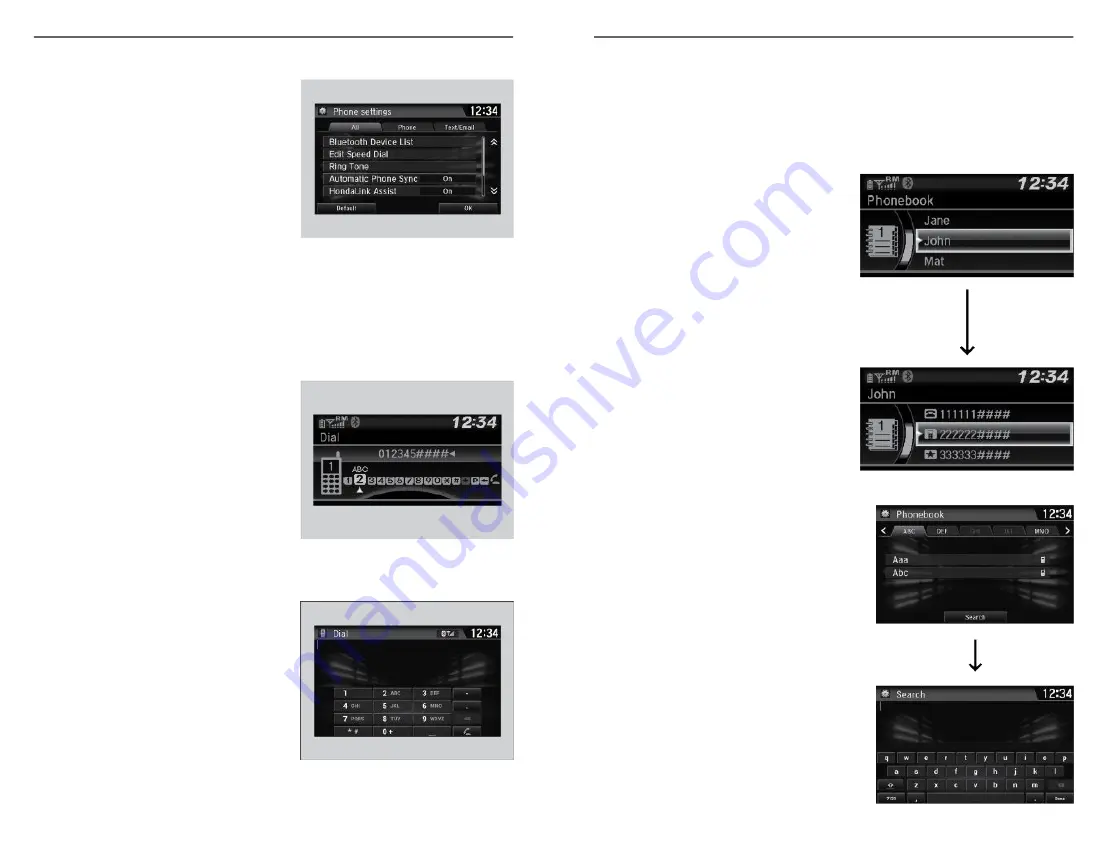
Models with Display Audio
1. Select Add
Bluetooth
®
Device from
the
Bluetooth
®
device list screen.
2. To change the
Bluetooth
®
connection priority device setting,
select Priority Device Settings from
the
Bluetooth
®
Device List screen.
Making a Call
You can make calls by inputting any phone number, or by using the imported
phonebook, call history, speed dial entries, or redial.
n
Dialing a Number
Models with Color Audio
1. Press the Phone button.
2. Select Dial.
3. Select a number.
4. Select the Phone button.
Models with Display Audio
1. Go to the Phone menu screen.
2. Select Dial.
3. Select a number.
Use the keyboard on the touch
screen for entering numbers.
4. Select the Phone button.
Applicable laws may prohibit the operation of handheld electronic devices while operating a
vehicle.
BLUETOOTH
®
HANDSFREELINK
®
(HFL)
74 |
n
Using the Phonebook
When your phone is paired, its phonebook is automatically imported to the
system.
This method is inoperable while the vehicle is moving.
Models with Color Audio
1. Press the Phone button.
2. Select Phonebook.
3. The phonebook is stored
alphabetically.
4. Select a name.
5. Select a number.
Models with Display Audio
1. Go to the Phone menu screen.
2. Select Phonebook.
3. Select a name.
You can also search by letter. Select
Search.
Use the keyboard on the touch screen
for entering name, if multiple numbers
exist select a number.
4. Select a number.
BLUETOOTH
®
HANDSFREELINK
®
(HFL)
| 75






























