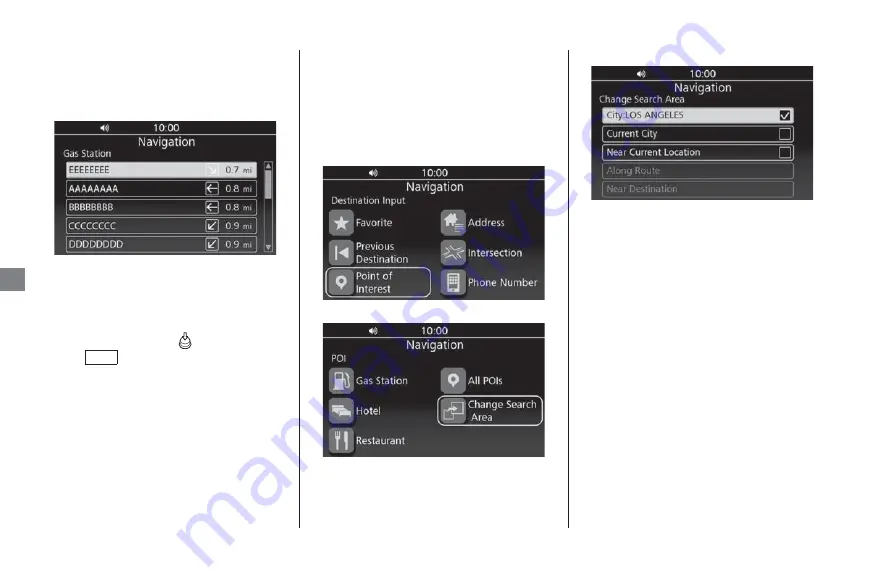
Entering a Destination
u
Point of Interest
46
Na
vi
ga
ti
on
3.
Select a subcategory.
u
If the subcategory screen is not
displayed, proceed to step 4.
4.
Select a location from the list.
5.
Select
GO
to set the route to your
destination.
❙
Changing the Search Area
By default, the system finds locations
closest to your current location. You can
find a location near another city or location.
1.
Select
Point of Interest
on the
Destination Input screen.
2.
Select
Change Search Area
.
3.
Select an option.
The following options are available:
●
City
:
Searches near the city you enter.
●
Current city
:
Searches near your current city.
●
Near Current Location
(Default):
Searches near your current location.
●
Along Route
:
Searches along your current route.
●
Near Destination
:
Searches near your current destination.
NOTE
You can save the found location as your favorite or
home location. Press and hold
(Enter) on the center
panel or
switch on the left handlebar while the
place is selected, and then select
Save to Favorite
or
Set to Home
.
ENT
NOTE
•
Along Route
and
Near Destination
are
available when the route is active.
•
When you select
City
, the confirmation screen may
be displayed. Select
YES
, and enter the state name
then city name.






























