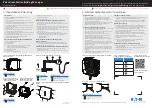22
23
Using HFL
Pick-Up button:
Answer an incoming
call or view a partial Phone menu.
Hang-Up/Back button:
End a call,
decline an incoming call, or cancel an
operation.
Talk button:
Make a call using a stored
voice tag or phone number.
BLUETOOTH
®
HANDSFREELINK
®
Make and receive phone calls through your vehicle’s audio system. Visit
handsfreelink.honda.com
to check if your phone is Bluetooth-compatible.
To reduce the potential for driver distraction, certain functions may be
inoperable or grayed out while the vehicle is moving. Stop or pull over to
perform the function.
Use these buttons to navigate through the HFL menus.
DISP button:
Press and select Phone
to go to the Phone
screen.
BACK button:
Cancel an operation or
return to the previous
screen.
Selector knob:
Rotate to scroll
through selections
and press to make a
selection.
Use the selector knob to make and enter selections.
Pairing Your Phone
Pair your phone to begin using hands-free phone and related audio functions. The
vehicle must be stopped to pair the phone.
1.
Press
DISP.
If your phone does not appear:
Select
Phone Not Found
and
search
for HandsFreeLink
from your phone. The system
may give you a code to enter on
your phone.
3.
Select
Phone Settings.
4.
Select
Bluetooth Device List
(if a phone has never been
paired), or Connect Phone (if
pairing an additional phone).
5.
Select
Add Bluetooth
Device.
7. HFL searches for your phone.
Select
your phone when it
appears on the list.
2.
Select
Settings.
6. Make sure your phone is in
discovery mode.
Select
OK.
8. HFL gives you a six-digit code.
Compare
it to the code that
appears on your phone. If it is
the same,
connect
to HFL
from your phone.
9. The system asks if you want
to enable Phone
Synchronization.
Select
On.
13 Crosstour TRG_EX EXL_ATG_NEW STYLE 9/18/2012 5:24 PM Page 13