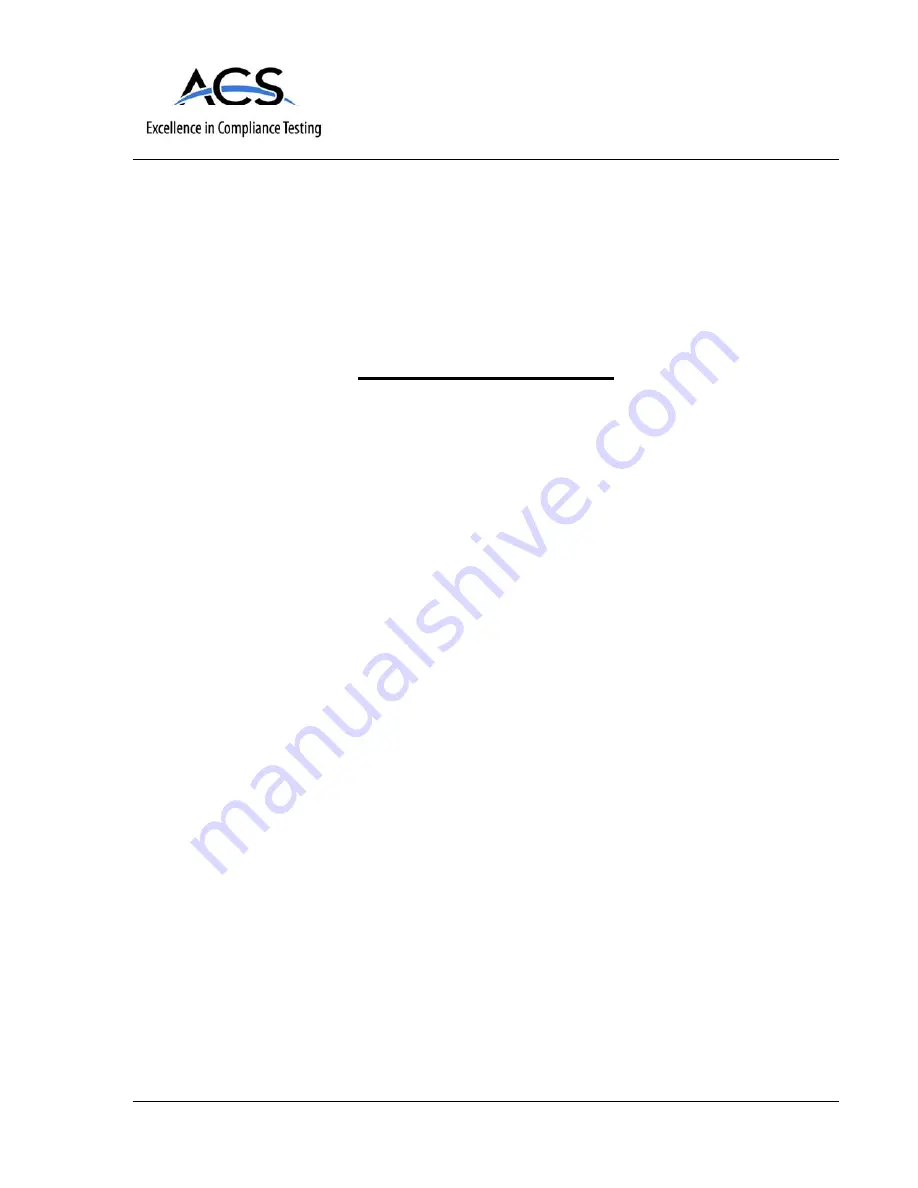
5015 B.U. Bowman Drive Buford, GA 30518 USA Voice: 770-831-8048 Fax: 770-831-8598
Certification Exhibit
FCC ID: X6P-0003072
IC: 8832A-0003072
FCC Rule Part: 15.249
IC Radio Standards Specification: Rss-210
ACS Report Number: 09-0074.W06.11.B
Manufacturer: HomeRun Holdings Corporation
Model: WDHA-30
Manual
















