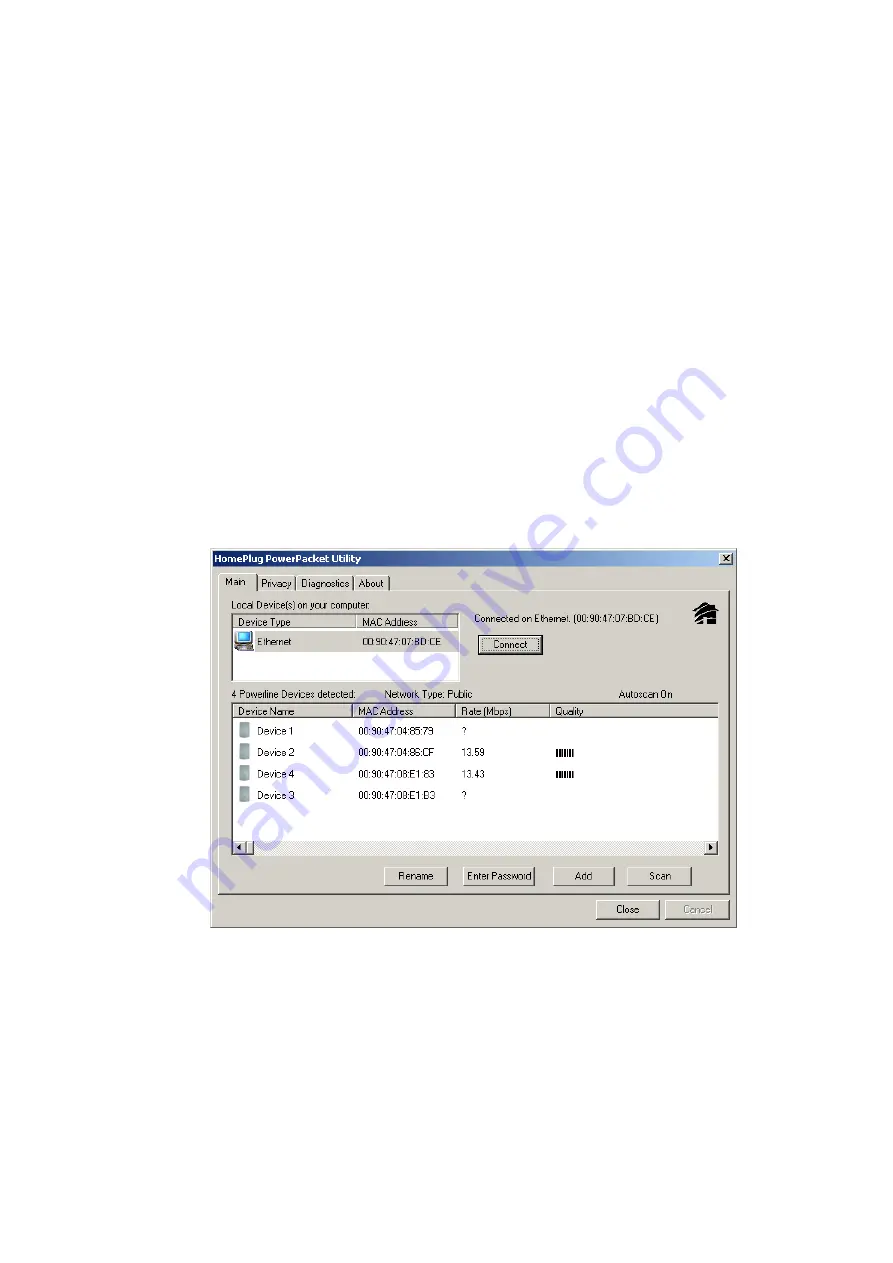
Chapter 3: Configuration
Overview
The HomePlug device uses 56-bit DES encryption to block outside access. The key
is set by using the HomePlug Configuration Utility on the CD. By default, the
protection is enabled. However, it is recommended that you change the default
network password. All your HomePlug devices must use the same network
password in order for the computers to be networked. Make sure that all devices are
loaded with the same network password.
Diagnose Powerline network
Part 1: Diagnose a Local HomePlug Device
Double click the
PowerPacket Utility
icon on your desktop to open this utility show
in the screen below
The Main tab shows the HomePlug units that are connected to the current
computer and other devices on the network. It will also tell Mac Address of
each device. It will let you
refresh
the window, if you change devices, and
also will allow you to connect to different networks if multiple units are
connected to your computer.
*Note* If the Link Quality is
poor
, and appears
red
, or the Mac Address of any
of the units connected to this computer appears to be all 0’s, then you might
have a defective unit. Please contact technical support of your supplier **
10
Summary of Contents for VeseNET Powerline PLA-14-E
Page 6: ...6 ...
Page 18: ...1 Click Start and click Run 2 Type Command in the run prompt Click OK 18 ...
Page 24: ...3 Click Properties 4 Click Highlight Internet Protocol TCP IP and click Properties 24 ...
Page 27: ...2 Type winipcfg and click OK 3 Select the Network adapter you want to release IP s for 27 ...
Page 28: ...4 Click Release 5 Your IP Address should turn to 0 0 0 0 28 ...
Page 32: ...32 ...
Page 56: ...56 ...

























