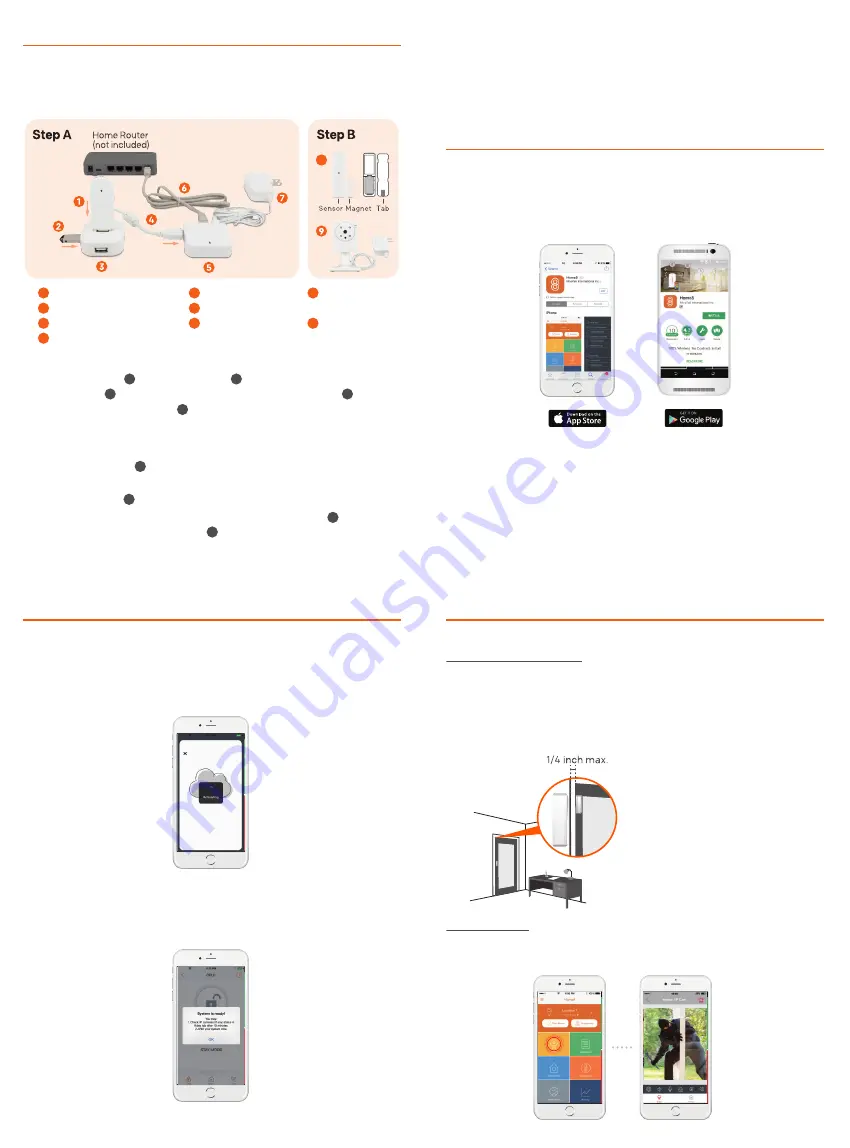
Step A
: a. Plug in RF Dongle* and 16GB USB Thumbdrive to
the USB Hub. Connect the USB Hub to the Security
Hub** using the Mini-USB Cable.
* The RF Dongle needs to be in a vertical position.
** The Security Hub needs to be placed on a 3-5ft (0.91-1.52m) high
platform for the best communication signal.
b. Connect Ethernet Cable between the Security Hub
and your home router.
c. Plug in Power Adapter.
Step B
: a. During system activation, please keep the Door +
Window sensors and Wi-Fi Camera close to the
Security Hub. (less than 10ft away).
Step 1 : Assemble your device and accessories
Unpack all of your hardware in the same room as your
home router.
Package Contents :
System equipped with Oplink and Mivalife components.
Quickstart Guide | H11011MC
Quickstart Guide | H11011MC
Quickstart Guide | H11011MC
Quickstart Guide | H11011MC
Step 3 : Cloud-Device Activation (CDA)
1 . Tap the "Activate Now" button.
(Activation process takes approximately 2 minutes)
Note : When the automatic activation process fails, the app will advise
you to scan the Security Hub QR code, located at the bottom of the
device to continue.
2. When you see "System is ready!”, the system CDA is complete.
Step 4 : Test the range of your device
Test the device signal range.
Door + Window Sensor
1 . Take the device to the room you want to use it in.
2. Open the battery cover of the Door + Window sensor.
3. If you get a notification that says your device has been tampered
with, it’s in range. Place back the battery cover and mount the
device with the included screws or double-sided tape.
Wi-Fi Camera
Access your Home8 app, tap on the Video, wait until you see live
streaming video from the app, it is connected to the system.
Step 2 : Set up your Smartphone
Warning:
Before downloading the Home8 App, please disable the
Auto-Lock feature in your smartphone to avoid sleep mode
interruption.
Next:
1 . Connect your Smartphone to a 2.4GHz Wi-Fi.
2. Download the Home8 app from the App Store or Google Play.
3. Follow the steps to create an account.
4. Follow the instructions for OPU/Shuttle Setup.
Note: 2.4GHz has better Wi-Fi transmission distance and is less prone to
interruption from the obstruction of solid objects.
99200293MIG V2.1
Security Hub
Ethernet Cable
Power Adapter
5
3
4
6
Door + Window
Sensor
Wi-Fi Camera
8
9
RF Dongle
16GB USB Thumbdrive
USB Hub
Mini-USB to USB Cable
1
2
2
4
5
1
3
6
7
8
9
Application Note:
1 . Please mount the Door + Window
Sensor in a vertical/upright position.
Placing either piece on the frame and
the other on the moving part is your
decision.
2. To create proper contact, ensure the
tops of the two pieces line up. The
spacer is used in situations where the
smaller piece needs to be elevated to
the larger piece to ensure proper
contact.
Fremont Home
Basic Service
Video
VideoGram
Automation
Temperature
Dispenser
Activity
Fremont Home
Basic Service
Video
VideoGram
Automation
Temperature
Dispenser
Activity
8
7
Step B
: b. Insert a battery into the Door + Window Sensor.
Take the large piece (sensor) and push the small tab on the back plate
outward with slight force. Slide the back plate upward. Remove the back plate
and insert a battery into each Door + Window Sensor set.
c. Connect the included power adapter to the Wi-Fi
Camera and plug it in.


