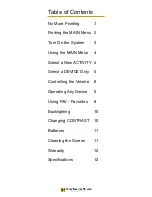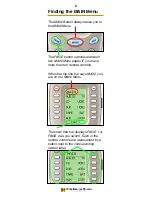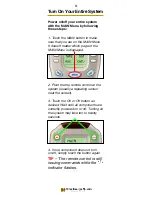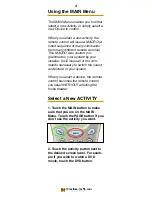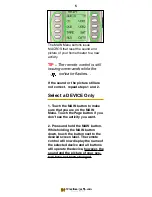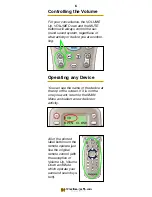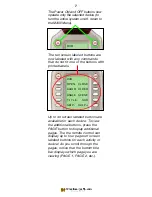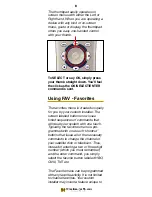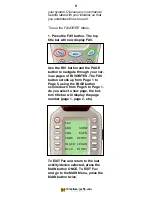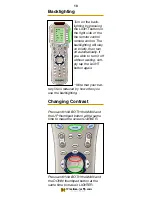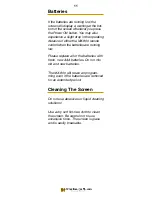Reviews:
No comments
Related manuals for MX-800

FBs-1HLC
Brand: FATEK Pages: 10

5394
Brand: IBM Pages: 38

SHERPA MONOBLOC B0812
Brand: Olimpia splendid Pages: 44

B1012
Brand: Olimpia splendid Pages: 44

Bi2 B0772
Brand: Olimpia splendid Pages: 16

2696
Brand: RADEMACHER Pages: 48

CWD2005 SPC
Brand: Union Instruments Pages: 63

SAE 07.2 Series
Brand: AUMA Pages: 116

POS-123-P-PFN
Brand: W.E.S.T. Elektronik Pages: 53

KLS7250H
Brand: Kelly Pages: 35

LSVM2106SFAN
Brand: H3C Pages: 15

RG32A/CE
Brand: Heat Controller Pages: 10

SW-HBT4K-C6-4X4E
Brand: Avenview Pages: 8

funkbus
Brand: Berker Pages: 17

P3HPA Series
Brand: Parker Pages: 22

EXT9
Brand: OneRemote Pages: 3

SWL-Q93T
Brand: Hanwha Techwin Pages: 5

EK-WL8-EXP
Brand: EKHO Pages: 7