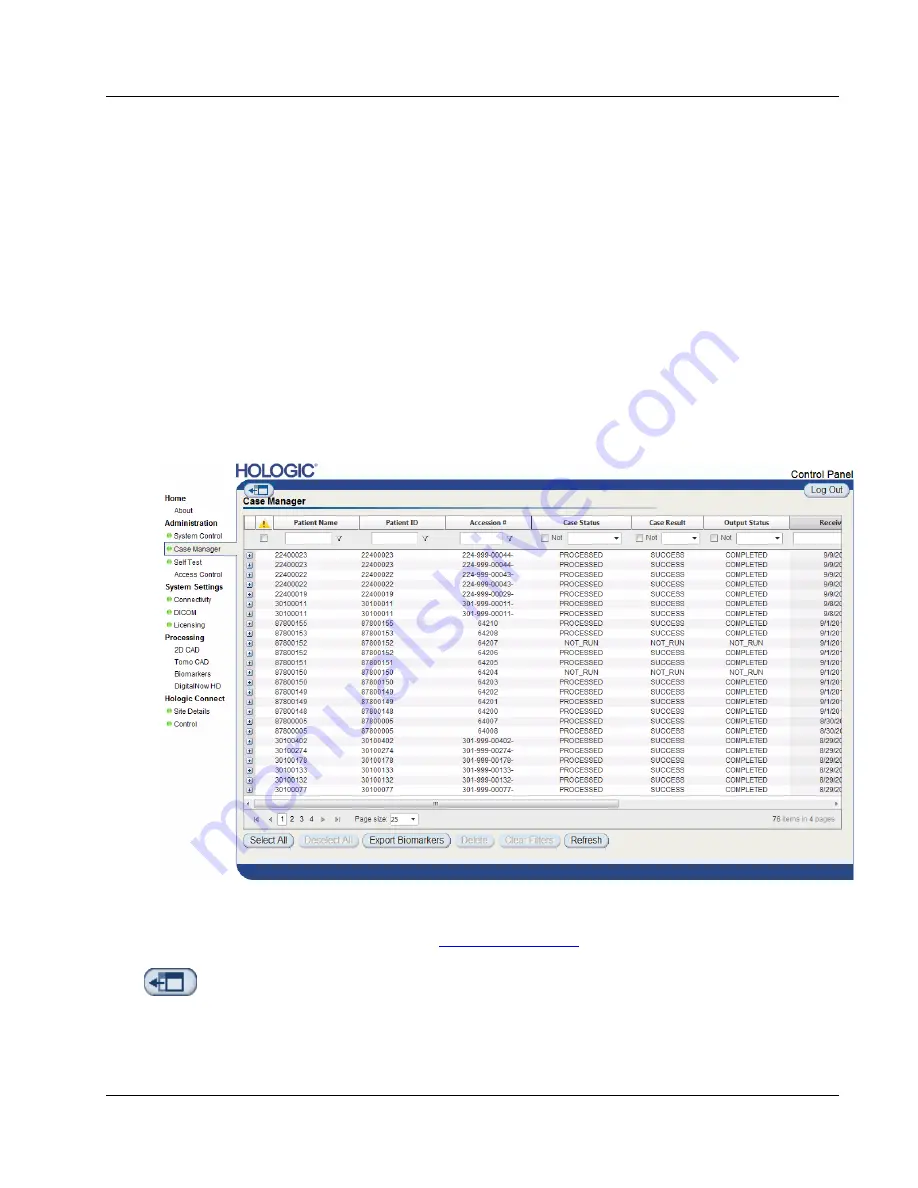
Cenova Image Analytics Server 3.0 Installation & Service Manual
Chapter 4: Administrative Functions
MAN-05205 Revision 003
Page 85
4.9 Using Case Manager
Case Manager allows you to display, analyze, and troubleshoot cases from within the
Cenova Control Panel. You can use Case Manager to:
•
Browse and sort cases
•
Search for a study using data such as patient information, date processed, etc.
•
Export Biomarker results
•
Delete cases
•
Review details for a study
•
Review case alerts
When you select the
Case Manager
option from the Cenova Control Panel, a screen
similar to the following appears:
By default, the cases appear in reverse chronological order (newest first). The records are
arranged in rows and columns. Each row shows one case. For a list of column
descriptions and options, see
on page 88.
Click
Hide Navigation
to expand the Case Manager viewing window.






























