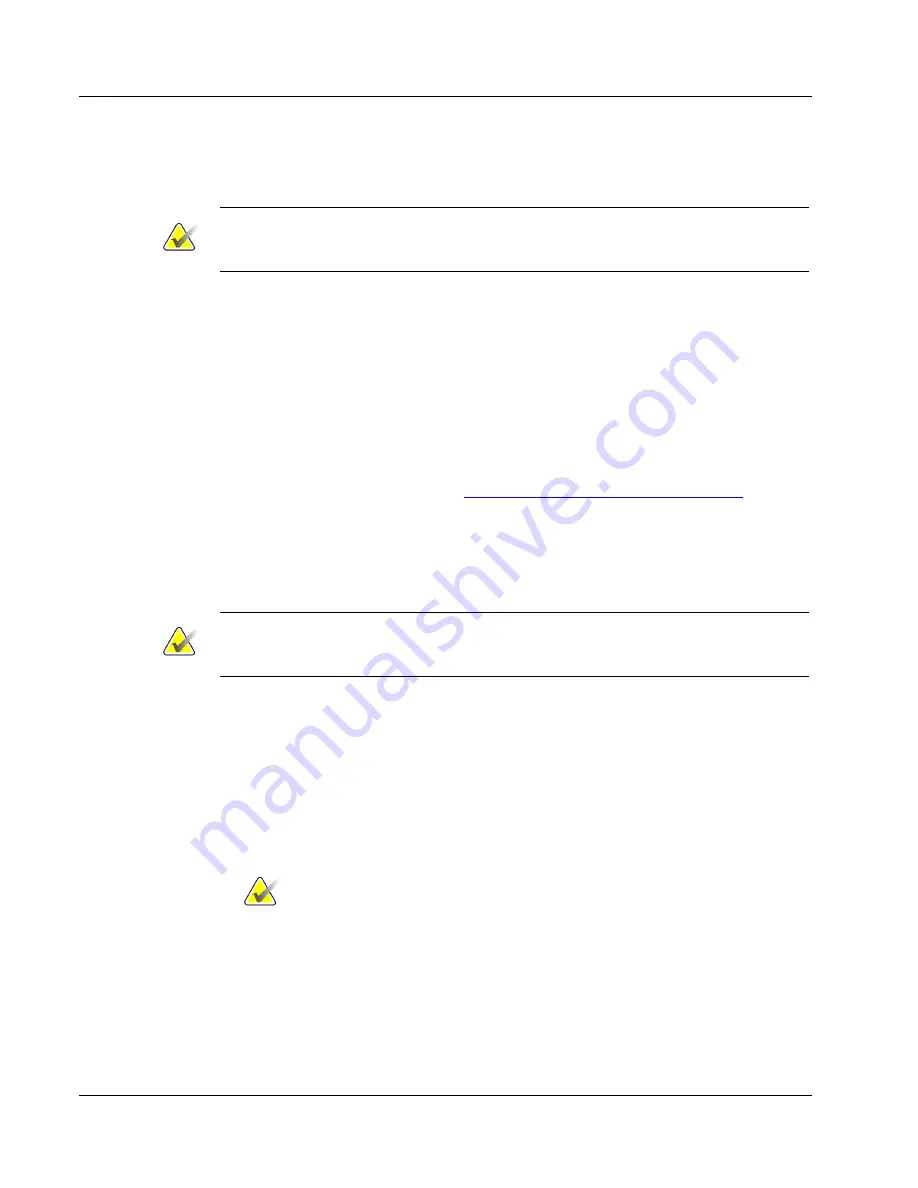
Cenova Image Analytics Server 3.0 Installation & Service Manual
Chapter 5: Service Procedures
Page 96
MAN-05205 Revision 003
5.3 Recovering a Server
Important
Contact the TAC to determine whether performing this procedure is the only way to
correct a problem.
Use the following procedures to recover a Cenova server:
•
Back Up the Configuration Settings
•
Reimage the System
•
Install the Updates
•
Install the Server Software
•
Restore the Configuration Settings
To back up the configuration settings:
1.
Back up the Cenova settings (see
Backing Up and Restoring the Server Settings
77 for instructions). If the Cenova Control Panel is not accessible, locate the most
recent server settings backup file to use.
2.
You can download the system settings to removable media or a share drive.
Whatever you decide, you must ensure that the removable media or file is stored in a
secure location and available when needed.
Note
If DICOM 6000 Interface is installed on the Cenova server, manually record the
configuration settings before reimaging the system.
To reimage the system:
1.
Insert the OS Recovery removable media specific to your server.
2.
Restart the system.
3.
When prompted, press any key to boot from the removable media. The Restore
window appears.
4.
Click
Restore
. The system reboots twice. After final reboot, the Set Up window
appears.
Note
Do not press any keys during the rebooting process.
5.
Enter the Windows Product Key (found on label located on top of the server) and
click
Next
. The system restarts.
6.
Remove the removable media and store in a safe location.






























