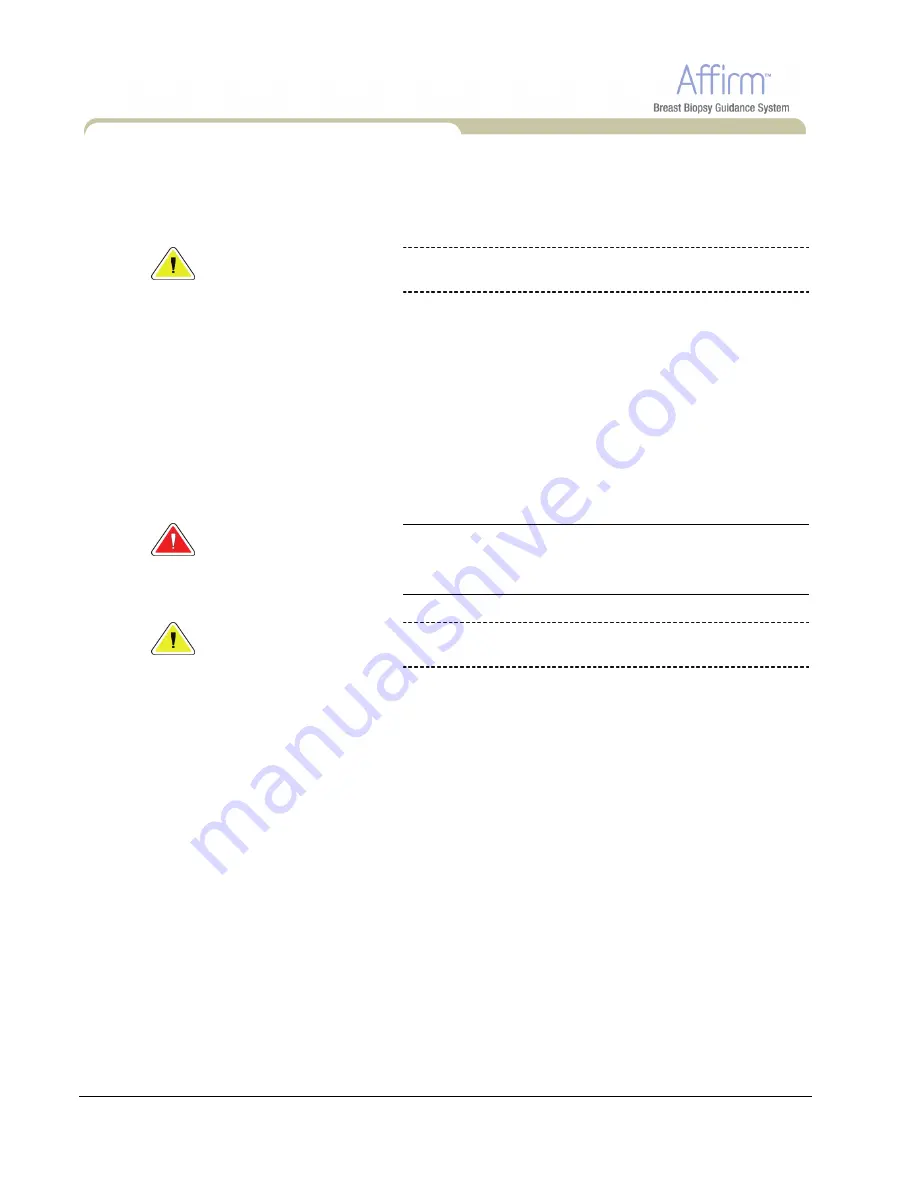
Affirm Instructions for Use
Chapter 4
—
Care and Cleaning
For General Cleaning
38
Part Number MAN-02866
3.0
For General Cleaning
Use
a
lint
‐
free
cloth
or
pad
and
apply
a
diluted
dishwashing
liquid.
Caution:
Use
the
least
possible
amount
of
cleaning
fluids.
The
fluids
must
not
flow
or
run.
If
more
than
soap
and
water
is
required,
Hologic
recommends
any
one
of
the
following:
•
10%
chlorine
bleach
and
water
with
one
part
commercially
available
chlorine
bleach
(normally
5.25%
chlorine
and
94.75%
water)
and
nine
parts
water
•
Commercially
available
isopropyl
alcohol
solution
(70%
isopropyl
alcohol
by
volume,
not
diluted)
•
3%
maximum
concentration
of
hydrogen
peroxide
solution
After
you
apply
any
of
the
above
solutions,
use
a
pad
and
apply
a
diluted
dishwashing
liquid
to
clean
any
parts
which
touch
the
patient.
Warning:
If
a
paddle
touches
possible
infectious
materials,
contact
your
Infection
Control
Representative
for
decontamination
instructions.
Caution:
To
prevent
damage
to
the
electronic
components,
do
not
spray
disinfectant
on
the
system.
3.1
How to Clean the Biopsy Control Module Screen
There
are
many
commercially
available
products
to
clean
LCD
screens.
Make
sure
the
product
you
select
is
free
of
strong
chemicals,
abrasives,
bleach,
and
detergents
that
contain
fluorides,
ammonia,
and
alcohol.
Follow
the
directions
of
the
manufacturer
of
the
product.

























