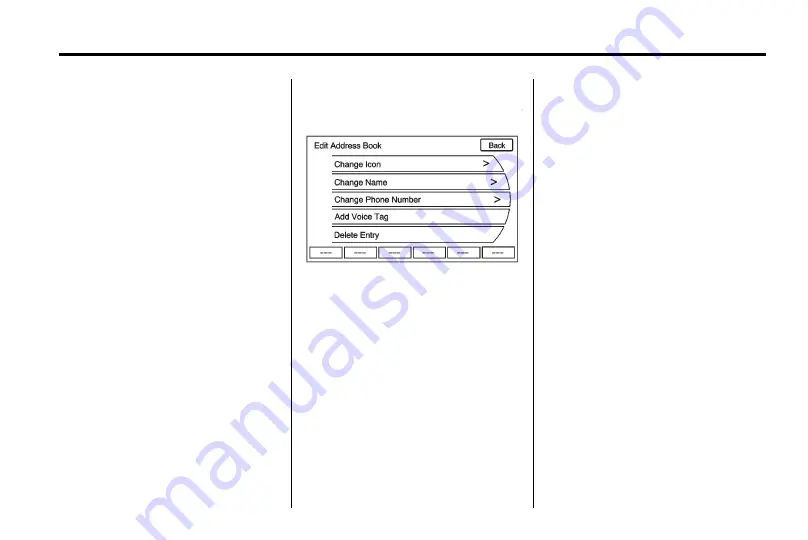
Infotainment System
53
Address Book
Options for saving to the
Address Book:
.
Scrolling on map or Pick from
map in the Dest menu
: Scroll to
the location. Press the MENU
knob. A menu displays on the
left-hand side of the screen.
Press Save, and the location is
saved.
.
Address entry
: Enter a
destination through the Address
Entry menu. Press the Save
screen button to save this
location to the Address book.
.
POI menu
: Select a POI. Press
the Save screen button to save
this location to the
Address book.
.
Last Destination
: From the Last
Destination menu, select the
destination to save. Select the
Save screen button to save this
location to the Address book.
Change Icon
To change the map icon of an
address book entry:
1. Press the DEST button.
2. Select Address Book. A list
displays the address book
entries.
3. Select the address book entry to
be changed.
4. Select the Edit screen button.
5. Select Change icon.
6. Select an icon from the list.
Change Name
To edit the name of an
address book:
1. Press the DEST button.
2. Select Address Book. A list
displays the address book
entries.
3. Select the address book entry to
be changed.
4. Select the Edit screen button.
5. Select the Change name.
6. Use the alpha keyboard to enter
the name.
7. Press OK to save changes.
Summary of Contents for JH CRUZE
Page 4: ......






























