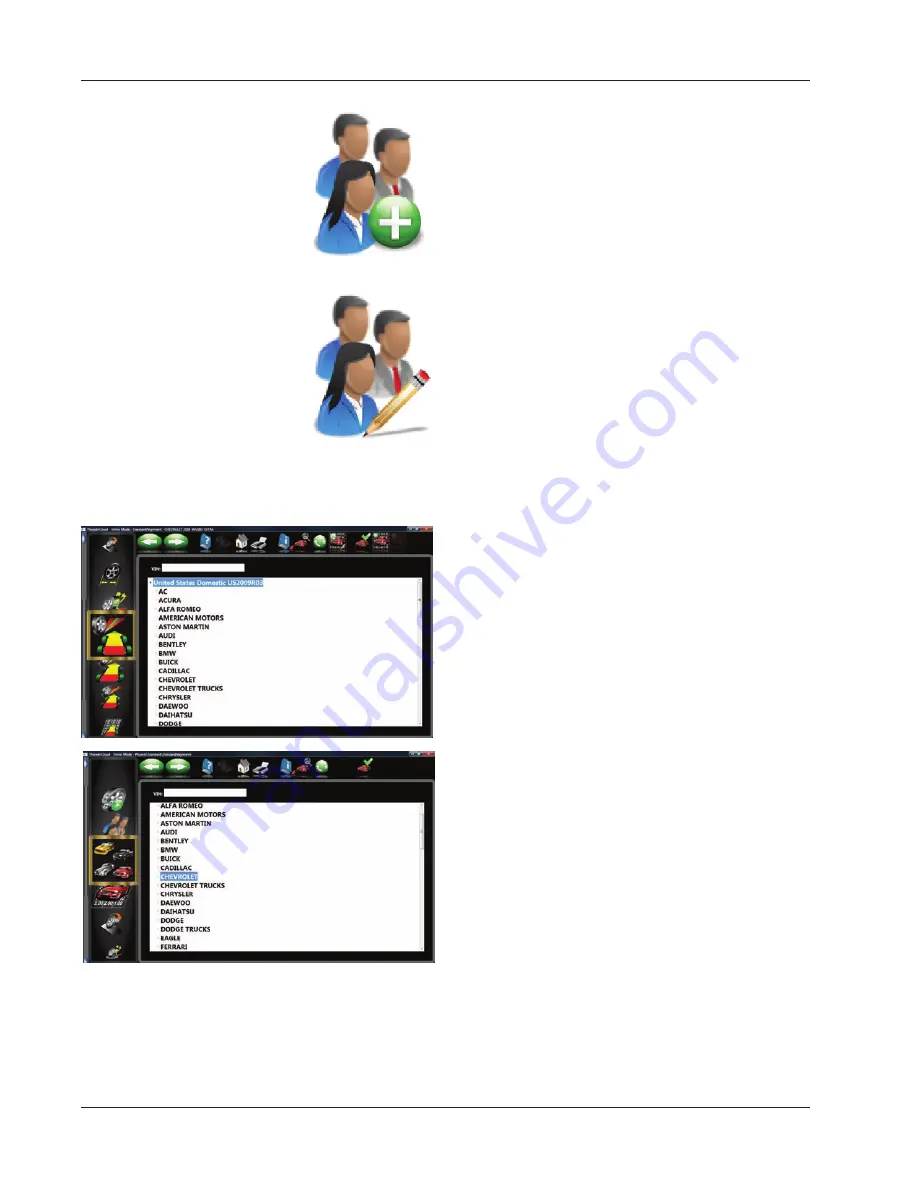
Page 3-22
Chapter III Operation
Adding a New Customer
A new record can be entered by clearing all informa-
tion on the data window. Information is cleared by
selecting Clear Fields on the toolbar (F7). Once the
screen has been cleared, enter the new customer
information as desired. If another record is desired
for an existing customer, highlight his name by using
the pointing device, and begin entering information at
the blank screen.
Editing an Existing Record
An existing record can be edited by selecting the desired
customer record. Once the record is displayed, move
between information fi elds with the pointing device
or TAB key. When the “I” bar is within the fi eld to be
edited, make the desired corrections. Data is saved
when “OK” is entered.
Backup and Restore
Datafi les can be backed-up for security and restored
upon demand. See the “Maintenance” chapter for
more information on this feature.
Select Vehicle Manufacturer, Year and Model
Note: The order the manufacturer, year, and model
appear will vary depending on how the specifi cations
are set up (see Setup).
Vehicle Manufacturer
This screen shows the vehicle manufacturers in
speci-
fi cation database. The vertical scroll bar on the right
indicates there are additional choices further down the
page. Click on the down arrow on the scroll bar or scroll
up/down the selections with the mouse wheel. Once
the desired manufacturer is in view, double-click on
the name to expand out the year or model selections.
Double-click again to contract.
Summary of Contents for Pro42
Page 1: ...Operators Manual Portable Imaging Alignment Systems with Pro42 ...
Page 2: ...Blank page ...
Page 8: ...Page 8 Table of Contents ...
Page 65: ...NOTES ...






























