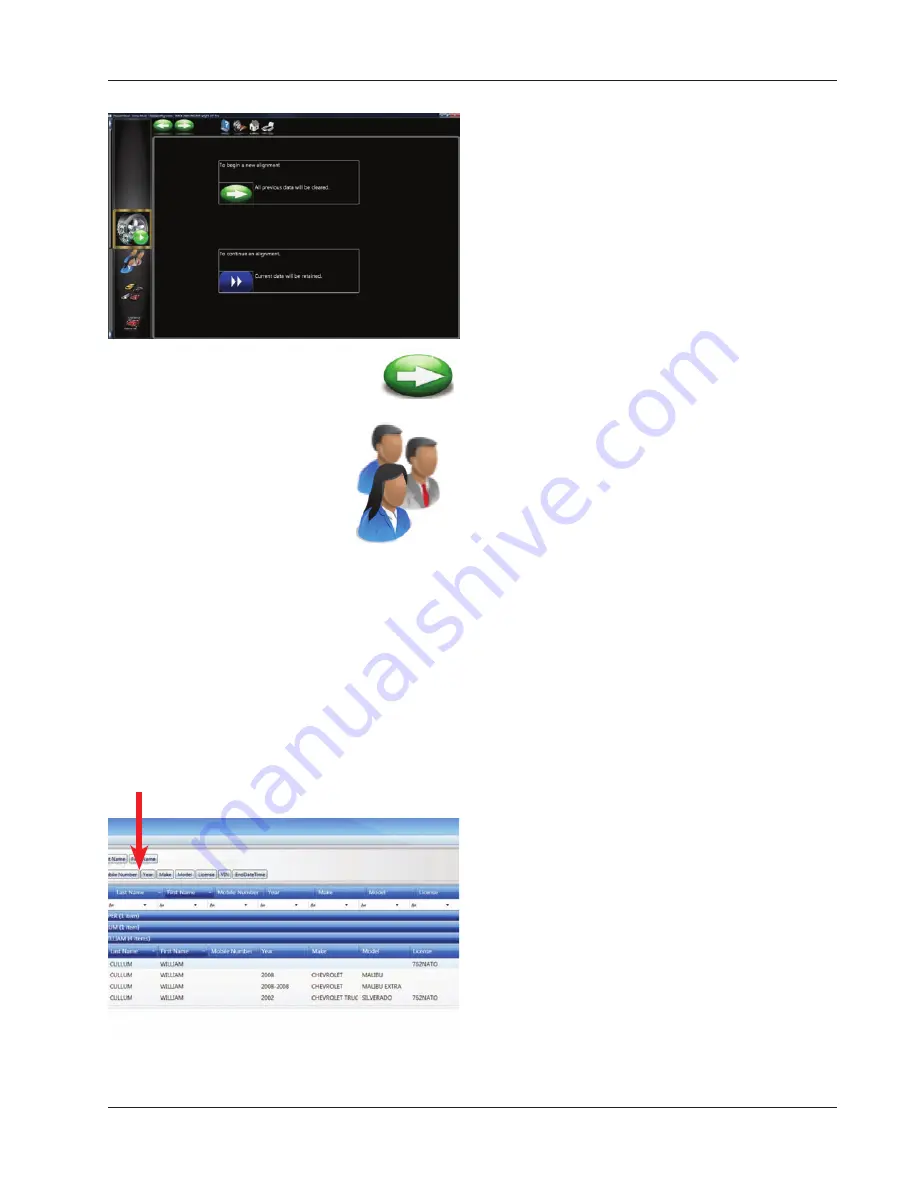
Page 3-21
Chapter III Operation
Begin a New Alignment
This screen gives the choice to:
“To begin a new alignment” or
“Continue an alignment”
If the “NEXT” icon is selected the computer memory
of the previous alignment is erased allowing a new
customer and vehicle to be setup. If the “Continue an
alignment” icon is selected, customer data, vehicle
selection are retained
Selecting a new alignment
Enter Customer Data
The Customer Database feature allows entry of in-
formation about the customer and his vehicle. With
the database this information can be saved for later
recall. In addition, the aligner stores this information
along with the results of the wheel alignment service.
A
database
is a collection of information to be sorted
and retrieved as needed for analysis. Available informa-
tion includes the car owner’s name, address, phone
number; the vehicle make/model/year, VIN number,
and mileage; plus the date of service along with before
and after alignment readings. This information is stored
on the computer hard drive for later retrieval. Once
retrieved, the information can be reviewed and can
become the starting point for a new alignment.
Adding Customer Information
Using the pointing device move around each of the
text blocks, the operator enters information about the
customer and his vehicle using the keyboard. Selecting
OK will save the record to fi le for later retrieval.
Selecting a Stored Record
Stored or existing records can be sorted and retrieved in
several different ways – drill down through data records,
sort alphabetically by last name, by telephone number,
vehicle license plate number, vehicle VIN number,
by date or by listing of all records. Once the desired
record is visible, clicking on the plus sign expands the
list to bring up a particular data set. When selecting
alphabetically, select the fi rst letter of the customers
name and highlight it using the pointing device. Double
click with the left button when the desired record is
highlighted. The complete record will be displayed
with stored data.
Summary of Contents for Pro42
Page 1: ...Operators Manual Portable Imaging Alignment Systems with Pro42 ...
Page 2: ...Blank page ...
Page 8: ...Page 8 Table of Contents ...
Page 65: ...NOTES ...






























