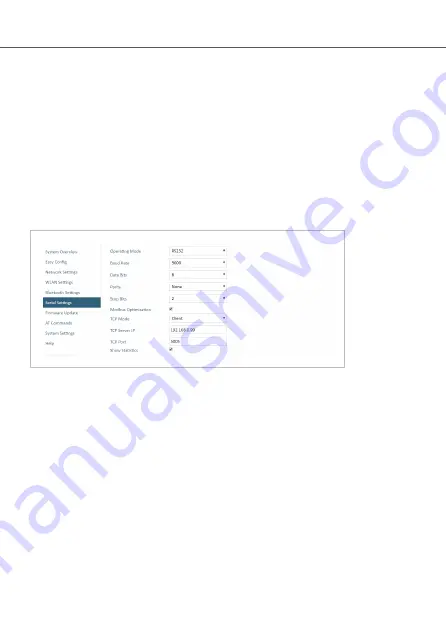
Option when using Easy Config Mode 5 or 6: You can add up to 6 additional Bolt Serial
Clients to the serial bridge.
To add additional Clients:
1.
Connect the Client to a serial device.
2.
Automatic configuration of the Client starts.
The Client will be assigned the next free IP address in the current Ethernet subnet.
3.
To add more Clients, repeat step 1 and 2.
Serial Configuration
Figure 8. Serial port settings example
1.
From the PC connected to Access Point 2, navigate to the built-in web interface of
each Bolt Serial Client.
2.
Select the Serial Settings tab.
3.
Configure the serial port settings. For more information refer to the Bolt Serial User
Manual.
Anybus
®
Wireless Bolt Serial
™
Set Up Wireless Infrastructure
Page 20 of 28
SP2554 2.0























