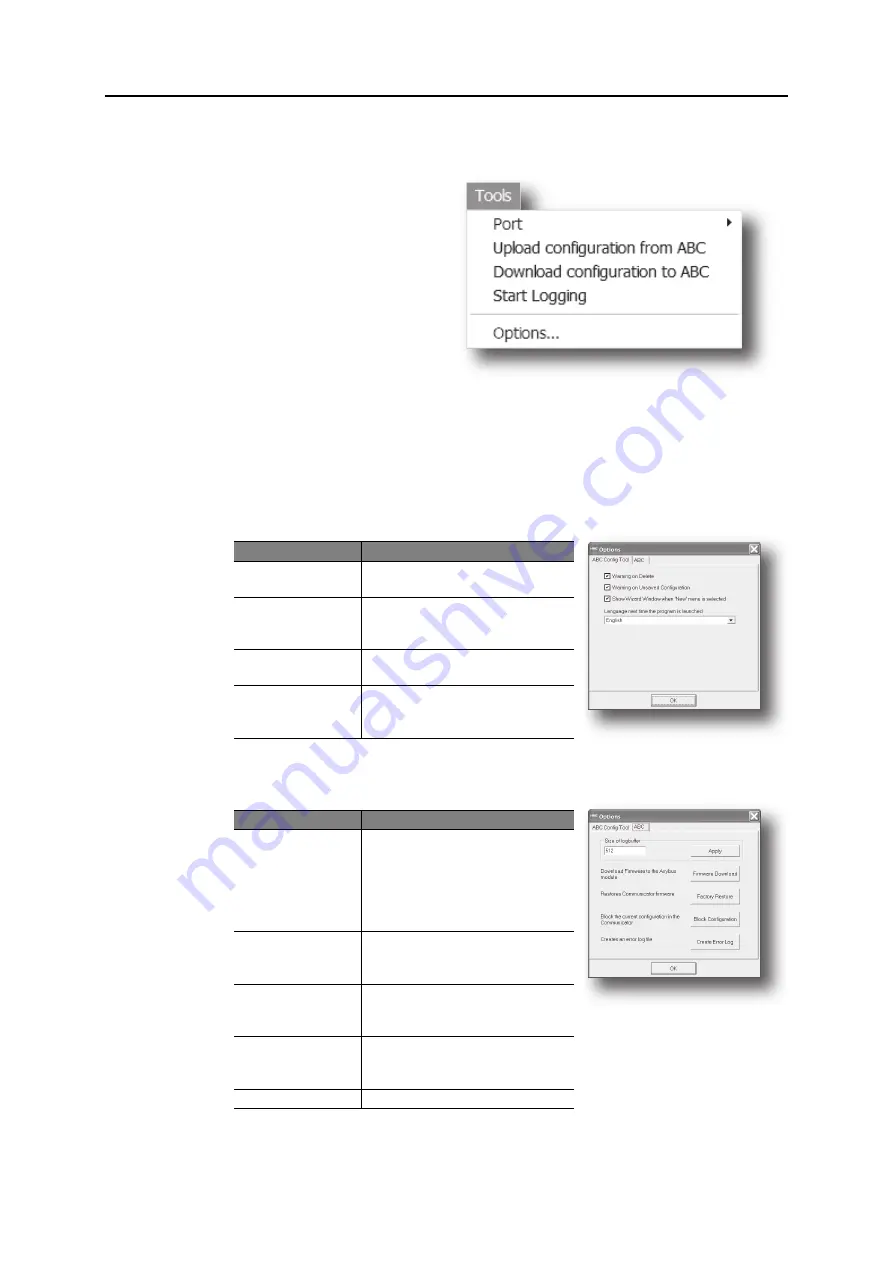
Navigating the ABC Config Tool
3-3
Tools
This menu features the following entries:
• Port
This entry selects the COM-port used
for the configuration of the gateway.
• Upload configuration from ABC
Upload the configuration from the
gateway to the ABC Config Tool.
• Download configuration to ABC
Download the current configuration
into the gateway.
• Start Logging
Start the Data Logger (see 11-1 “Data Logger”).
Note that when the Data Logger is active, this menu-entry is changed to ‘Stop Logging’.
• Options
This will bring out the following window:
Selecting the ‘ABC’-tab will reveal additional properties:
Item
Description
Warning on Delete
A confirmation dialog is displayed each
time something is deleted.
Warning on unsaved
data
A confirmation dialog is displayed when
closing the ABC Config Tool with unsaved
data.
Show Wizard when
“New” menu is selected
The Wizard is displayed each time a new
configuration is created.
Language next time the
program is launched
Selects which language to use. The new
setting will be active the next time the pro-
gram is launched.
Item
Description
Size of logbuffer
By default, the Data Logger can log up to
512 entries in each direction. If necessary,
it is possible to specify a different number
of entries (valid settings range from
1...512). Cick ‘Apply’ to validate the new
settings. See also 11-1 “Data Logger”.
Firmware Download
Download firmware to the embedded field-
bus interface.
Warning: Use with caution.
Factory Restore
Restores the gateway firmware to it’s orig-
inal state (does not affect the embedded
fieldbus interface).
Block Configuration
When selected, the downloaded configu-
ration will not be executed by the gateway.
Warning: Use with caution.
Create Error log
Creates an error log file






























