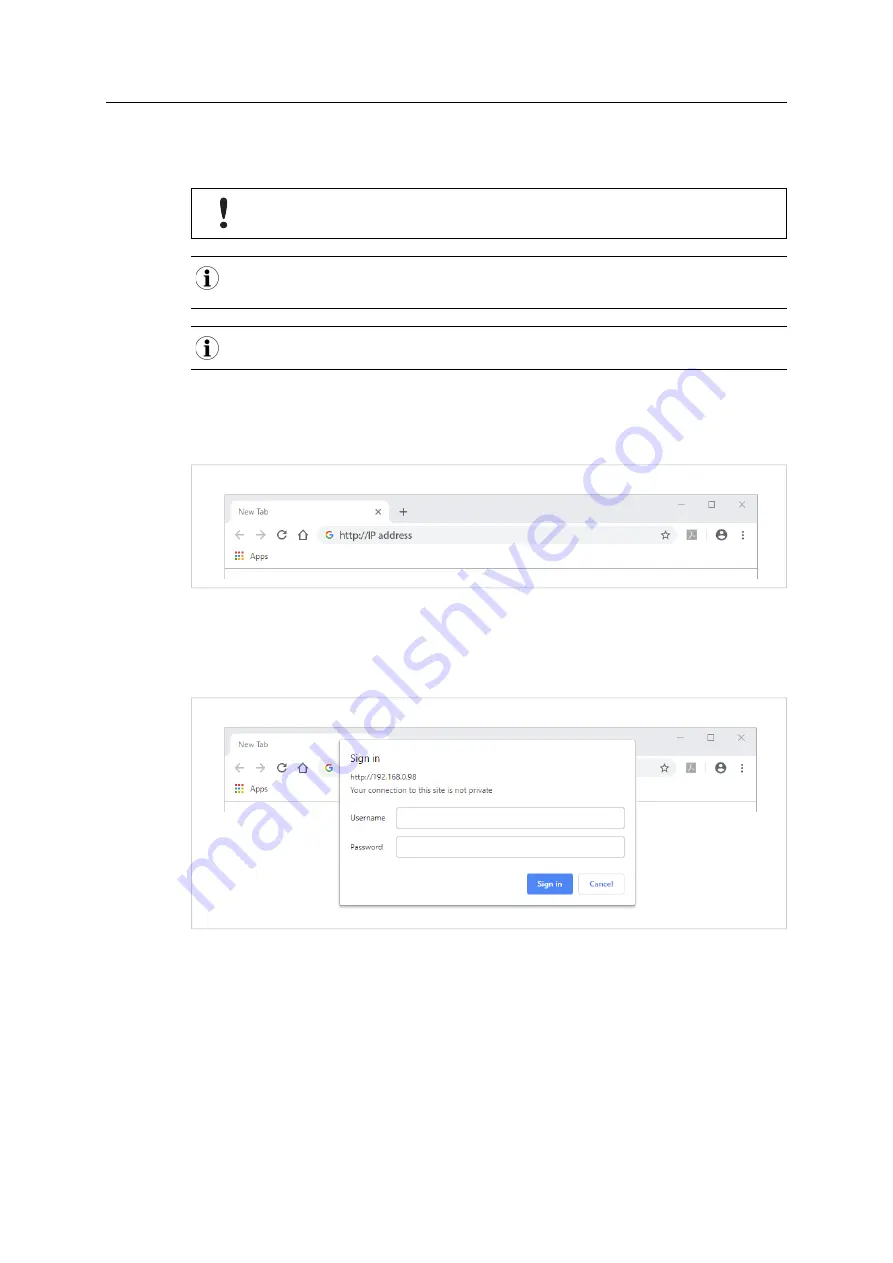
14 (40)
5.3
Accessing Wireless Bolt IoT Web Interface
The Wireless Bolt IoT built-in web interface can be accessed from standard web browsers.
Before installing the Wireless Bolt IoT on a network, change the Wireless Bolt IoT default
administrator password.
The Wireless Bolt IoT comes with a default administrator password.
You find the default administrator password on the Wireless Bolt IoT cover.
Wireless Bolt IoT default IP address is
192.168.0.98
.
Login to the Wireless Bolt IoT built-in web interface:
1.
Open a web browser.
2.
Click to select the
Address bar
and enter the
Wireless Bolt IoT IP address
.
Fig. 7
3.
Press
Enter
.
→
The built-in web interface login screen appears.
4.
Enter
Username
and
Password
and click
Sign in
.
Fig. 8
Anybus
®
Wireless Bolt IoT
™
User Manual
SCM-1202-139 1.0 en-US






























