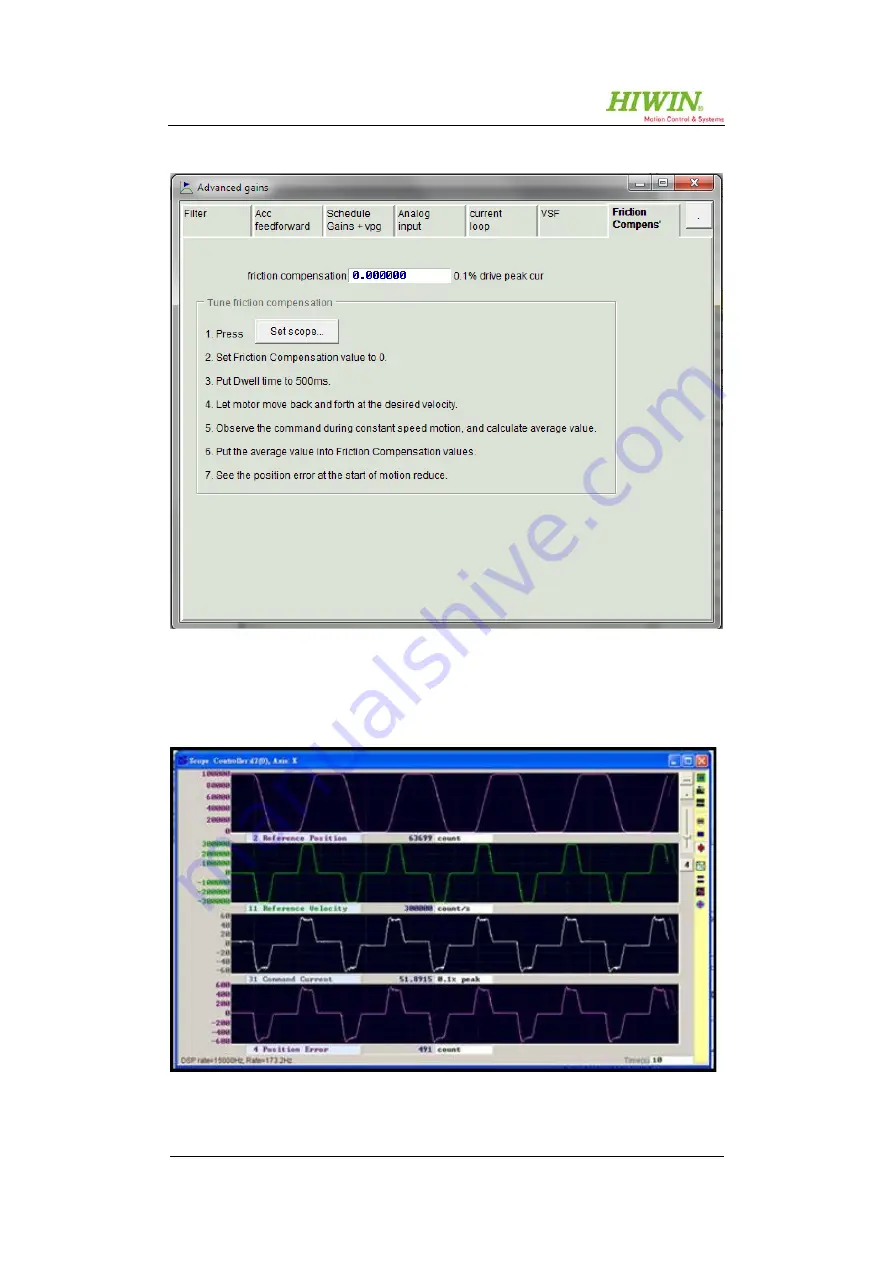
158 / 183
Assembly and Commissioning Instructions Servo amplifier D1-N
15.10.2015
9.7.7
“Advanced gains” – “Friction Compens.”
Figure 9.55: “Advanced gains” – friction compensation
Before determining the appropriate value, set the start value to 0. Start the desired
movement via the “performance center” or specify the corresponding nominal
values. Start the “scope” by clicking on the “Set scope” button.
Figure 9.56: Recording current and position error
















































