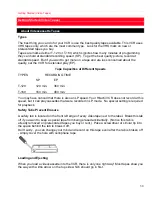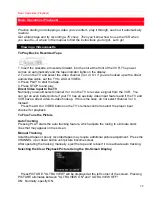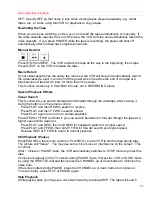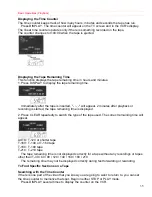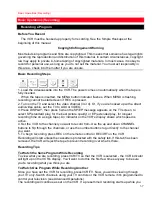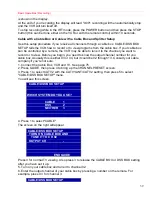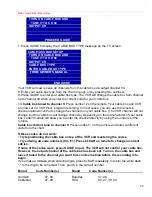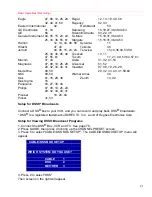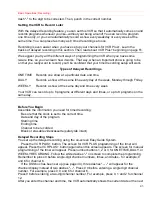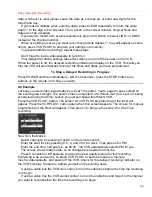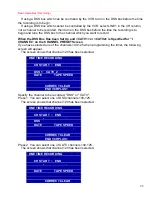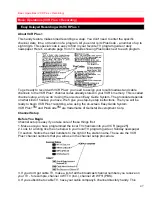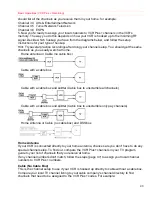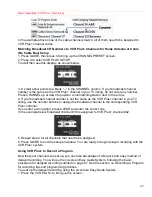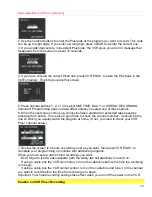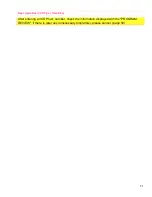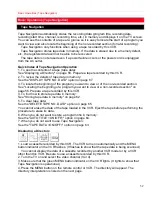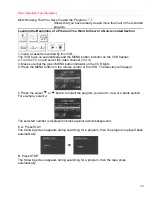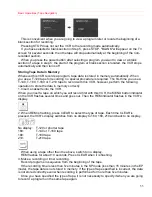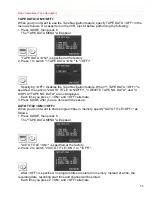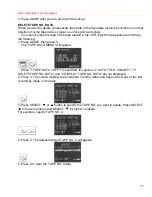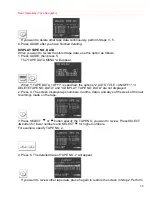Basic Operations (Recording)
43
dash "-" to the digit to be corrected. Then, punch in the correct number.
Setting the VCR to Record Later
With the delayed recording feature, you can set this VCR so that it automatically comes on and
records programs whenever you like--without your being around! You can record a program
one time only, or you can automatically record a show every weekday or every week at the
same time. You can preset as many as 8 timed recordings at once.
Recording is even easier when you have set up your channels for VCR Plus+. Learn the
basics of delayed recording in this section. Then read about VCR Plus+ beginning on page 51.
We suggest you try all the different ways of programming the VCR when you have some
leisure time, so you can learn how it works. That way, when an important show is going to be
on that you really want to record, you'll be confident that your timed recording setup will work.
Types of Delayed Recordings
ONE TIME Records one show at a particular date and time.
DAILY
Records a show at the same time every day of the week, Monday through Friday.
WEEKLY
Records a show at the same day and time every week.
Your VCR can record up to 8 programs at different days and times, or up to 8 programs on the
same day.
Before You Begin
Assemble the information you need for timed recording:
Be sure that the clock is set to the correct time.
Date and day of the program
Starting time
Ending time
Channel to be recorded
Blank or erasable videocassette (safety tab intact)
Delayed Recording Steps
You set up the delayed recording using the on-screen Easy Guide System.
Press the VCR PLUS+ button. The screen for VCR PLUS programming of the timer will
appear. Press the VCR PLUS+ button again when this screen appears. The screen for manual
programming of the timer will appear. Press number buttons 1, 2 or 3 for ONE TIME, DAILY, or
WEEKLY RECORDING. Follow the white dashes "-" on screen to complete the programming.
Remember to press 0 before single-digit channel numbers, times, and dates - for example, 0
and 6 for channel 6.
If the DSS box has been set up (see page 44), three dashes "- - -" will appear for the
channel display instead of two dashes "- -". Press 0 0 before entering a single digit channel
number. For example, press 0, 0 and 6 for channel 6.
Press 0 before entering a two-digit channel number. For example, press 0, 1 and 2 for channel
12.
After you enter the channel and time, the VCR automatically shows the current date or the next