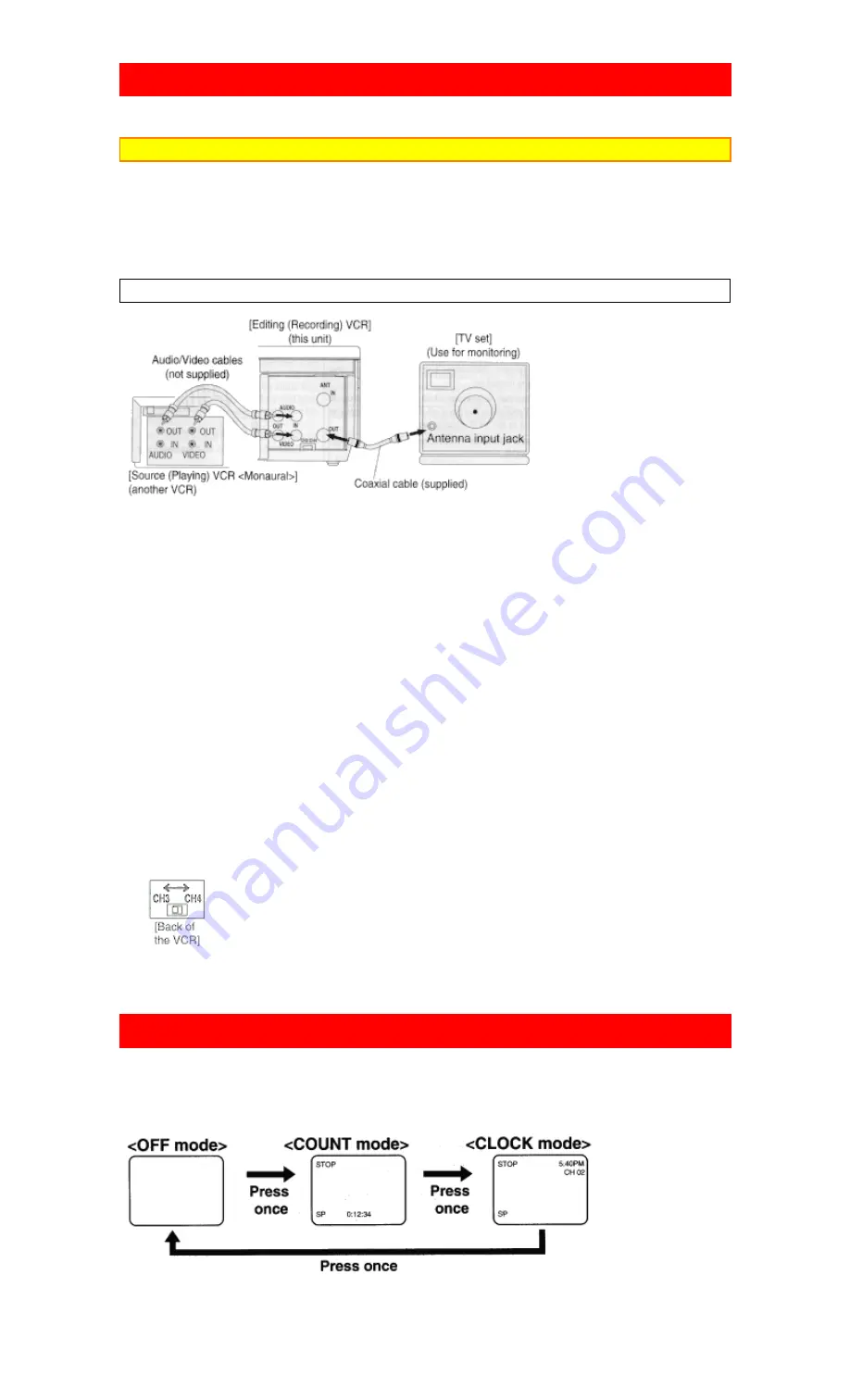
37
COPYING A VIDEO TAPE
You can make copies of video tapes made by friends or relatives for your enjoyment.
Warning:
Unauthorized recordings of copyrighted video tapes may be an infringement of copyright laws.
Connect the editing (recording) VCR, source (playing) VCR (another VCR) and your TV using the
following diagram.
NOTE:
You can use the audio and video input jacks on the front panel of the editing (recording) VCR instead of
using the jacks on the back.
Fig. 9:
1) Insert a pre-recorded video cassette into the source (playing) VCR.
2) Insert a blank video cassette, or one you want to record over, into the editing (recording) VCR cassette
compartment.
3) Press the TAPE SPEED button on the remote control on the editing (recording) VCR to select the
desired recording speed (SP/SLP).
4) Select the "LineIn Rear (L1)" or "LineIn Front ( L2)" position on the editing (recording) VCR. See
page 13, under "Connecting to input jacks".
5) Press the REC button on the editing (recording) VCR.
6) Begin playback of the tape in the source (playing) VCR.
• For best results during dubbing, use the VCR's front panel controls whenever possible. The remote control
might affect the playback VCR's operation.
• Always use video-quality shielded cables with RCA-type connectors. Standard audio cables are not
recommended.
• You can use a video disc player, satellite receiver, or other audio/video component with A/V outputs in
place of the playback VCR.
• If video or color fades in and out you may be copying a copy guarded video tape.
TO MONITOR THE RECORDING
1) • Turn on the TV and set the TV to channel 3 or 4. Now set the CH3/CH4 switch on the back of the
VCR to match the channel selected on the TV.
.
2) Press the VCR/TV button on the remote control on the editing (recording) VCR so that the "VCR"
indicator on the display comes on.
ON SCREEN DISPLAY
NOTE:
VCR power and the "VCR" indicator must be on.
• To check the Count, Clock and Channel number,
press the DISPLAY button on the remote control.
Each time you press the DISPLAY button , TV screen will change as shown below.
• It is normal for the status display (STOP, PLAY etc.) and the tape speed display (SP, LP, (playback only),
or SLP) to disappear after 5 seconds.
Summary of Contents for VT-MX4510
Page 20: ...20 ...







































