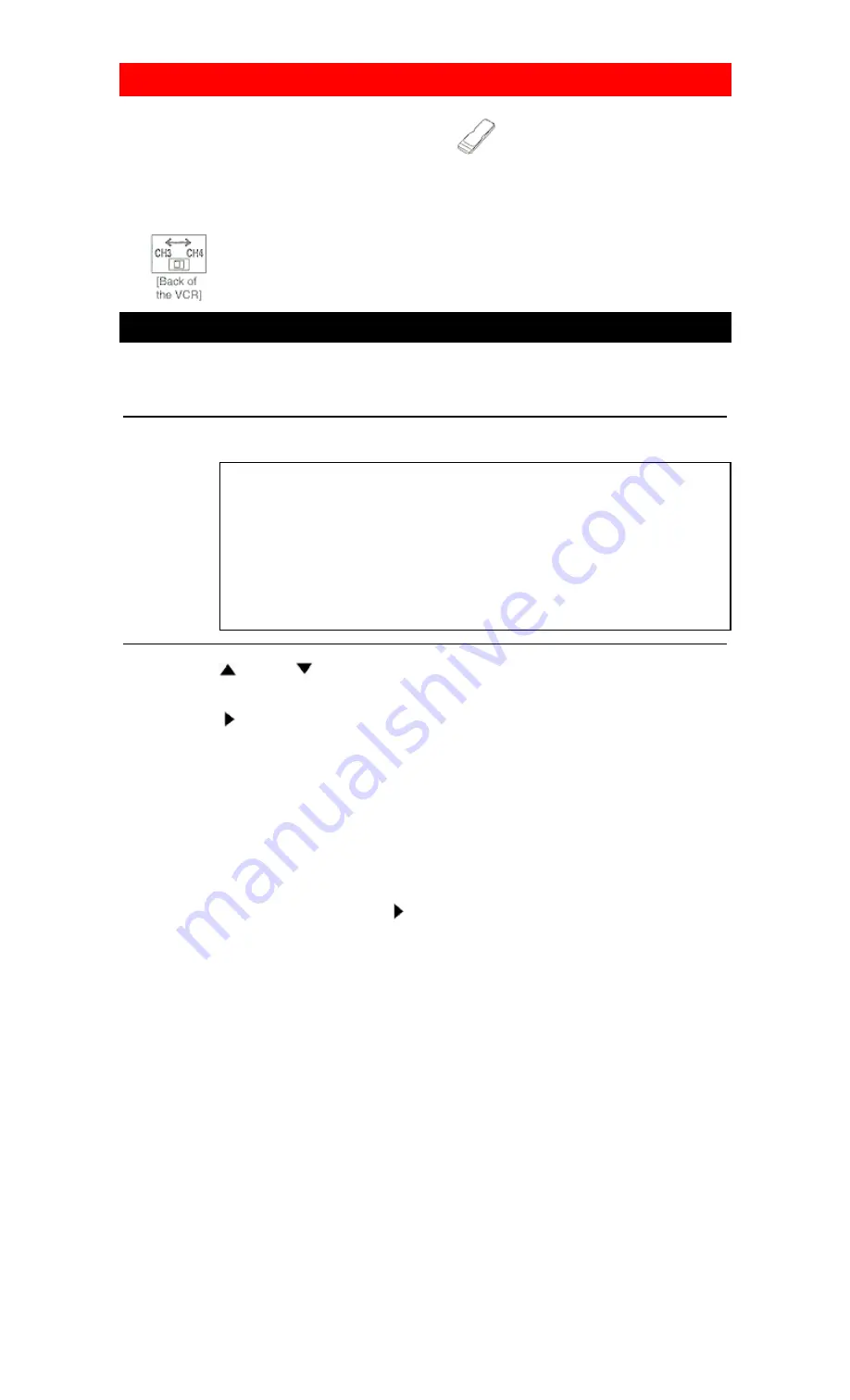
26
SPECIAL PLAYBACK
• Use the remote control for the following procedure.
• Be sure to check that the "PWR." and the "VCR" indicators are both on.
• Turn on the TV and set the TV channel to 3 or 4. Now set the CH3/CH4 switch on the back of the VCR
to match the channel selected on the TV.
.
AUTO REPEAT PLAYBACK
The VCR has the auto repeat function that allows you to repeat a tape indefinitely without touching the
PLAY button.
Make sure to insert a prerecorded tape.
1 Select main menu
Press MENU button until the main menu appears.
MENU
TIMER PROGRAMMING
→
AUTO REPEAT [OFF]
PICTURE SELECT
CHANNEL SET UP
CLOCK SET
LANGUAGE SELECT
2 Select "AUTO REPEAT"
Press the PLAY/
or STOP/
button to point to "AUTO REPEAT".
3 Begin Auto repeat playback
Press the F.FWD/
button so that [ON] will appear next to "AUTO REPEAT" on the TV screen.
When in Stop mode, Repeat playback mode will start automatically.
If the on-screen menu still remains, press the RESET/EXIT button to exit the menu.
• Once you select the Auto Repeat mode, it stays in effect even after you turn off the VCR.
• The COUNTER MEMORY button does not function if the Auto Repeat mode is set to [ON]. In this case,
set the Auto Repeat mode to [OFF].
• To stop playback, press the STOP button.
TO EXIT THE AUTO REPEAT MODE
Repeat steps [1 ] to [2], Then, press the F.FWD/
button. [OFF] will then appear on the menu. Then, press
the RESET/EXIT button to return to TV mode
Power failure:
If there is a power failure for more than 30 seconds, Auto Repeat Playback will go to off.
Summary of Contents for VT-MX4510
Page 20: ...20 ...
















































