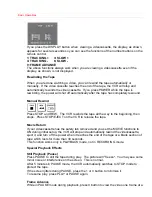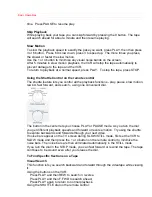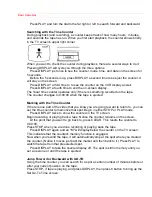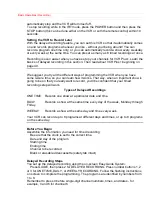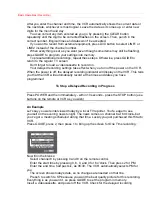Getting Started (Controls)
Display Indicators
Watch for these signs and symbols that let you know that the VCR is responding to your
instructions.
Meet Your On-Screen Guide
Your Hitachi VCR has as a special feature called the Easy Guide System. This feature
guides you through simple setup and programming tasks right on the TV screen.
With the TV and VCR turned on, press GUIDE on the remote control. You will see this
screen:
You may view all the on-screen instructions in English, French or Spanish. When you
first set up your VCR, it will be set to English. Press number 8 or 9 for the other
language options.
Now, you will do most of your programming and setup by pressing numbers on the
remote control which correspond to options presented in this and other on-screen
menus. Instructions are easy to follow, and blinking spaces on the screen will show you
where your input is needed.
When you want to leave the Easy Guide System, simply press GUIDE several times.
This will back you out to the normal TV viewing screen.
If you don't press any button for a while, the VCR will switch you back to an earlier
screen or to regular TV viewing.