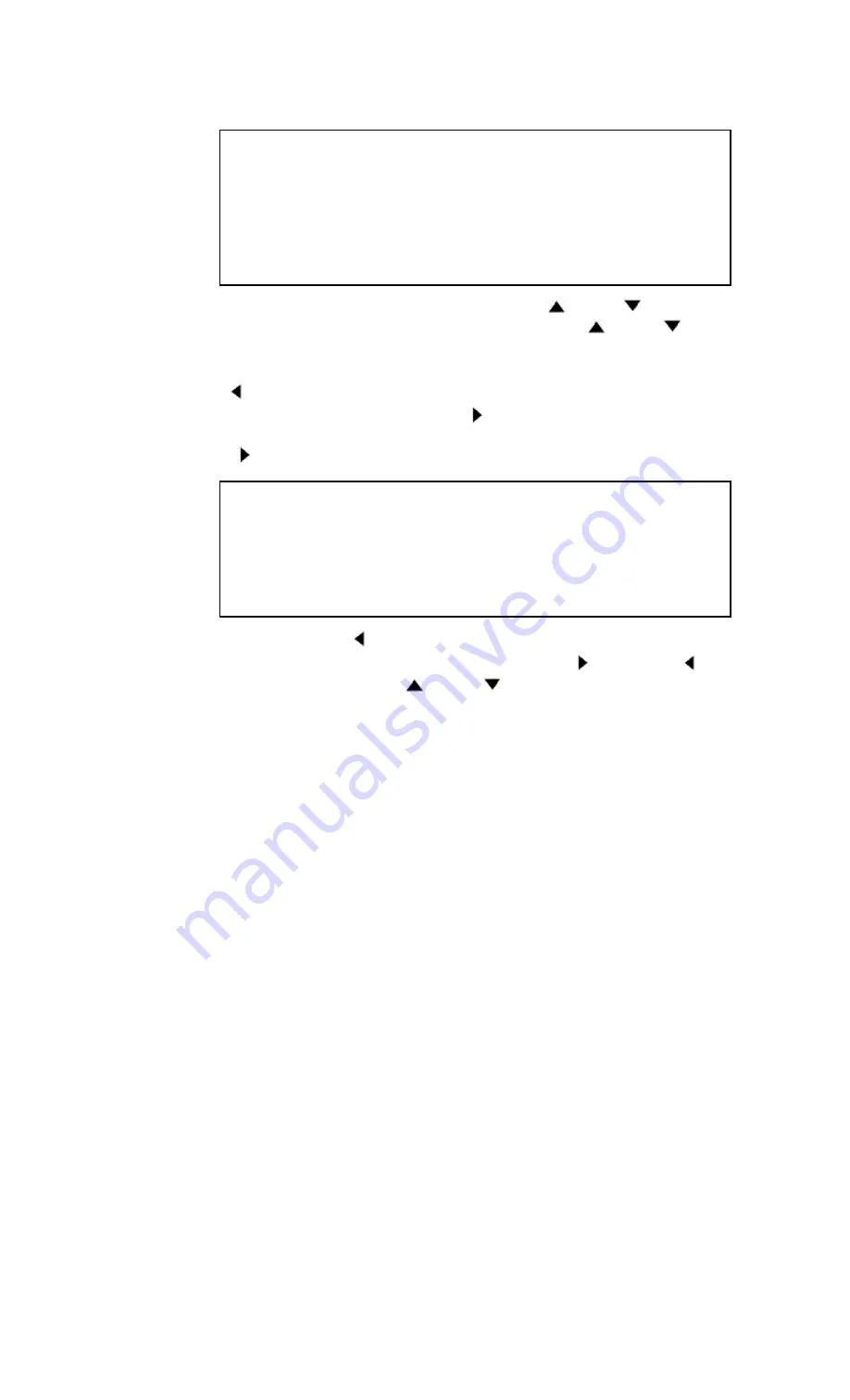
39
TO CORRECT OR CANCEL AN AUTOMATIC TIMER PROGRAM
1) Turn the power on.
2) Press the MENU button. The details of the your program appear on the TV screen.
TIMER PROGRAMMING
DATE STA/END
CH
→
1
05/04 07:30 PM
16
THU 08:30 PM
SP
3
05/11 10:00 PM
125
W THU 10:54 PM
SLP
5
05/21 11:00 PM
40
DAILY 11:30 PM
SLP
3) Select the program which you want to correct or cancel using the PLAY/
or STOP/
button.
• If the program you wish to correct or cancel is not on the screen, press the PLAY/
or STOP/
button
until your desired program appears.
NOTE:
If some empty program numbers exist, the lower program number appears on the TV screen by
pressing the REW/
button.
In this case, you can enter the new program. Press the F.FWD/
button during program number flashes,
then continue with the step [3] in the "AUTOMATIC TIMER RECORDING" section.
4) Press the F.FWD/
button.
ONE TIME PROGRAM
PROGRAM NUMBER 1
DATE
05/04
THU
START TIME
07:30 PM
END TIME
08:30 PM
CHANNEL
16
REC SPEED
SP
• To cancel the program, press the REW/
button during the program number flashes.
• To correct the program, go to the digit you want to change by using the F.FWD/
button or REW/
button. Then, enter the correct numbers using the
/PLAY or
/STOP button.
5) Press the RESET/EXIT button to return to original mode.
6) Press POWER button to return to timer stand-by mode.
TO STOP A STARTED AUTOMATIC TIMER PROGRAM
Press the STOP/EJECT button on the VCR.
NOTE:
The STOP button on the remote control will not function in Automatic Timer Recording mode.






















