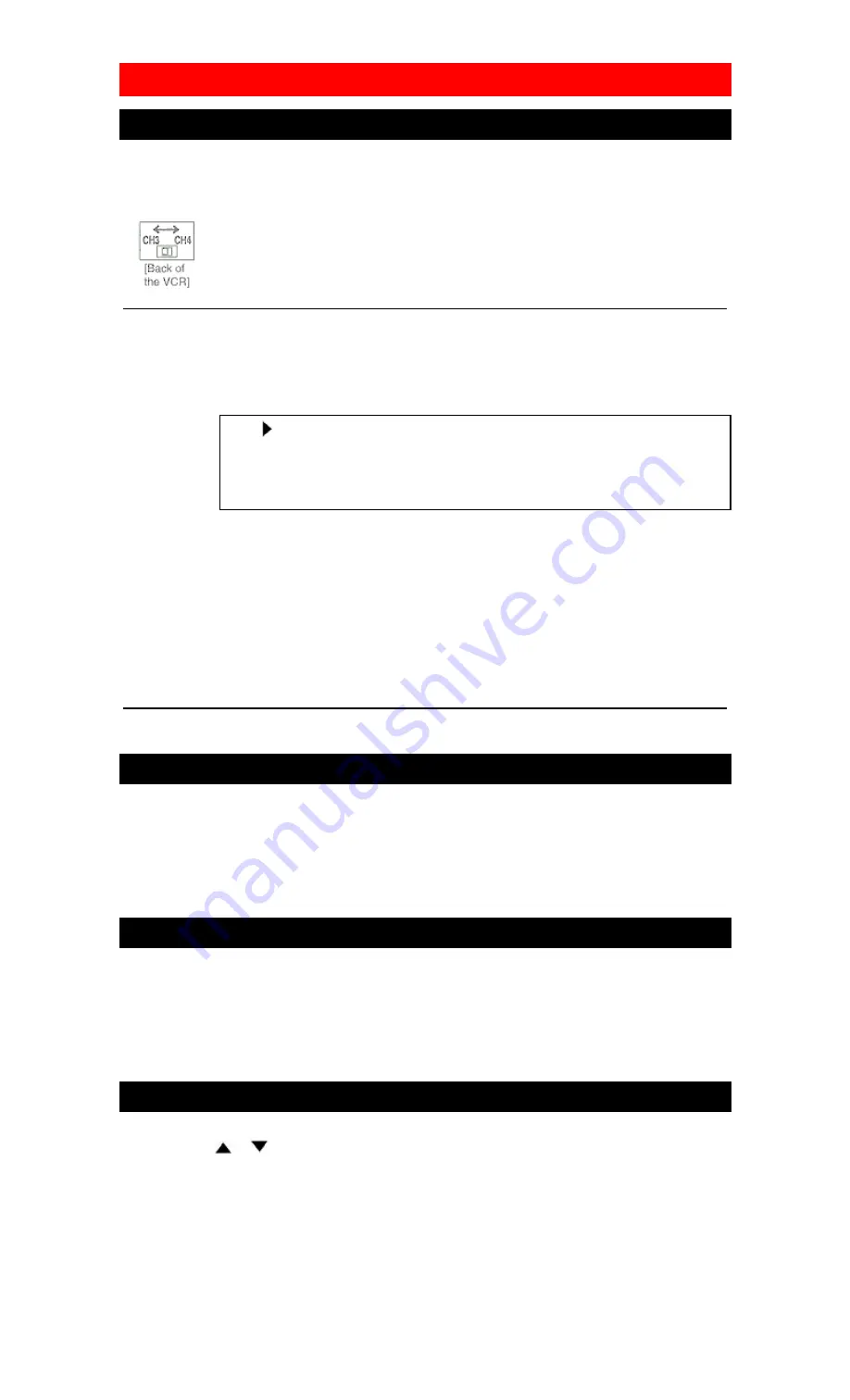
27
PLAYBACK
NORMAL PLAYBACK
• Be sure to check that the "PWR." and the "VCR" indicators are both on.
• Turn on the TV and set the TV to channel 3 or 4. Now set the CH3/CH4 switch on the back of the
VCR to match the channel selected on the TV.
1 Insert a prerecorded tape
Counter mode appears at 0:00:00 on the TV screen. If the erase-protection tab has been removed, the
VCR will start playback automatically.
2 To begin playback
Press the PLAY button.
PLAY
NOTE: If any menu is activated on the TV screen, the PLAY button on the remote control does not
function. Press the RESET/EXIT button on the remote control to clear the menu. Then, press the
PLAY button.
If a tape is already in the VCR with power off
2A) Using button on the VCR
Just press the PLAY button on the VCR. Power will automatically turn on and playback will start.
(Direct Button Operation)
2B) Using button on the remote control
Press the POWER button to turn on the VCR, and then press the PLAY button on the remote
control.
3 To stop playback
Press the STOP button.
PICTURE SEARCH
This feature is very useful in finding or skipping over a particular scene on a tape. In this mode, the sound
will be muted.
1) You may view a video tape at a high speed in either a forward or reverse direction by pressing the
F.FWD or REW button. (in the SP / LP / SLP modes)
2) Press it again and the VCR will now search in super high speed. (in the LP / SLP modes only)
3) Press the PLAY button to return to normal speed.
STILL PICTURE
You can view a still picture on the TV screen during playback (the Still mode). Press the PAUSE button on
the remote control during playback. Press the PLAY button to return to playback.
• You can advance the picture by one frame at a time by pressing the PAUSE button on the remote control
during the still mode.
• If it is left in the Still mode for more than five minutes, the VCR will automatically switch to the Stop
mode.
VERTICAL HOLD CONTROL
In the Pause/Still mode only, if the picture begins to vibrate vertically, stabilize the picture by pressing the
CHANNEL(CH)
or
button.
NOTES:
• If the picture is distorted or rolling vertically, adjust the vertical hold control on your TV, if equipped.
• Most newer TV's do not have a user adjustable vertical hold control.
















































